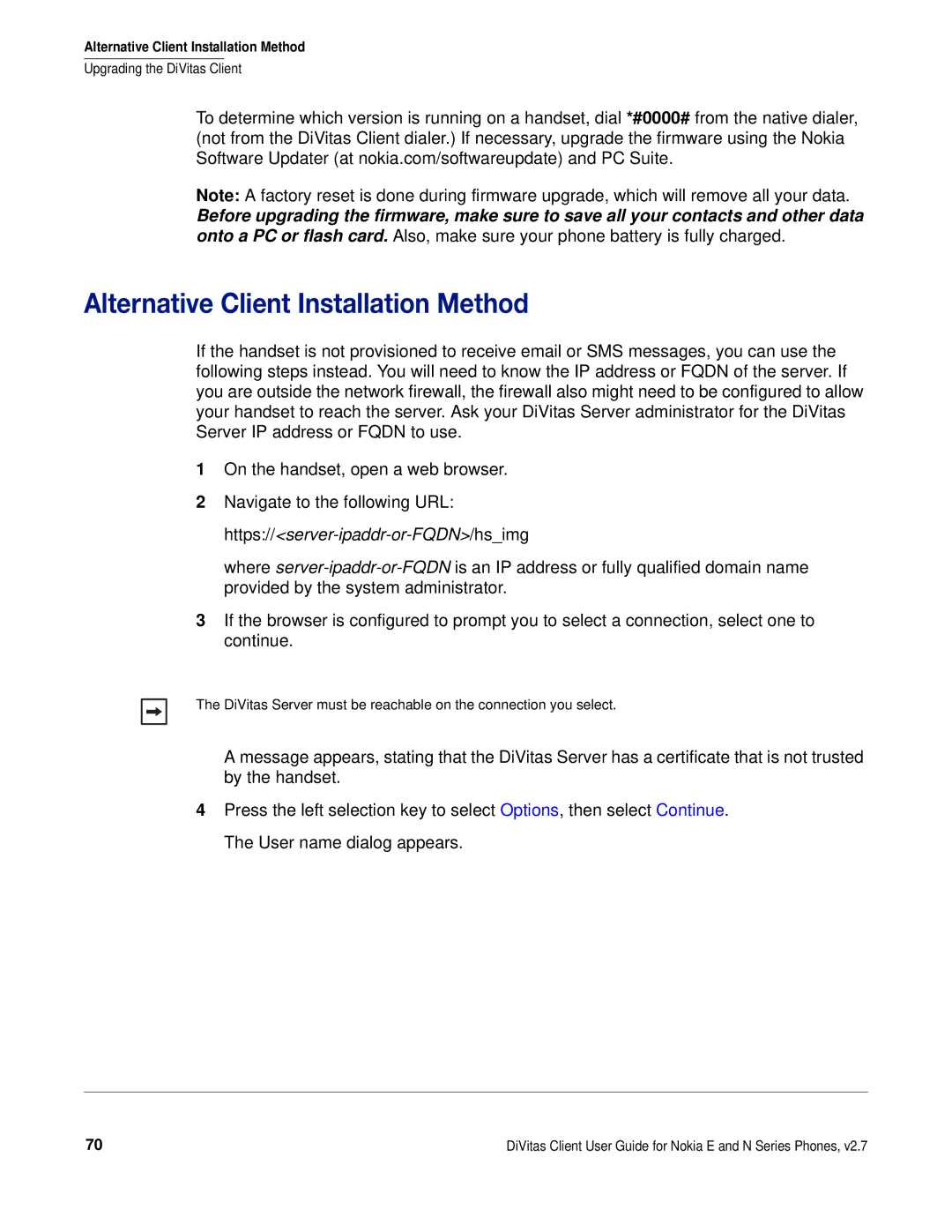Alternative Client Installation Method
Upgrading the DiVitas Client
To determine which version is running on a handset, dial *#0000# from the native dialer, (not from the DiVitas Client dialer.) If necessary, upgrade the firmware using the Nokia Software Updater (at nokia.com/softwareupdate) and PC Suite.
Note: A factory reset is done during firmware upgrade, which will remove all your data.
Before upgrading the firmware, make sure to save all your contacts and other data onto a PC or flash card. Also, make sure your phone battery is fully charged.
Alternative Client Installation Method
If the handset is not provisioned to receive email or SMS messages, you can use the following steps instead. You will need to know the IP address or FQDN of the server. If you are outside the network firewall, the firewall also might need to be configured to allow your handset to reach the server. Ask your DiVitas Server administrator for the DiVitas Server IP address or FQDN to use.
1On the handset, open a web browser.
2Navigate to the following URL:
https://<server-ipaddr-or-FQDN>/hs_img
where
3If the browser is configured to prompt you to select a connection, select one to continue.
The DiVitas Server must be reachable on the connection you select.
A message appears, stating that the DiVitas Server has a certificate that is not trusted by the handset.
4Press the left selection key to select Options, then select Continue. The User name dialog appears.
70 | DiVitas Client User Guide for Nokia E and N Series Phones, v2.7 |