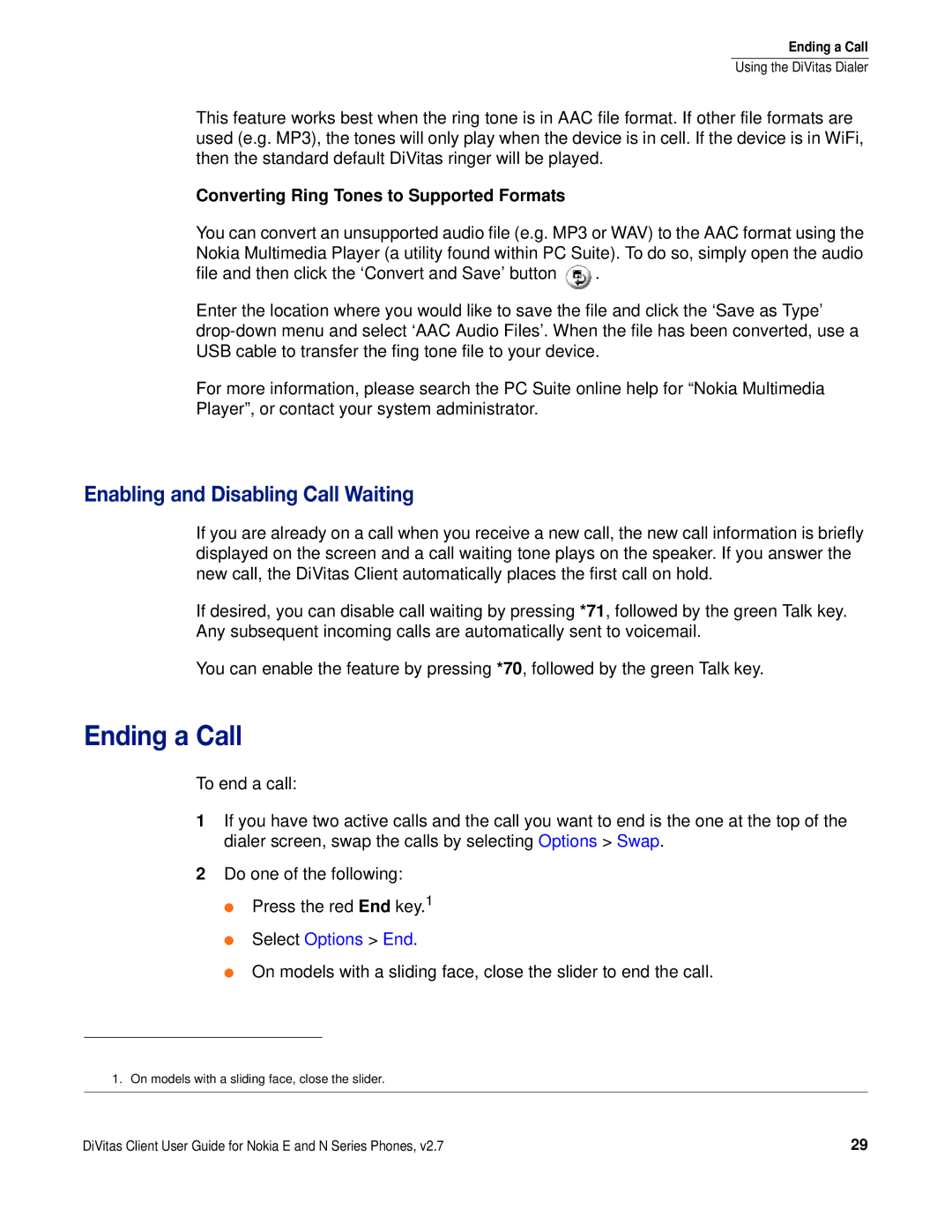Ending a Call
Using the DiVitas Dialer
This feature works best when the ring tone is in AAC file format. If other file formats are used (e.g. MP3), the tones will only play when the device is in cell. If the device is in WiFi, then the standard default DiVitas ringer will be played.
Converting Ring Tones to Supported Formats
You can convert an unsupported audio file (e.g. MP3 or WAV) to the AAC format using the Nokia Multimedia Player (a utility found within PC Suite). To do so, simply open the audio
file and then click the ‘Convert and Save’ button ![]() .
.
Enter the location where you would like to save the file and click the ‘Save as Type’
For more information, please search the PC Suite online help for “Nokia Multimedia Player”, or contact your system administrator.
Enabling and Disabling Call Waiting
If you are already on a call when you receive a new call, the new call information is briefly displayed on the screen and a call waiting tone plays on the speaker. If you answer the new call, the DiVitas Client automatically places the first call on hold.
If desired, you can disable call waiting by pressing *71, followed by the green Talk key. Any subsequent incoming calls are automatically sent to voicemail.
You can enable the feature by pressing *70, followed by the green Talk key.
Ending a Call
To end a call:
1If you have two active calls and the call you want to end is the one at the top of the dialer screen, swap the calls by selecting Options > Swap.
2Do one of the following:
●Press the red End key.1
●Select Options > End.
●On models with a sliding face, close the slider to end the call.
1.On models with a sliding face, close the slider.
DiVitas Client User Guide for Nokia E and N Series Phones, v2.7 | 29 |