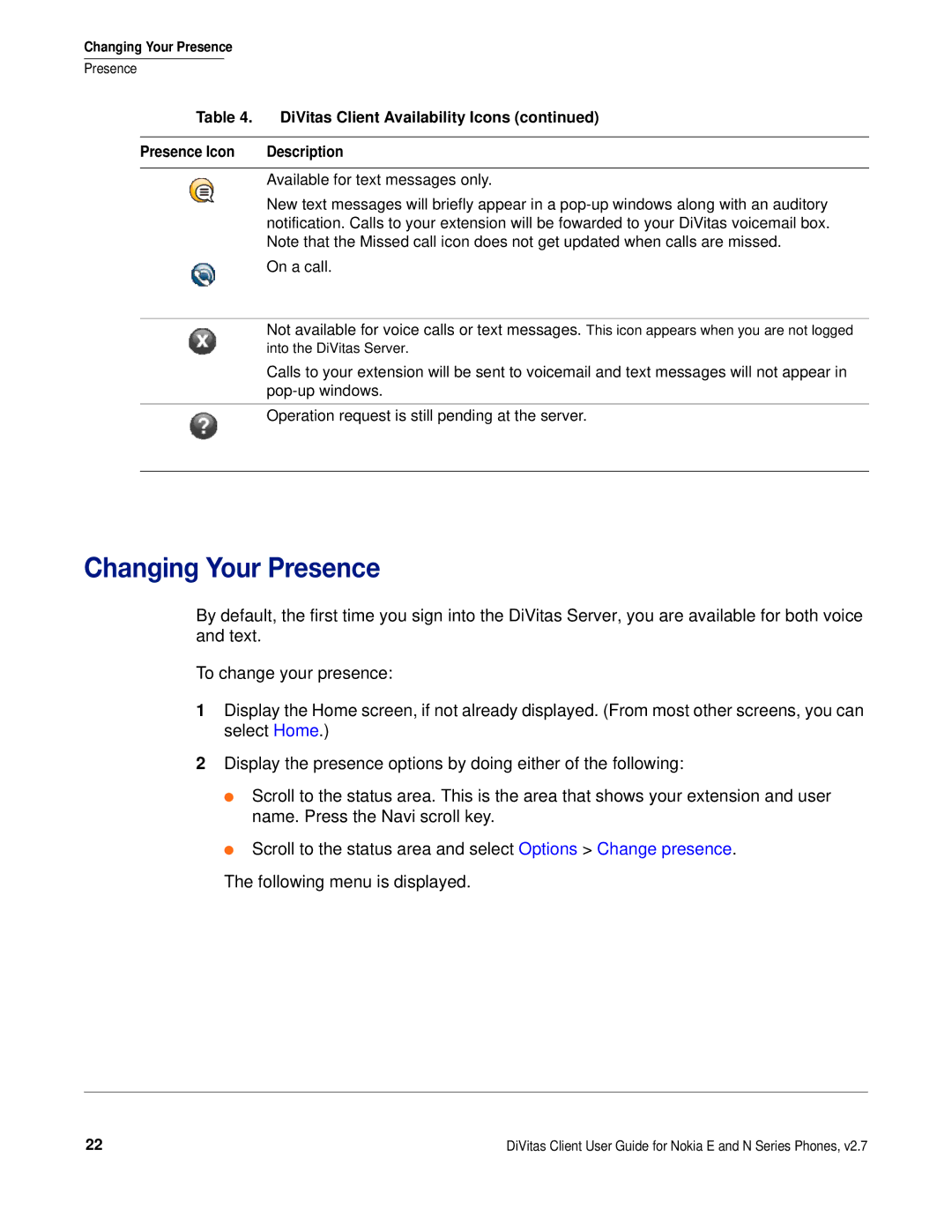Changing Your Presence
Presence
Table 4. | DiVitas Client Availability Icons (continued) |
|
|
Presence Icon | Description |
|
|
| Available for text messages only. |
| New text messages will briefly appear in a |
| notification. Calls to your extension will be fowarded to your DiVitas voicemail box. |
| Note that the Missed call icon does not get updated when calls are missed. |
| On a call. |
|
|
| Not available for voice calls or text messages. This icon appears when you are not logged |
| into the DiVitas Server. |
| Calls to your extension will be sent to voicemail and text messages will not appear in |
| |
|
|
| Operation request is still pending at the server. |
|
|
Changing Your Presence
By default, the first time you sign into the DiVitas Server, you are available for both voice and text.
To change your presence:
1Display the Home screen, if not already displayed. (From most other screens, you can select Home.)
2Display the presence options by doing either of the following:
●Scroll to the status area. This is the area that shows your extension and user name. Press the Navi scroll key.
●Scroll to the status area and select Options > Change presence.
The following menu is displayed.
22 | DiVitas Client User Guide for Nokia E and N Series Phones, v2.7 |