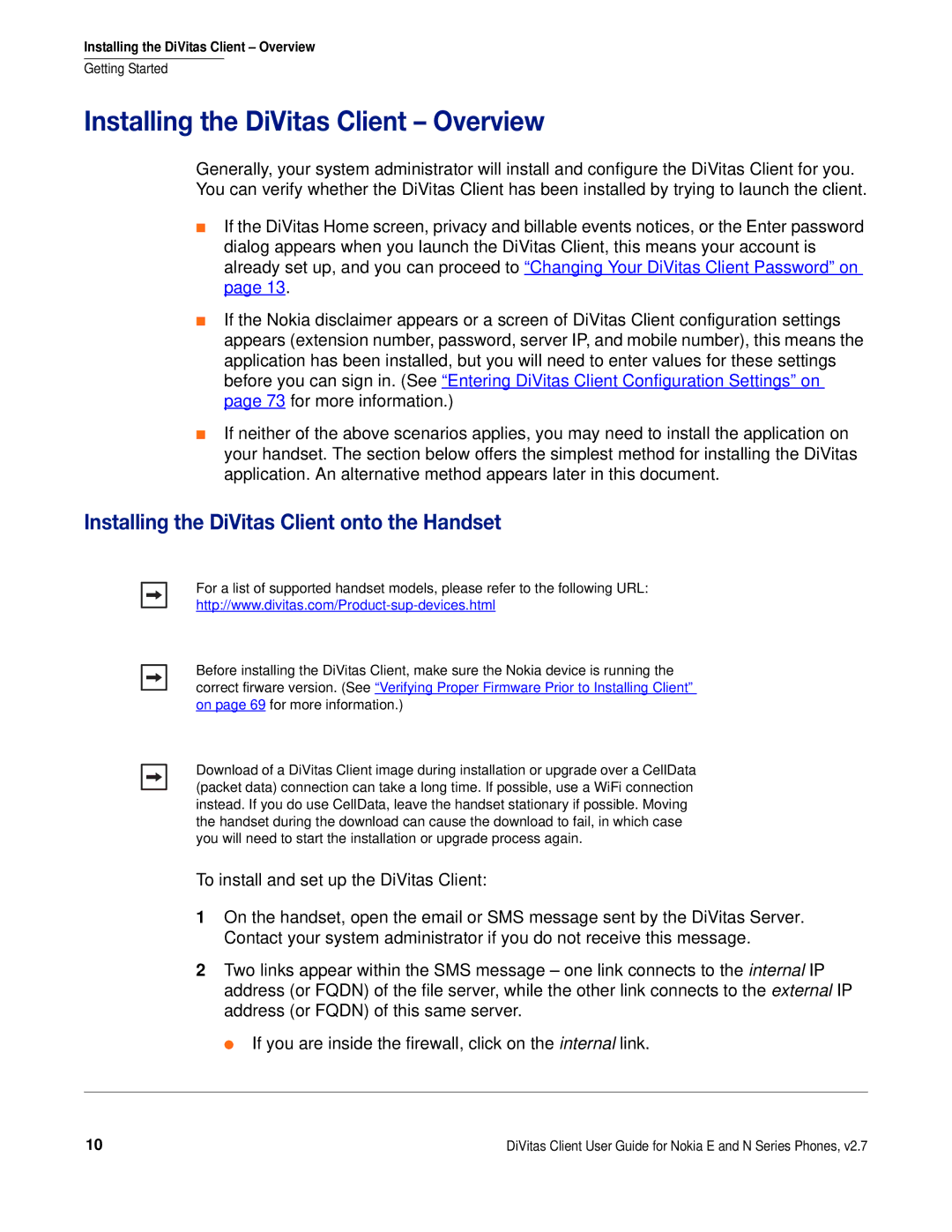Installing the DiVitas Client – Overview
Getting Started
Installing the DiVitas Client – Overview
Generally, your system administrator will install and configure the DiVitas Client for you. You can verify whether the DiVitas Client has been installed by trying to launch the client.
■If the DiVitas Home screen, privacy and billable events notices, or the Enter password dialog appears when you launch the DiVitas Client, this means your account is already set up, and you can proceed to “Changing Your DiVitas Client Password” on page 13.
■If the Nokia disclaimer appears or a screen of DiVitas Client configuration settings appears (extension number, password, server IP, and mobile number), this means the application has been installed, but you will need to enter values for these settings before you can sign in. (See “Entering DiVitas Client Configuration Settings” on page 73 for more information.)
■If neither of the above scenarios applies, you may need to install the application on your handset. The section below offers the simplest method for installing the DiVitas application. An alternative method appears later in this document.
Installing the DiVitas Client onto the Handset
For a list of supported handset models, please refer to the following URL:
Before installing the DiVitas Client, make sure the Nokia device is running the correct firware version. (See “Verifying Proper Firmware Prior to Installing Client” on page 69 for more information.)
Download of a DiVitas Client image during installation or upgrade over a CellData (packet data) connection can take a long time. If possible, use a WiFi connection instead. If you do use CellData, leave the handset stationary if possible. Moving the handset during the download can cause the download to fail, in which case you will need to start the installation or upgrade process again.
To install and set up the DiVitas Client:
1On the handset, open the email or SMS message sent by the DiVitas Server. Contact your system administrator if you do not receive this message.
2Two links appear within the SMS message – one link connects to the internal IP address (or FQDN) of the file server, while the other link connects to the external IP address (or FQDN) of this same server.
● If you are inside the firewall, click on the internal link.
10 | DiVitas Client User Guide for Nokia E and N Series Phones, v2.7 |