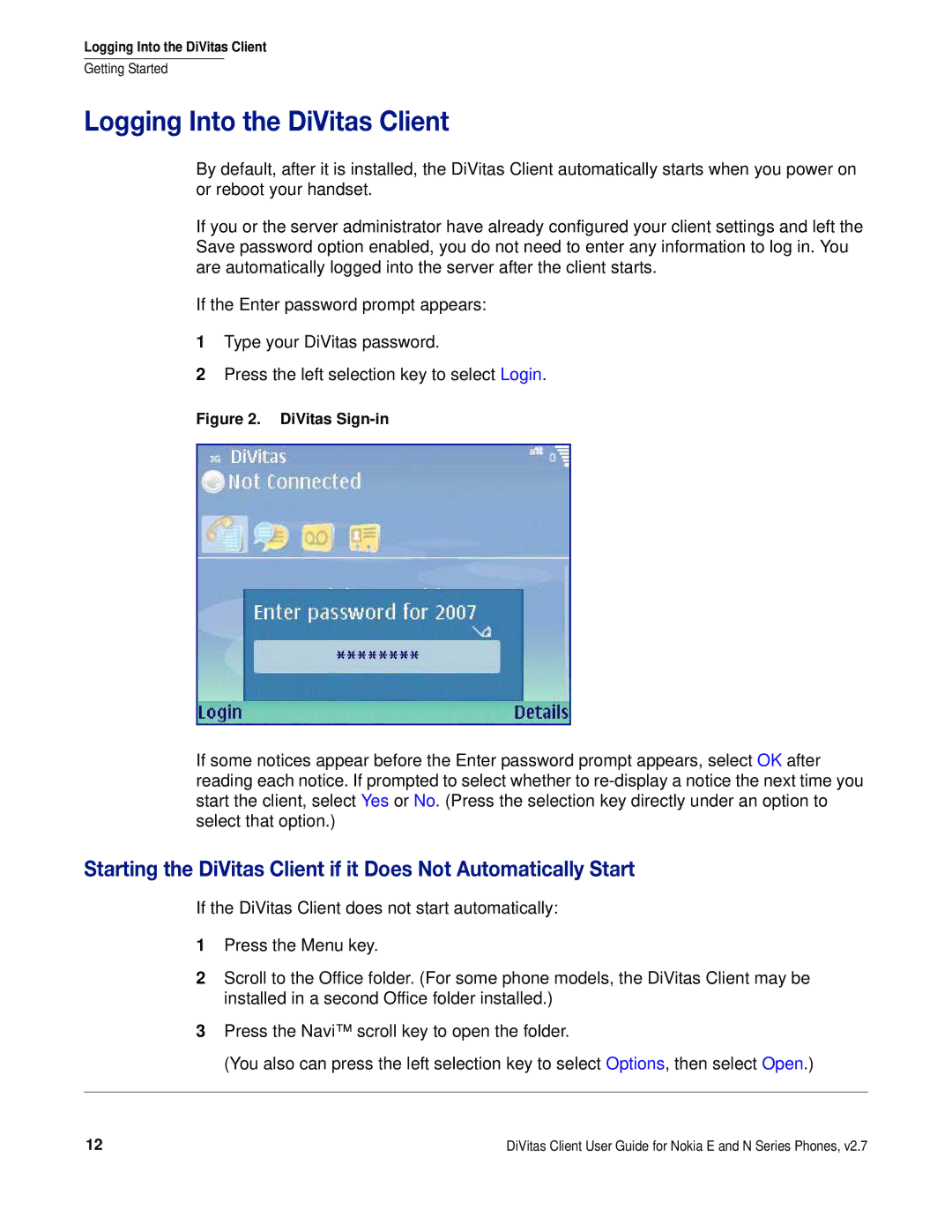Logging Into the DiVitas Client
Getting Started
Logging Into the DiVitas Client
By default, after it is installed, the DiVitas Client automatically starts when you power on or reboot your handset.
If you or the server administrator have already configured your client settings and left the Save password option enabled, you do not need to enter any information to log in. You are automatically logged into the server after the client starts.
If the Enter password prompt appears:
1Type your DiVitas password.
2Press the left selection key to select Login.
Figure 2. DiVitas Sign-in
If some notices appear before the Enter password prompt appears, select OK after reading each notice. If prompted to select whether to
Starting the DiVitas Client if it Does Not Automatically Start
If the DiVitas Client does not start automatically:
1Press the Menu key.
2Scroll to the Office folder. (For some phone models, the DiVitas Client may be installed in a second Office folder installed.)
3Press the Navi™ scroll key to open the folder.
(You also can press the left selection key to select Options, then select Open.)
12 | DiVitas Client User Guide for Nokia E and N Series Phones, v2.7 |