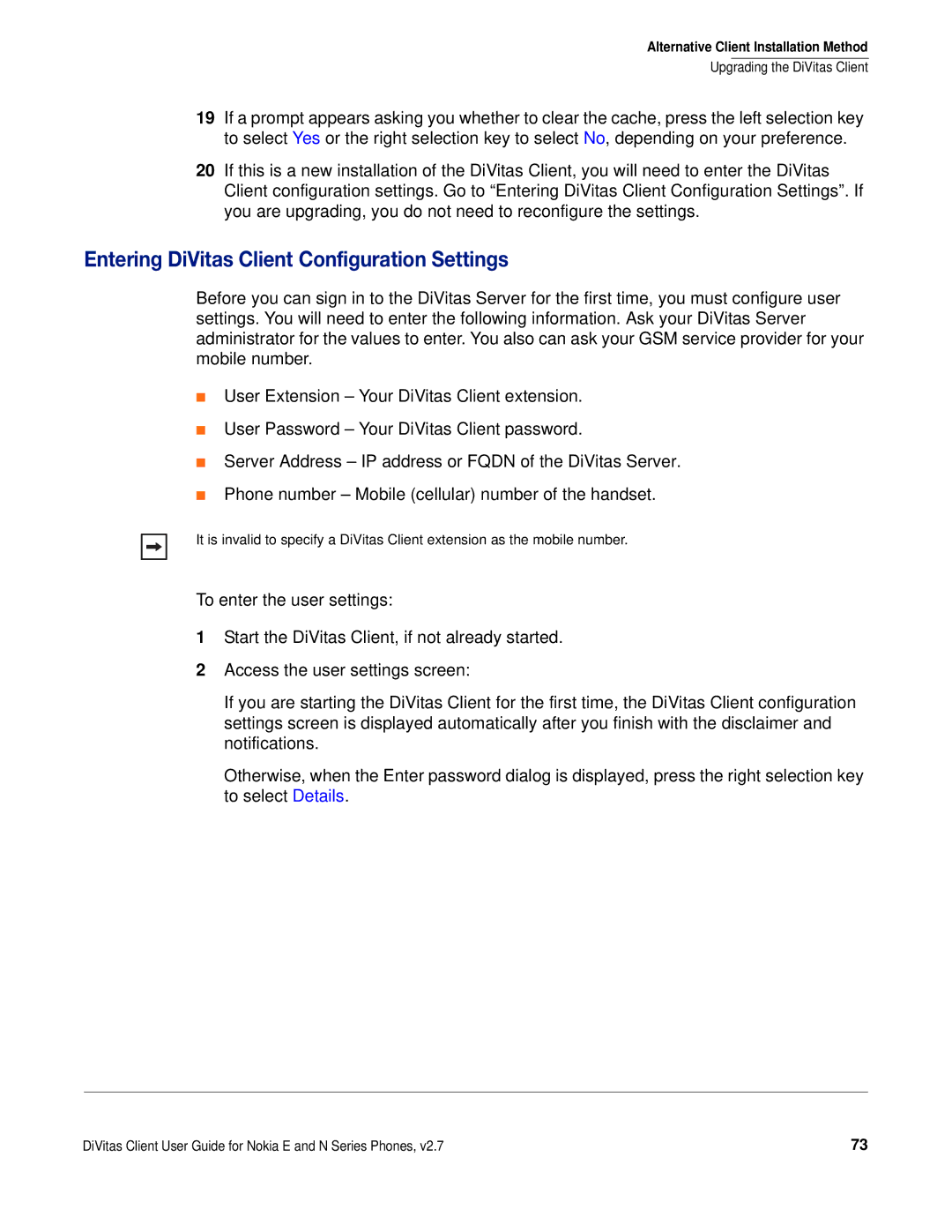Alternative Client Installation Method
Upgrading the DiVitas Client
19If a prompt appears asking you whether to clear the cache, press the left selection key to select Yes or the right selection key to select No, depending on your preference.
20If this is a new installation of the DiVitas Client, you will need to enter the DiVitas Client configuration settings. Go to “Entering DiVitas Client Configuration Settings”. If you are upgrading, you do not need to reconfigure the settings.
Entering DiVitas Client Configuration Settings
Before you can sign in to the DiVitas Server for the first time, you must configure user settings. You will need to enter the following information. Ask your DiVitas Server administrator for the values to enter. You also can ask your GSM service provider for your mobile number.
■User Extension – Your DiVitas Client extension.
■User Password – Your DiVitas Client password.
■Server Address – IP address or FQDN of the DiVitas Server.
■Phone number – Mobile (cellular) number of the handset.
It is invalid to specify a DiVitas Client extension as the mobile number.
To enter the user settings:
1Start the DiVitas Client, if not already started.
2Access the user settings screen:
If you are starting the DiVitas Client for the first time, the DiVitas Client configuration settings screen is displayed automatically after you finish with the disclaimer and notifications.
Otherwise, when the Enter password dialog is displayed, press the right selection key to select Details.
DiVitas Client User Guide for Nokia E and N Series Phones, v2.7 | 73 |