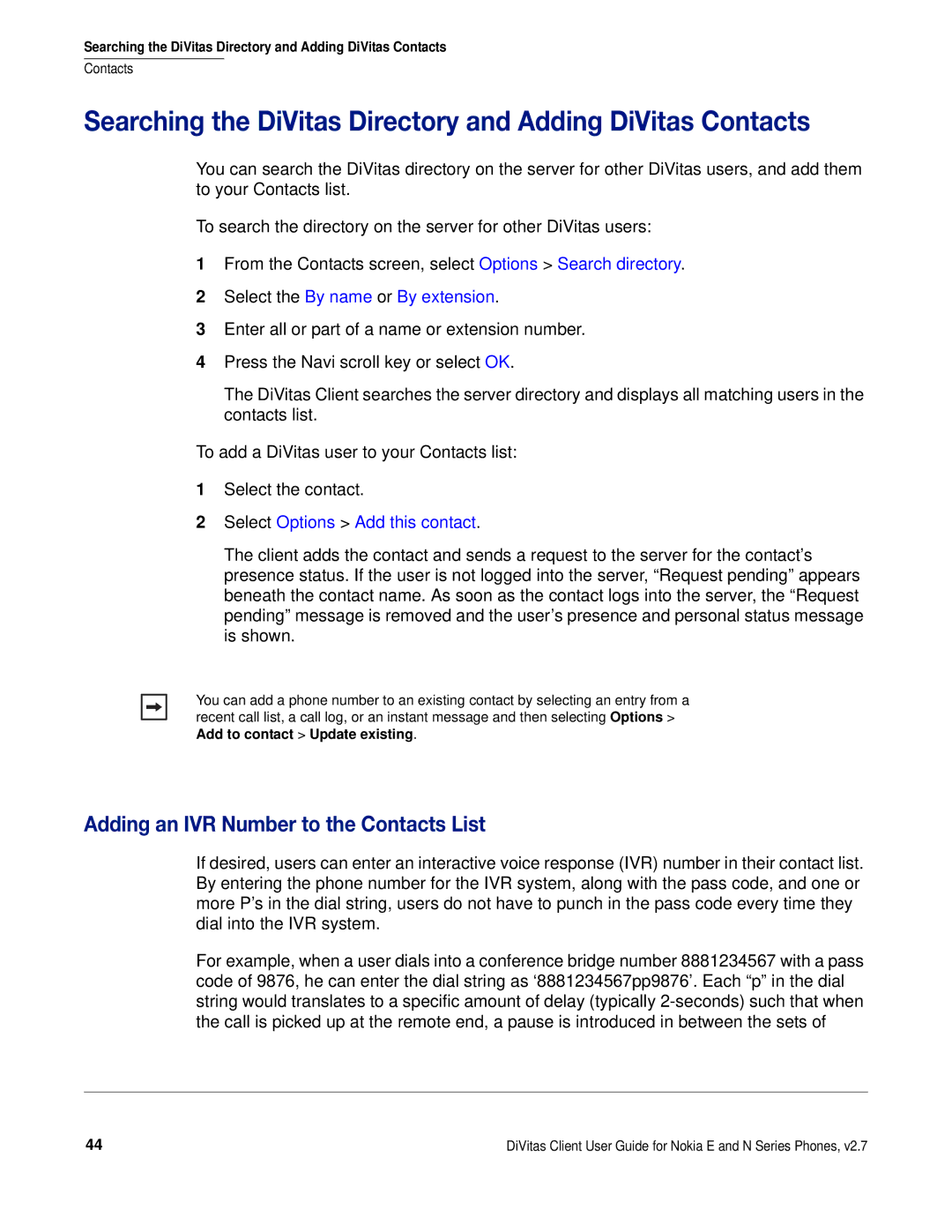Searching the DiVitas Directory and Adding DiVitas Contacts
Contacts
Searching the DiVitas Directory and Adding DiVitas Contacts
You can search the DiVitas directory on the server for other DiVitas users, and add them to your Contacts list.
To search the directory on the server for other DiVitas users:
1From the Contacts screen, select Options > Search directory.
2Select the By name or By extension.
3Enter all or part of a name or extension number.
4Press the Navi scroll key or select OK.
The DiVitas Client searches the server directory and displays all matching users in the contacts list.
To add a DiVitas user to your Contacts list:
1Select the contact.
2Select Options > Add this contact.
The client adds the contact and sends a request to the server for the contact’s presence status. If the user is not logged into the server, “Request pending” appears beneath the contact name. As soon as the contact logs into the server, the “Request pending” message is removed and the user’s presence and personal status message is shown.
You can add a phone number to an existing contact by selecting an entry from a recent call list, a call log, or an instant message and then selecting Options > Add to contact > Update existing.
Adding an IVR Number to the Contacts List
If desired, users can enter an interactive voice response (IVR) number in their contact list. By entering the phone number for the IVR system, along with the pass code, and one or more P’s in the dial string, users do not have to punch in the pass code every time they dial into the IVR system.
For example, when a user dials into a conference bridge number 8881234567 with a pass code of 9876, he can enter the dial string as ‘8881234567pp9876’. Each “p” in the dial string would translates to a specific amount of delay (typically
44 | DiVitas Client User Guide for Nokia E and N Series Phones, v2.7 |