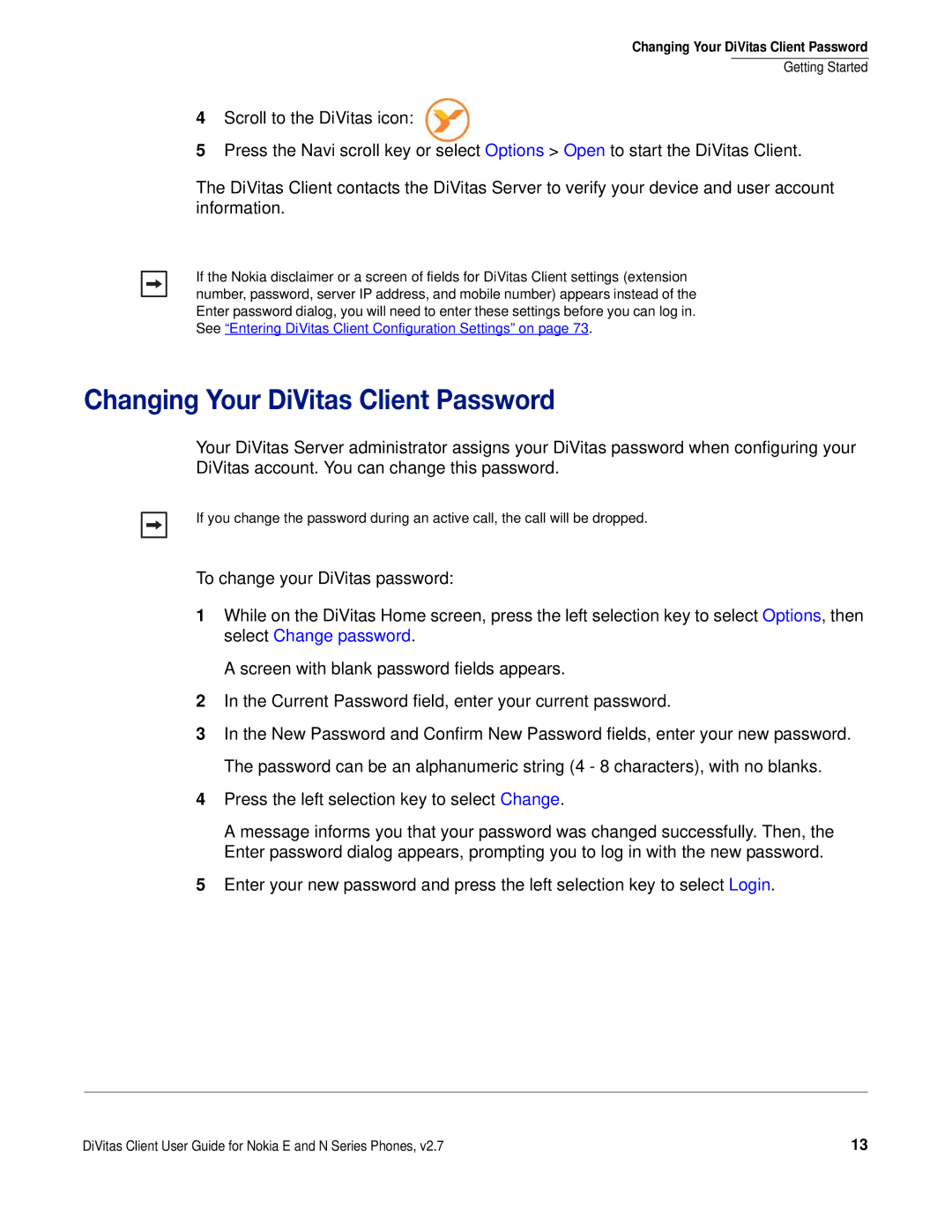Changing Your DiVitas Client Password
Getting Started
4Scroll to the DiVitas icon:
5Press the Navi scroll key or select Options > Open to start the DiVitas Client.
The DiVitas Client contacts the DiVitas Server to verify your device and user account information.
If the Nokia disclaimer or a screen of fields for DiVitas Client settings (extension number, password, server IP address, and mobile number) appears instead of the Enter password dialog, you will need to enter these settings before you can log in. See “Entering DiVitas Client Configuration Settings” on page 73.
Changing Your DiVitas Client Password
Your DiVitas Server administrator assigns your DiVitas password when configuring your DiVitas account. You can change this password.
If you change the password during an active call, the call will be dropped.
To change your DiVitas password:
1While on the DiVitas Home screen, press the left selection key to select Options, then select Change password.
A screen with blank password fields appears.
2In the Current Password field, enter your current password.
3In the New Password and Confirm New Password fields, enter your new password. The password can be an alphanumeric string (4 - 8 characters), with no blanks.
4Press the left selection key to select Change.
A message informs you that your password was changed successfully. Then, the Enter password dialog appears, prompting you to log in with the new password.
5Enter your new password and press the left selection key to select Login.
DiVitas Client User Guide for Nokia E and N Series Phones, v2.7 | 13 |