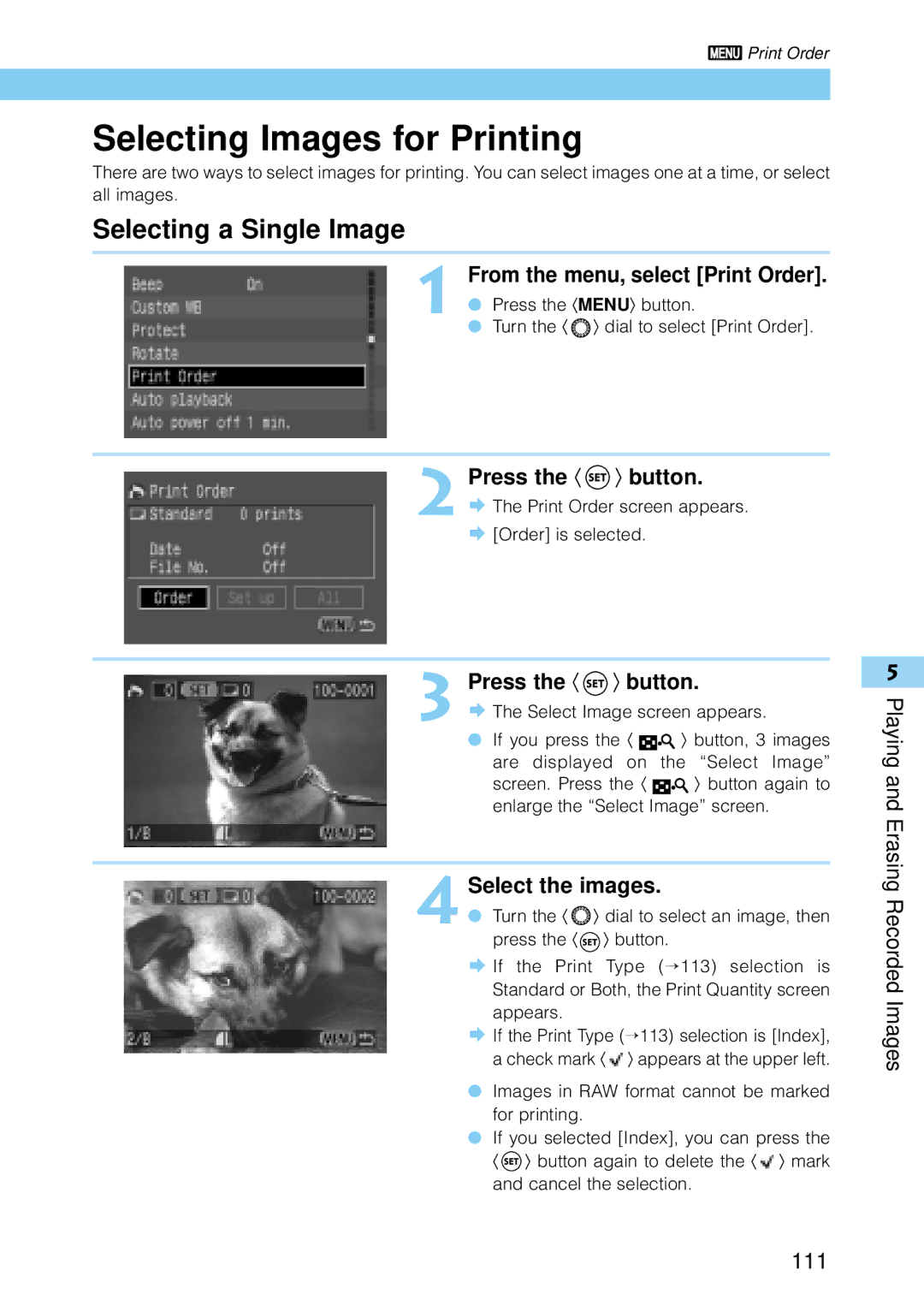Page
Digital Camera Operating Steps and Reference Guides
Introduction
Thank you for purchasing this Canon product
Check Your Accessories
Canon Digital
Solution Disk Adobe
1Software Starter Guide !2Warranty
Interface Cable Video Cable VC-100
Contents
Reference
101
130
EOS D30
Safety Precautions
Page
Extended Storage
Avoid Condensation Related Problems
Avoid Strong Magnetic Fields
If Condensation Forms Inside the Camera
Camera
Precautions for Handling
Lithium Backup Battery
Quick Guide
Check the image
Set the Main Switch to Set the Mode Dial to 〈 〉
Open the CF card slot cover Insert the CF card
Full → 42 Auto
Inside the expansion electronics cover
Nomenclature
Nomenclature
Inside CF Card Slot Cover
RAW
LCD Panel
Viewfinder Information
Zone
Mode Dial
Back
Compact Power Adapter CA-PS400
Conventions Used in This Manual
Attaching the Strap
Before You Begin
Replacing the Backup Battery
Remove the old backup battery
Insert a fresh backup battery
Remove the cover
Charging the Battery Pack
Connect the power cord
Place the battery in the adapter
Charging the Battery Pack
Load the battery into the camera
Inserting the Battery Pack
Battery Charge Remaining Icons
Open the battery chamber cover
Close the battery cover
Removing the Battery Pack
Open the battery cover
Remove the battery pack
Using a Household Power Supply
Connect the DC coupler
Place the cord in the groove
Mounting and Detaching a Lens
Mounting a Lens
Detaching a Lens
Remove the CF card
Inserting a CF Card
Removing a CF Card
Open the cover
Numbering
Select the setting you want
File Numbering System
From Menu Select
Main Switch
Basic Operation
Shutter Button
Just turn the 〈 〉 dial
Using the Electronic Dials
Basic Operations with the 〈 〉 Dial
Press a button and turn the 〈 〉 dial
About the LCD Monitor
Exit the menu
Menu Functions and Settings
Display the menu
Select the menu item
Menu Selections and Default Settings
Color Setting type Description
Menu item
Set the date and time
Setting the Date and Time
From the Menu, select Date/Time
Press the 〈 〉 button
Date and time are set, and the display
Holding the Camera
Turn the Dioptric Adjustment Knob
Simple Picture Taking
Fully Automatic Picture Taking
Automatic Built-in Flash
AF-Assist Light
Simple Picture Taking
Change the displayed image
Check the Image in Play Mode
Check the Image Immediately
View the image
Select the Review setting
Checking the Image After it is Taken
From the Menu, select Review
Time Images Are Displayed for Checking
Time
Set the review time
Erase the image
Set the camera to Play mode
Select the image you want to Erase
Open the Erase menu
Portrait Mode
Landscape Mode
Close-Up Mode
Sports Mode
Night Scene Mode
Advanced Operations
Quality Icon Recording
Quality Selection
From the menu, select Quality
Set the quality
Advanced Operations
About ISO Speed
Select ISO Speed
Set the ISO speed
Selecting Parameters
Set the parameters you want
From the menu, select Parameters
Parameters
Parameter Setting Level Effect
AF Mode Selection
One-Shot AF for Still Subjects
AI Servo AF for Moving Subjects
AI Focus AF
About Predictive AF
Press the 〈 〉 button Select the focusing point
Focusing Point Selection
Select a focusing point. →61 Focus on the subject
Focusing On an Off-Center Subject
Manual Focus
Problem Subjects for Autofocusing
Camera Setting Information
INFO. Checking Camera Settings
Press the 〈 〉 button Select a metering mode
Selecting a Metering Mode
Partial Metering
Center-weighted Averaging Metering
Metering Modes
Evaluative Metering
Selecting a Drive Mode
Press the 〈DRIVE〉 button Select the drive mode
Size/Quality
Setting the White Balance
Icon Conditions
White Balance Settings
Select the image
Custom White Balance Setting
Photograph a white subject
From the menu, select Custom
Select the white balance
Program AE
Set the Mode Dial to 〈 〉 Focus on the subject
Shifting the Program
Check the display, then take Picture
Shutter Speed-Priority AE
Shutter Speed Priority AE
Shutter Speed Display
Aperture-Priority AE
Aperture Value Display
Checking the Depth of Field
Set the aperture value
Manual Exposure
Determine the exposure
Set the Mode Dial to 〈 〉 Focus the picture
Automatic Depth-of-Field AE
Check the display, then take the picture
Select the exposure
Setting Exposure Compensation
Set the AEB level
Canceling AEB
Autoexposure Bracketing
From the menu, select AEB
〈 〉 mode
AEB settings in 1/3-stop increments
AEB settings in 2/3-stop increments
Compose the shot and take the picture
AE Lock
Select the self-timer
Self-timer Operation
Using the Eyepiece Cover
Remove the eyecup
Slip the eyepiece cover over Eyepiece
Set the Mode Dial to 〈 Set the shutter speed to
Bulb Exposures
Set the aperture value
Mirror Lockup
Press the shutter button down fully
Press the shutter button down Fully again
Flash 4 Photography
Using the Built-in Flash
Using the Built-in Flash in the Easy Shooting Zone
Using the Built-in Flash in the Creative Zone
Flash Photography
Flash Sync Shutter Speed and Aperture Settings
Mode Sync shutter speed Aperture Value
Built-in Flash Range
Using the Built-in Flash
Red-eye Reduction
From the menu, select Red-eye
On/off
Subject, and press
Place the center focusing point over
FE Lock
Make sure the 〈 〉 icon Viewfinder is on
Press the 〈 〉 button Set the exposure compensation Amount
Flash Exposure Compensation
Flash Exposure Compensation →99
Wireless Multi-Light E-TTL Autoflash →99
High-Speed Sync FP Flash →98
FE Flash Exposure Lock →99
Pilot lamp is on
Taking Flash Pictures in Each Shooting Mode
Full Auto Flash
Make sure the 550EX Speedlite’s
FEB Flash Exposure Bracketing
High-Speed Sync FP Flash
Modeling Flash
Wireless Multi-Light/E-TTL Autoflash Photography
100
Using Non-Canon Flash Units
Sync Speed
PC Terminal
About Dpof
About Image Data Taken or Recorded by Other Devices
Display the index
Viewing Recorded Images
Viewing a Single Image
Viewing the Index
Images 103
Viewing Enlarged Images
Jump Jumping to Another Image
Change the display area
High Brightness Warning
INFO. Turning the Information Display On and Off
Image Information Displayed During Play
Histograms
Automated Playback of Recorded Images Auto playback
From the menu, select Auto playback
Playing and Erasing Recorded Images 105
106
Go to Rotate mode
Rotating an Image
Rotate the image
Playing and Erasing Recorded Images 107
Open the Protect Settings screen
Protecting an Image
Protect the image
108
Erasing Images All Image Erase
Turn the 〈 〉 dial to select All…, then press the 〈 〉 button
Turn the 〈 〉 dial to select OK, then press the 〈 〉 button
Then press the 〈 〉 button
Formatting the CF Card
Press the 〈 Button
Turn the 〈 〉 dial to select OK
Precautions for Printing from DPOF-compatible Devices
Print Order
110
Playing and Erasing Recorded Images 111
Selecting Images for Printing
Selecting a Single Image
Select the images
112
Selecting All Images
Select the print quantity
Select Mark all
Playing and Erasing Recorded Images 113
Print Type
114
Specifying Date Printing
Playing and Erasing Recorded Images 115
Specifying File Number Printing
Connecting to a TV
Open the cover Connect the cable
116
Playing and Erasing Recorded Images 117
Select C.Fn-13
118
Select 1 Enable
Clean the imaging element
8Finish cleaning
Menu Function 6 Settings
List of Menu Functions
120
Screen Description
Menu Function Settings 121
122
Menu Function Settings 123
Select no
Custom Function Settings
124
Func. No
Effects, remarks
Menu Function Settings 125
Setting or change
126
Screen
Menu Function Settings 127
SET
128
Menu Function Settings 129
130
Aperture value
CF CompactFlash Card
Depth of Field
Exposure
File Numbering and Folders
131
Shutter Speed
Format
ISO Speed
Red-eye Phenomenon
Function Availability Table
AF Modes and Drive Modes
133
Auto selection AF Manual selection AF Metering method
Mode Blinking warning Description Remarks
Exposure Warnings
134
Program Line
Program Line Description
135
136
Shutter Speed and Aperture Value Readouts
Shutter speed readout
Aperture value readout
Error Codes
Message List
137
〈OFF〉
Troubleshooting
Power
138
Shooting
Checking and Handling Images
139
140
Major Accessories Sold Separately
CF Card
Timer Remote Controller TC-80N3
Remote Switch RS-80N3
141
System Map
Items included with the Camera
142
IFC-200 PCU
143
144
Major Specifications
Exposure Control
145
White Balance
Viewfinder
146
DR-400 DC Coupler
CA-PS400 Compact Power Adapter
147
Camera Body
148
Index
115
149
150
151

![]() Print Order
Print Order![]() 〉 dial to select [Print Order].
〉 dial to select [Print Order].![]() [Order] is selected.
[Order] is selected.![]()
![]()
![]()
![]()
![]()
![]() 〉 button, 3 images are displayed on the “Select Image”
〉 button, 3 images are displayed on the “Select Image”![]()
![]() 〉 button again to enlarge the “Select Image” screen.
〉 button again to enlarge the “Select Image” screen.![]() 〉 dial to select an image, then press the 〈
〉 dial to select an image, then press the 〈 ![]() 〉 button.
〉 button.![]() If the Print Type (→113) selection is Standard or Both, the Print Quantity screen appears.
If the Print Type (→113) selection is Standard or Both, the Print Quantity screen appears.![]() If the Print Type (→113) selection is [Index], a check mark 〈
If the Print Type (→113) selection is [Index], a check mark 〈 ![]() 〉 appears at the upper left.
〉 appears at the upper left.![]() 〉 button again to delete the 〈
〉 button again to delete the 〈 ![]() 〉 mark and cancel the selection.
〉 mark and cancel the selection.