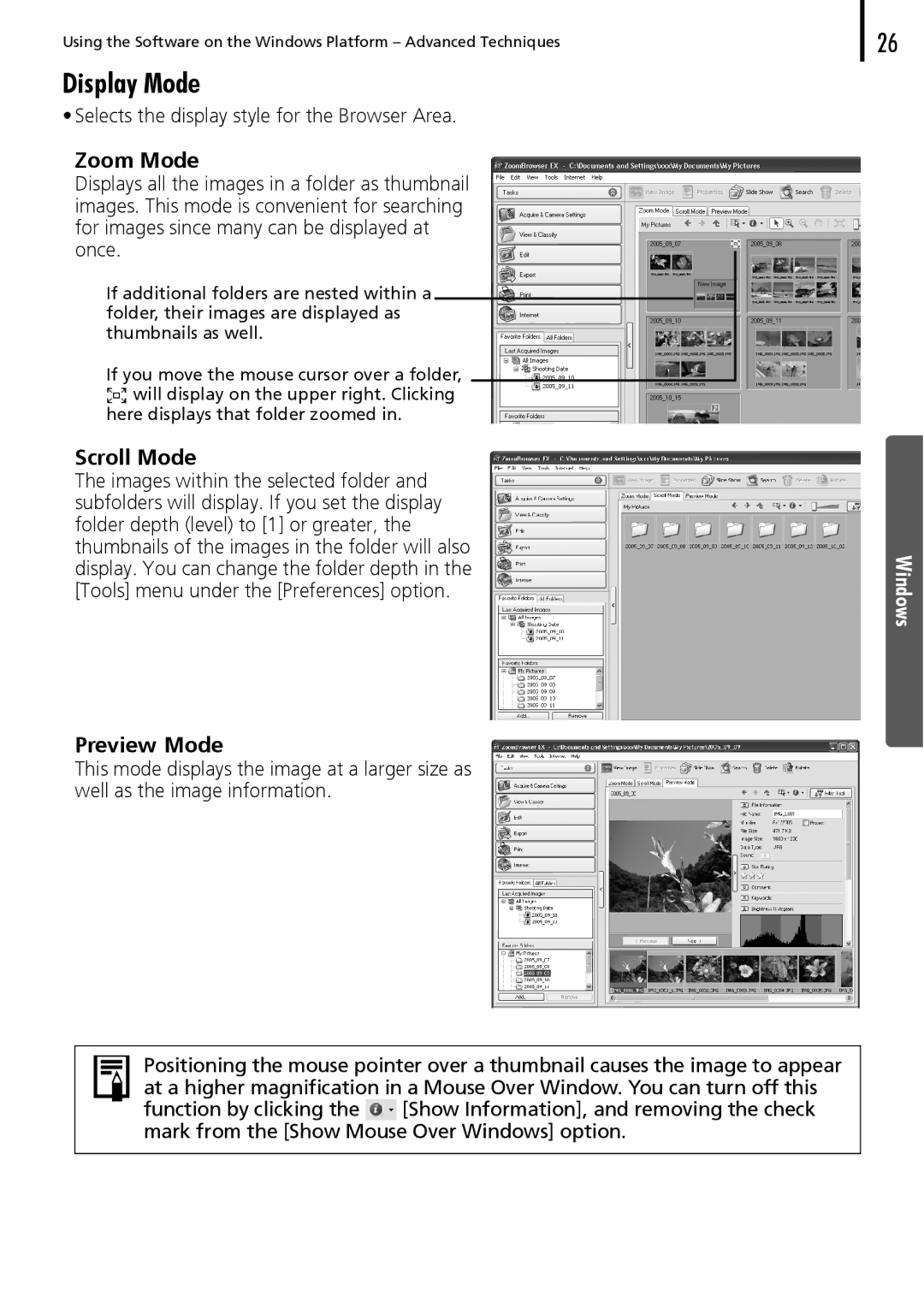Using the Software on the Windows Platform – Advanced Techniques
Display Mode
•Selects the display style for the Browser Area.
Zoom Mode
Displays all the images in a folder as thumbnail images. This mode is convenient for searching for images since many can be displayed at once.
If additional folders are nested within a folder, their images are displayed as thumbnails as well.
If you move the mouse cursor over a folder, ![]() will display on the upper right. Clicking here displays that folder zoomed in.
will display on the upper right. Clicking here displays that folder zoomed in.
Scroll Mode
The images within the selected folder and subfolders will display. If you set the display folder depth (level) to [1] or greater, the thumbnails of the images in the folder will also display. You can change the folder depth in the [Tools] menu under the [Preferences] option.
Preview Mode
This mode displays the image at a larger size as well as the image information.
26
Windows
Positioning the mouse pointer over a thumbnail causes the image to appear at a higher magnification in a Mouse Over Window. You can turn off this
function by clicking the ![]() [Show Information], and removing the check mark from the [Show Mouse Over Windows] option.
[Show Information], and removing the check mark from the [Show Mouse Over Windows] option.