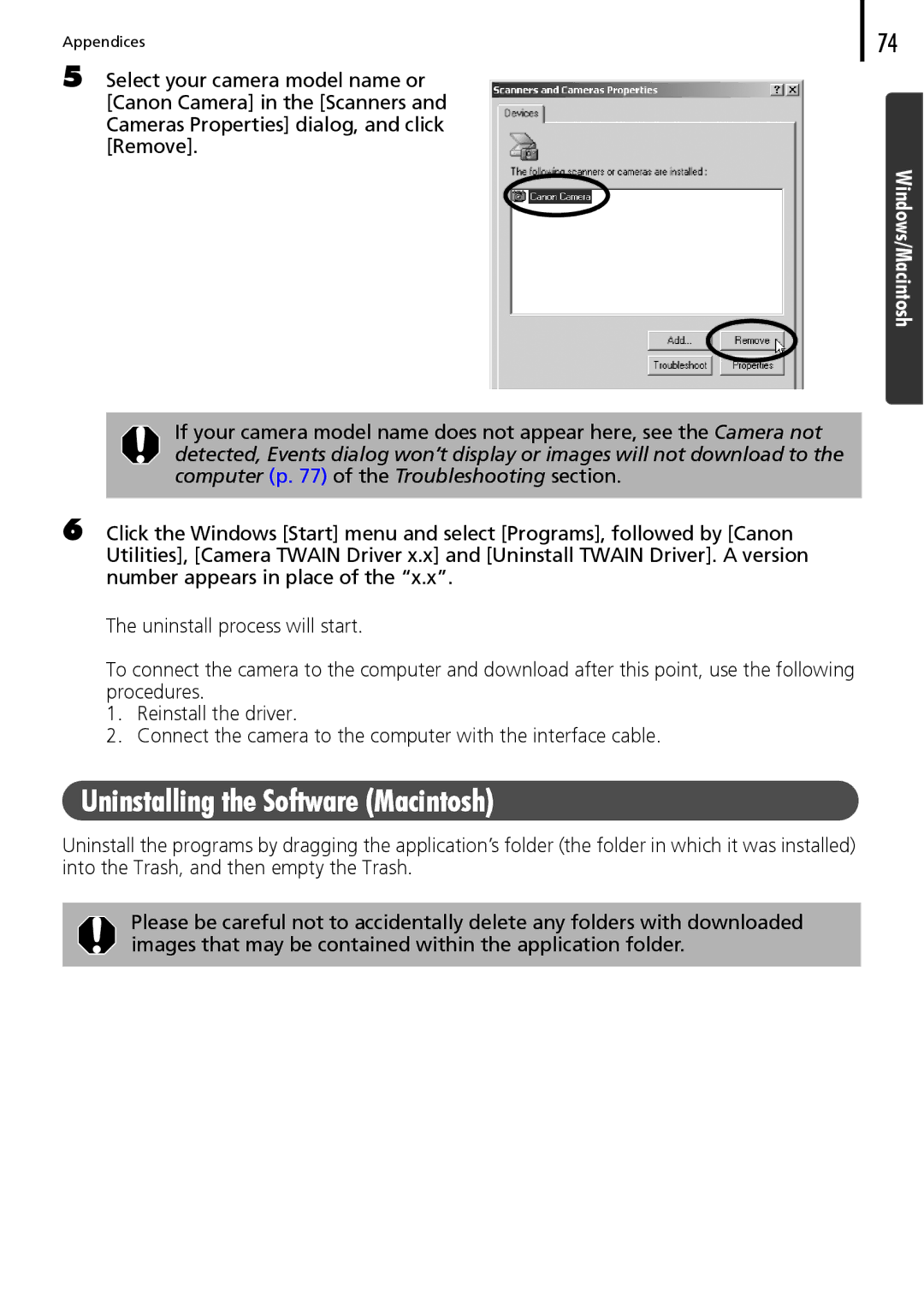Appendices
5 Select your camera model name or [Canon Camera] in the [Scanners and Cameras Properties] dialog, and click [Remove].
74
Windows/Macintosh
If your camera model name does not appear here, see the Camera not detected, Events dialog won’t display or images will not download to the computer (p. 77) of the Troubleshooting section.
6 Click the Windows [Start] menu and select [Programs], followed by [Canon Utilities], [Camera TWAIN Driver x.x] and [Uninstall TWAIN Driver]. A version number appears in place of the “x.x”.
The uninstall process will start.
To connect the camera to the computer and download after this point, use the following procedures.
1.Reinstall the driver.
2.Connect the camera to the computer with the interface cable.
Uninstalling the Software (Macintosh)
Uninstall the programs by dragging the application’s folder (the folder in which it was installed) into the Trash, and then empty the Trash.
Please be careful not to accidentally delete any folders with downloaded images that may be contained within the application folder.