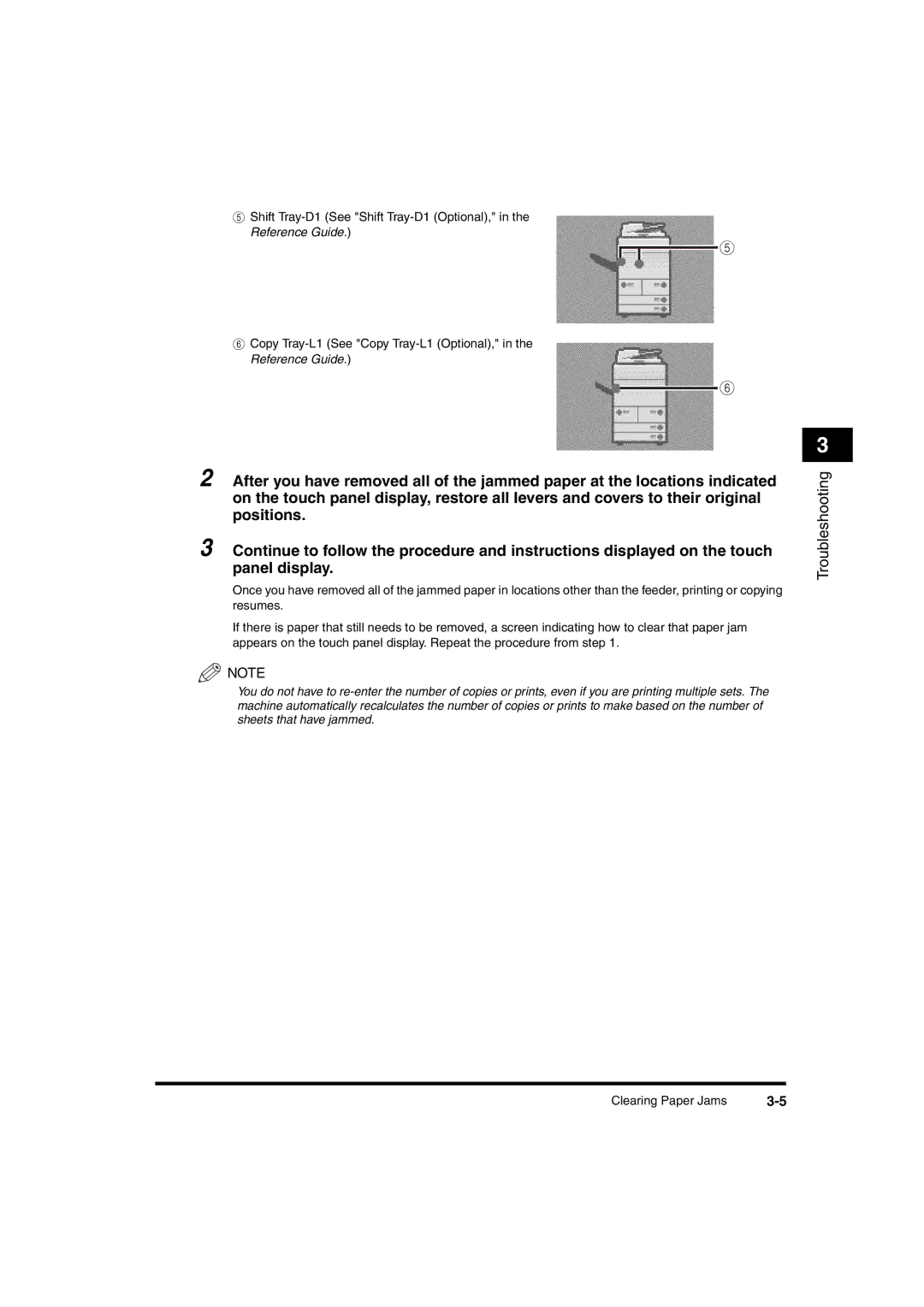iR6570, 6570 specifications
The Canon iR6570 is a multifunctional printer that exemplifies Canon's commitment to quality and innovation in the world of office technology. Designed for medium to large workgroups, the iR6570 is a reliable workhorse that enhances productivity and streamlines workflow.One of the most notable features of the iR6570 is its robust printing capabilities. It offers a print speed of up to 65 pages per minute, ensuring that large print jobs are completed quickly and efficiently. The first copy out time is impressively fast, allowing users to receive their documents without prolonged waiting periods. With a maximum monthly duty cycle of up to 300,000 pages, this machine is built to handle the demands of high-volume printing.
The iR6570 incorporates advanced technology, such as Canon's V2 color technology, which enhances the color accuracy and brilliance of printed documents. This feature is particularly beneficial for businesses that require high-quality color proofs and marketing materials. Additionally, the device supports a variety of media sizes and weights, allowing for versatile printing options from letter-sized documents to larger formats, including banners.
Moreover, the Canon iR6570 is equipped with a sophisticated automatic document feeder (ADF) that can handle up to 100 sheets, facilitating efficient double-sided scanning and copying. The ADF is complemented by a high-capacity paper cassette that holds up to 5,000 sheets, reducing the frequency of paper replenishment and enhancing workflow continuity.
Another key characteristic of the Canon iR6570 is its comprehensive security features, which include user authentication and secure print options. These features are essential for businesses concerned about document confidentiality and data protection. The printer supports various connectivity options, including USB, Ethernet, and wireless connections, making it easily integrable into existing network infrastructures.
In terms of user experience, the iR6570 features an intuitive operating system with a large touchscreen interface that simplifies navigation through various functions, from printing and scanning to faxing and emailing. The device is designed to be user-friendly, reducing training time for employees.
In conclusion, the Canon iR6570 is an exceptional multifunction printer that combines speed, quality, and versatility. Its robust features and advanced technologies make it an ideal solution for businesses seeking to enhance their productivity and streamline their document management processes. With its blend of reliability and cutting-edge performance, the iR6570 stands out as a leading choice in the competitive landscape of office printers.