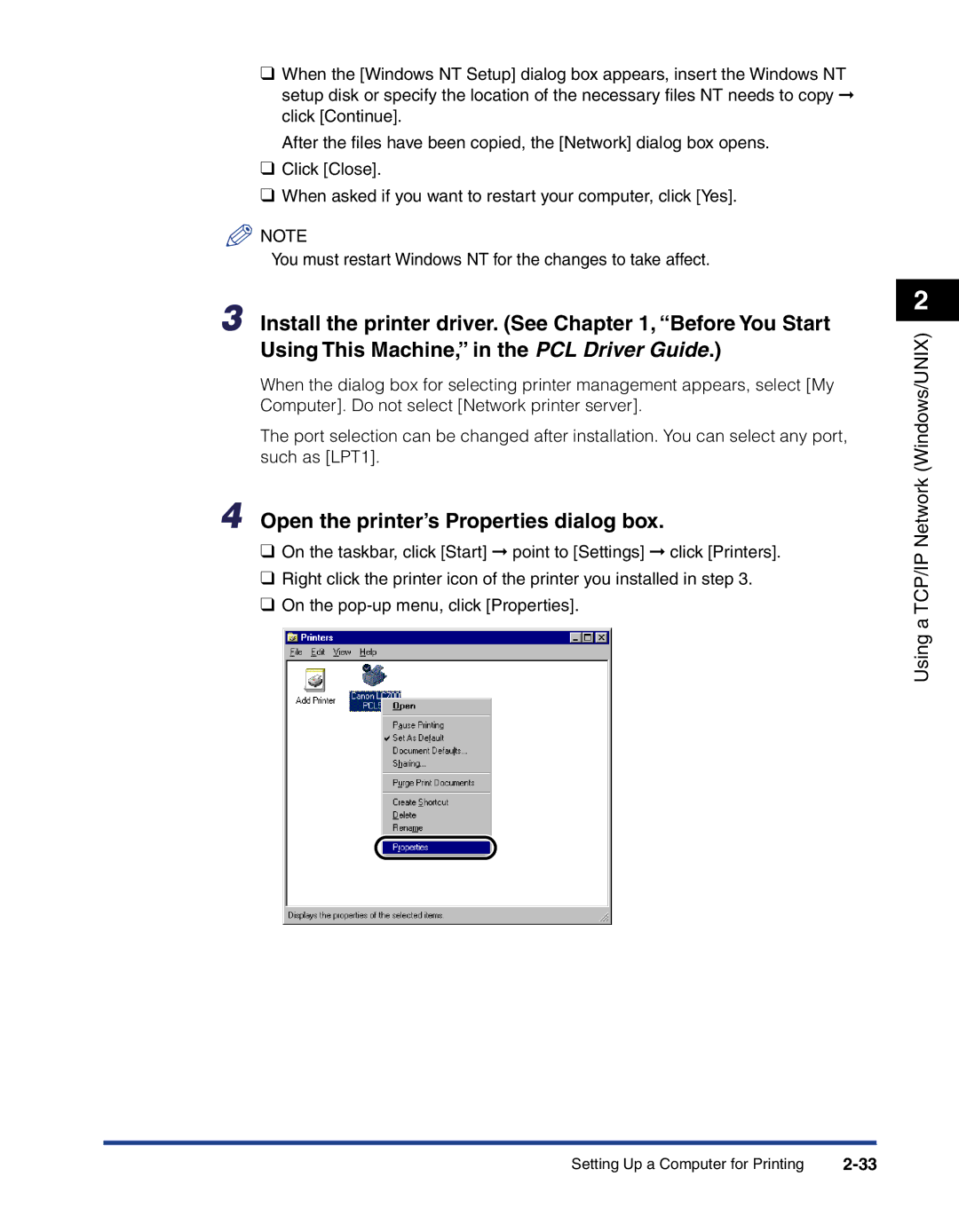Network Guide
Laser Class 700 Series Network Guide
Manuals for the Machine
PCL Printer Guide PCL Driver Guide Fax Driver Guide
How This Manual Is Organized
Before You Start
Contents
Using a NetBIOS Network Windows 95/98/Me
Using a NetWare Network Windows
Appendix
Overview of Network Setting Items
Symbols Used in This Manual
How to Use This Manual
Keys Used in This Manual
Abbreviations Used in This Manual
Displays Used in This Manual
Click OK
Trademarks
Legal Notices
Copyright
Disclaimers
Before You Start
Printing Using a TCP/IP Network
Printing Using a NetWare Network
System Environment Requirements
System Requirements for Printing
Printing Using a NetBIOS Network
Checking Your Network Environment
Sample Windows Network
Without Using a NetWare Server
Sample Unix Network
Using a Network with Different Types of Computers
8Checking Your Network Environment
Using a TCP/IP Network Windows/UNIX2
TCP/IP Network Setup Procedures
Machine, in the PCL Printer Guide
Specifying Protocol Settings
Preparation for Protocol Settings
Specifying Network Settings from the Operation Panel
Press or until 6.SYSTEM Settings appears
Open all three one-touch speed dialing panels
Press Set
If you want to set Dhcp to ‘ON’ or ‘OFF’
If you want to set Rarp to ‘ON’ or ‘OFF’
If you want to set Bootp to ‘ON’ or ‘OFF’
To specify the IP address
To specify the default gateway
To specify the subnet mask
Press or until 5.DNS Server ADD. appears
Enter the DNS server address using the numeric keys
Press or until 6.DNS Dynamic SET appears
Setting the Host Name
Setting the Domain Name
Data Registration
Press Stop to return to the Standby mode
Press or until 4.NETWORK Settings appears
Press Data Registration
Open all three one-touch speed dialing panels
Using NetSpot
Press or to scroll through the settings you want to
Press or until 9.VIEW IP Address appears
Check
Using a Web Browser Remote UI
Set up the web browser to accept cookies
Select Administrator Mode click OK
Using a TCP/IP Network Windows/UNIX
Specify the LPD settings
Specify the IP Address, Subnet Mask, and Gateway Address
For LPD Print
For LPD Banner
If you are using DNS, specify the DNS settings
Start up the MS-DOS prompt or the Command prompt
Using ARP/PING Commands
Click OK
Using an FTP Client
Execute the following command
Execute the following command to upload the config file
If a password has been set for the machine
If no password has been set
Enter root as the user name
Setting Up a Computer for Printing
Connecting to a TCP/IP Network
Printer Connection Method LPD/Raw
Windows 95/98/Me
Open the printer’s Properties dialog box
Specify the Spool settings
Specify the port settings
Click OK to enable the settings
Windows 2000/XP
If you are using Windows
If you are using Windows XP
Add Standard TCP/IP Printer Port Wizard starts
30Setting Up a Computer for Printing
Click OK to enable the settings
Check that Microsoft Windows TCP/IP Printing is installed
If necessary, install Microsoft TCP/IP Printing
Open the printer’s Properties dialog box
34Setting Up a Computer for Printing
Example using Solaris
Unix
Example using Turbolinux
Example using Red Hat Linux
Example using HP-UX
Example using IBM-AIX
Printer Connection Method IPP
Start the Add Printer Wizard
Enter the URL of your printer
Printer location settings are complete
Print Server Settings
From the printer’s pop-up menu, display the Sharing sheet
Specify the Sharing settings
Using the Remote UI
Printer Management
Operation Command
44Printer Management
Using a NetWare Network Windows
NetWare Network Setup Procedures
See NetWare Print Service Settings, on p
Print Services
NetWare Print Service Settings
NDS Novell Directory Service and Bindery Mode
Setup Using NetWare Administrator or Pconsole
Specifying Print Service Settings Using NetSpot
Queue Server Mode and Remote Printer Mode
Specify the Print Server name, Printer, and Queue settings
Enter the print server name in Print Server name
Set up a queue assign the print server to the queue
Specify the printer name, type, and any remaining items
Assign the printer to the print server
Assign a queue to the printer
8NetWare Print Service Settings
Protocol Settings
10Protocol Settings
Connecting to a NetWare Network
Installing the Printer Driver
Printer’s Location Setting
Specify the printer’s location
12Setting Up a Computer for Printing
Using a NetBIOS Network Windows 95/98/Me
NetBIOS Network Setup Procedures
Connecting to a NetBIOS Network
To set up the printer’s location, follow the procedure below
Specify the Spool settings
6Setting Up a Computer for Printing
Click OK to enable the settings
8Setting Up a Computer for Printing
Appendix
Troubleshooting
Guide
Troubleshooting
4Troubleshooting
How to Uninstall Software
LPR Port Utility Deletion
NetBIOS/NetBEUI Port Monitor Utility Deletion
Click Yes
Overview of Network Setting Items
Using the Operation Panel
Using NetSpot, Remote UI, or FTP Client
System Settings
Common Settings
Setting Description Default
TCP/IP Settings
Tcpframetype
Tcpprtcontlist
NetWare Settings
Ncpburstmode
NetBIOS Settings
Available Software for Network Settings
FTP
Glossary
Banding
Buffer size
Container object
Cookie
Daemon
DNS server Domain
Ethernet
Internet Protocol IP
Gateway Address
IP address
NCP Burst Mode
NDS Novell Directory Services
NetBIOS
Log on
Queue Server mode
Packet Signature
Protocol
Proxy server
Switching hub
RIP Raster Image Processor
Scope ID
Snmp Simple Network Management Protocol
Vector Graphics
WAN
Index
Index
Nwadmin
Appendix
120V