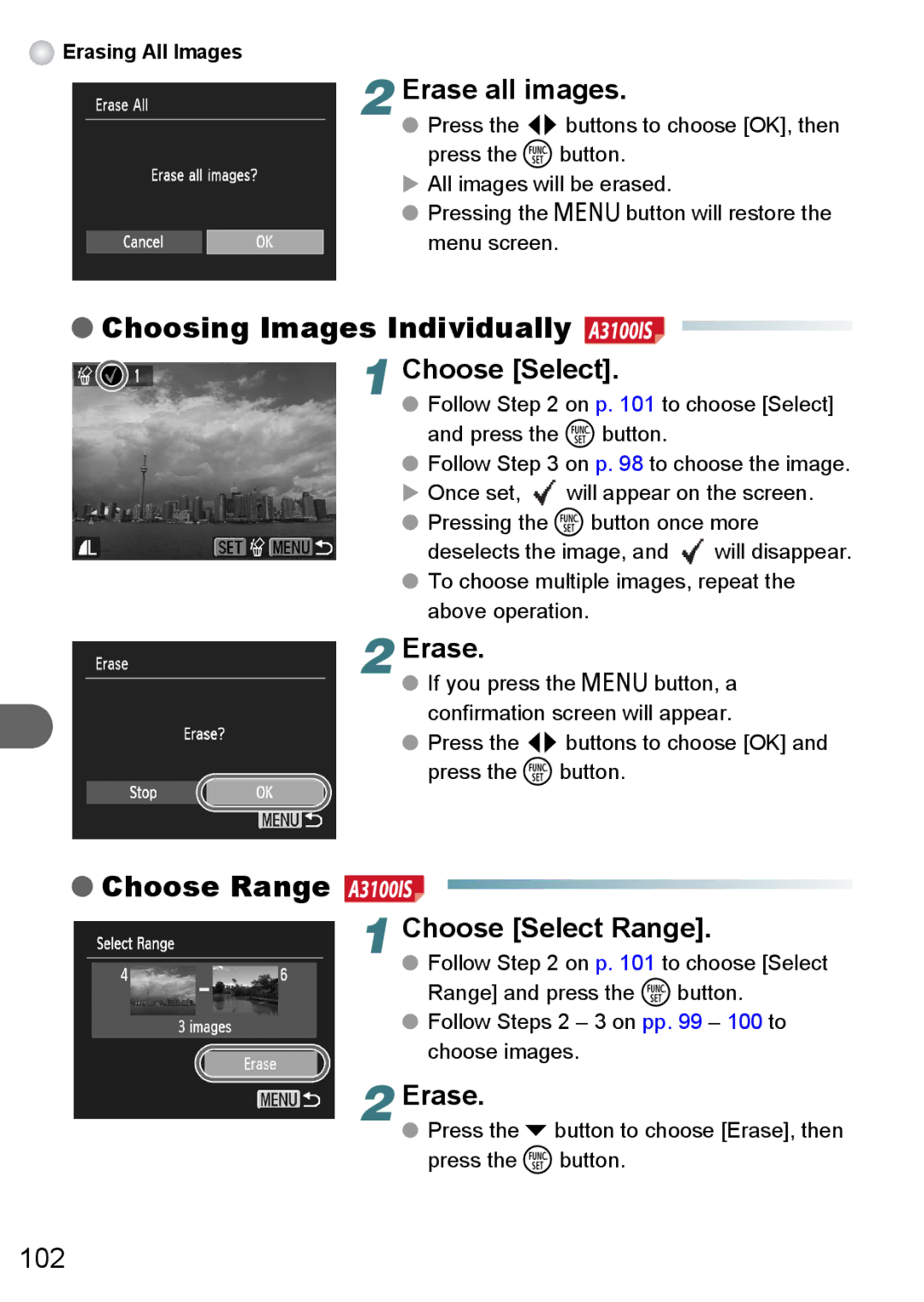Erasing All Images
Erasing All Images
2
Erase all images.
●Press the qr buttons to choose [OK], then
press the m button.
XAll images will be erased.
●Pressing the n button will restore the menu screen.
●Choosing Images Individually 

1 Choose [Select]. |
| |
● Follow Step 2 on p. 101 to choose [Select] | ||
and press the m button. |
| |
● Follow Step 3 on p. 98 to choose the image. | ||
X Once set, | will appear on the screen. | |
● Pressing the m button once more | ||
deselects the image, and | will disappear. | |
● To choose multiple images, repeat the above operation.
2 Erase.● If you press the n button, a confirmation screen will appear.
●Press the qr buttons to choose [OK] and
press the m button.
●Choose Range
1
Choose [Select Range].
●Follow Step 2 on p. 101 to choose [Select Range] and press the m button.
●Follow Steps 2 – 3 on pp. 99 – 100 to choose images.
2 Erase.● Press the p button to choose [Erase], then press the m button.
102