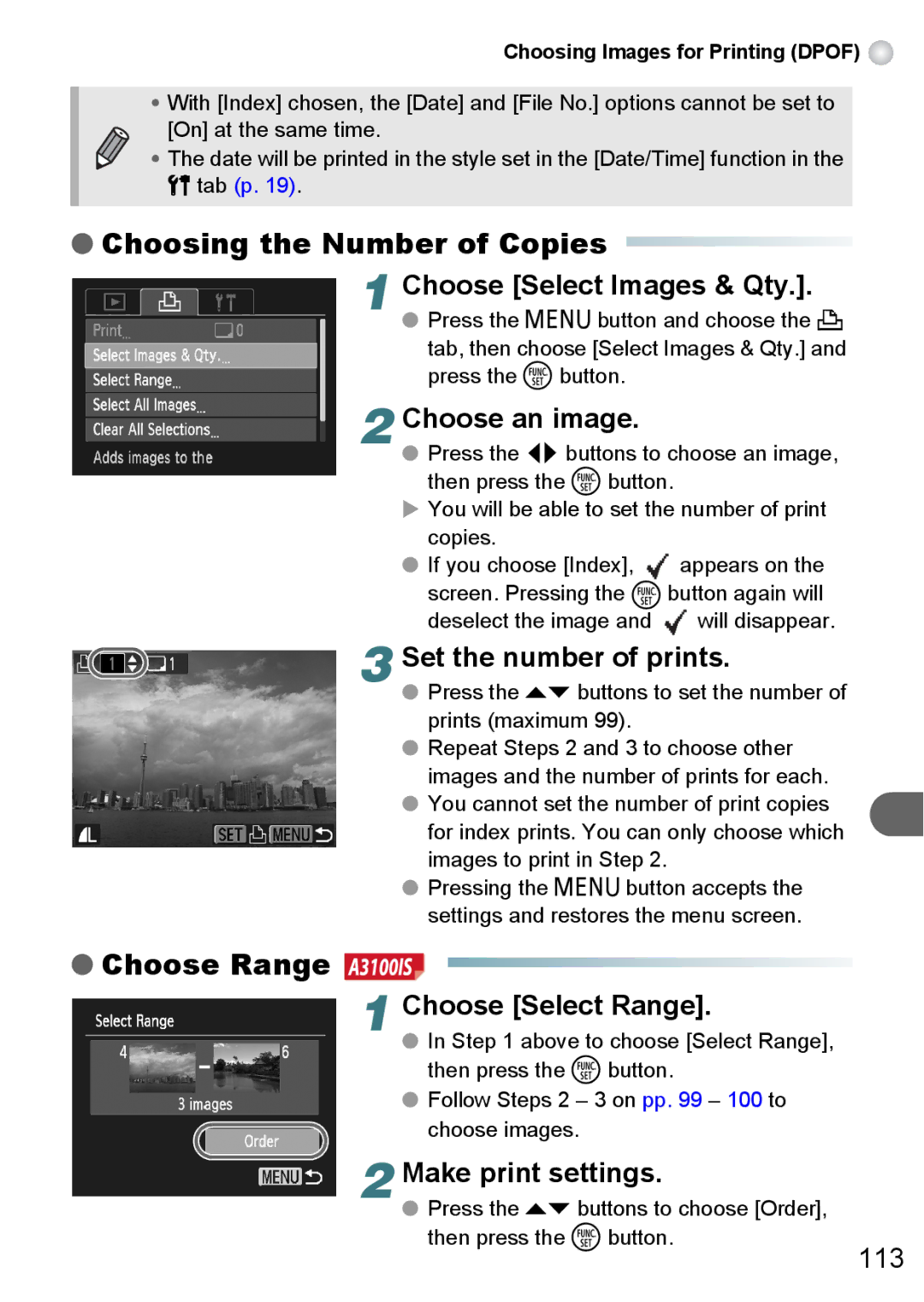Choosing Images for Printing (DPOF) 
•With [Index] chosen, the [Date] and [File No.] options cannot be set to
[On] at the same time.
• The date will be printed in the style set in the [Date/Time] function in the
3tab (p. 19).
●Choosing the Number of Copies 
1Choose [Select Images & Qty.].
●Press the n button and choose the 2 tab, then choose [Select Images & Qty.] and press the m button.
2
3
Choose an image.
●Press the qr buttons to choose an image, then press the m button.
XYou will be able to set the number of print
copies.
●If you choose [Index], ![]() appears on the screen. Pressing the m button again will deselect the image and
appears on the screen. Pressing the m button again will deselect the image and ![]() will disappear.
will disappear.
Set the number of prints.
●Press the op buttons to set the number of prints (maximum 99).
●Repeat Steps 2 and 3 to choose other images and the number of prints for each.
●You cannot set the number of print copies for index prints. You can only choose which images to print in Step 2.
●Pressing the n button accepts the settings and restores the menu screen.
●Choose Range
1
Choose [Select Range].
●In Step 1 above to choose [Select Range], then press the m button.
●Follow Steps 2 – 3 on pp. 99 – 100 to choose images.
2 Make print settings.
● Press the op buttons to choose [Order],
then press the m button.
113