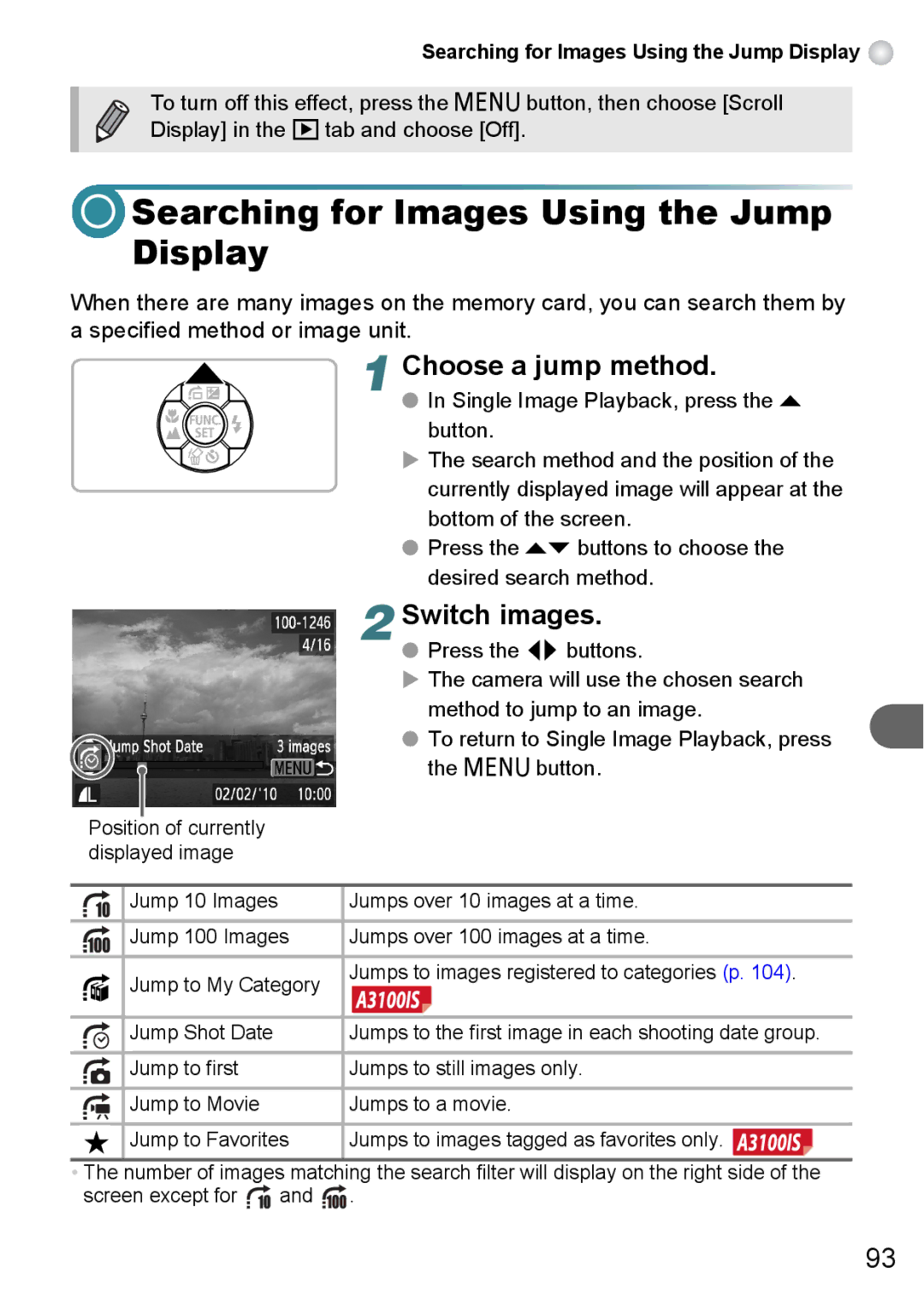Searching for Images Using the Jump Display 
To turn off this effect, press the n button, then choose [Scroll Display] in the 1 tab and choose [Off].
 Searching for Images Using the Jump Display
Searching for Images Using the Jump Display
When there are many images on the memory card, you can search them by a specified method or image unit.
1 Choose a jump method.
● In Single Image Playback, press the o button.
X The search method and the position of the currently displayed image will appear at the bottom of the screen.
●Press the op buttons to choose the desired search method.
2 Switch images.
● Press the qr buttons.
XThe camera will use the chosen search
method to jump to an image.
●To return to Single Image Playback, press
the n button.
Position of currently displayed image
|
| Jump 10 Images | Jumps over 10 images at a time. |
|
| Jump 100 Images | Jumps over 100 images at a time. |
|
|
|
|
|
| Jump to My Category | Jumps to images registered to categories (p. 104). |
|
|
| |
|
|
|
|
|
| Jump Shot Date | Jumps to the first image in each shooting date group. |
|
|
|
|
|
| Jump to first | Jumps to still images only. |
|
|
|
|
|
| Jump to Movie | Jumps to a movie. |
|
|
|
|
|
| Jump to Favorites | Jumps to images tagged as favorites only. |
|
|
|
|
•The number of images matching the search filter will display on the right side of the
screen except for ![]() and
and ![]() .
.
93