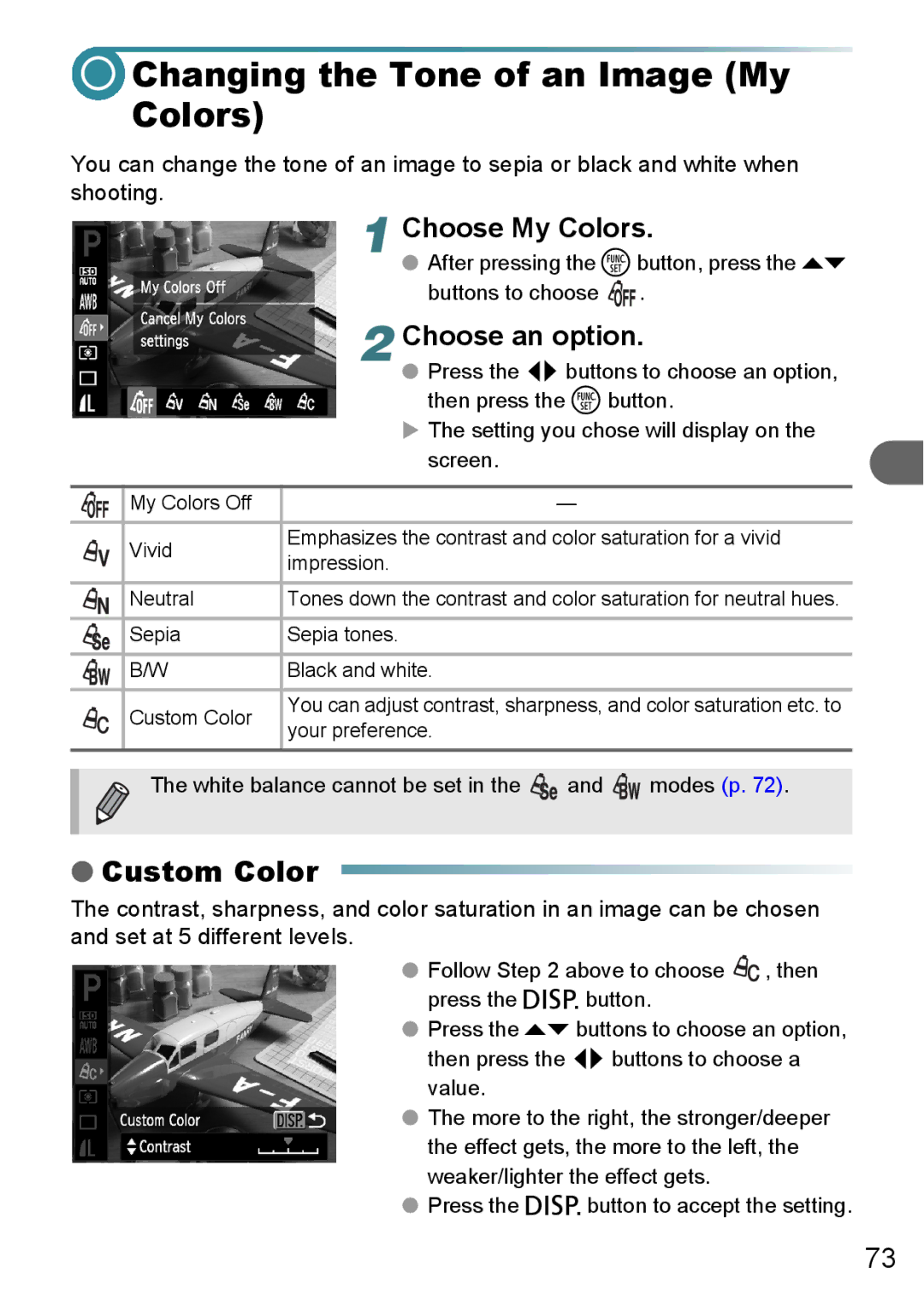Changing the Tone of an Image (My Colors)
Changing the Tone of an Image (My Colors)
You can change the tone of an image to sepia or black and white when shooting.
|
| 1 Choose My Colors. | ||
|
| ● After pressing the mbutton, press the op | ||
|
| buttons to choose | . | |
|
| 2 Choose an option. | ||
|
| ● Press the qr buttons to choose an option, | ||
|
| then press the m button. | ||
|
| X The setting you chose will display on the | ||
|
| screen. |
|
|
|
|
|
|
|
| My Colors Off |
| — |
|
|
|
| ||
| Vivid | Emphasizes the contrast and color saturation for a vivid | ||
| impression. |
|
| |
|
|
|
| |
| Neutral | Tones down the contrast and color saturation for neutral hues. | ||
|
|
|
|
|
| Sepia | Sepia tones. |
|
|
|
|
|
|
|
| B/W | Black and white. |
|
|
|
|
| ||
| Custom Color | You can adjust contrast, sharpness, and color saturation etc. to | ||
| your preference. |
|
| |
|
|
|
| |
| The white balance cannot be set in the | and | modes (p. 72). | |
| ||||
|
|
|
|
|
●Custom Color
The contrast, sharpness, and color saturation in an image can be chosen and set at 5 different levels.
●Follow Step 2 above to choose ![]() , then press the l button.
, then press the l button.
●Press the op buttons to choose an option, then press the qr buttons to choose a value.
●The more to the right, the stronger/deeper the effect gets, the more to the left, the weaker/lighter the effect gets.
●Press the l button to accept the setting.
73