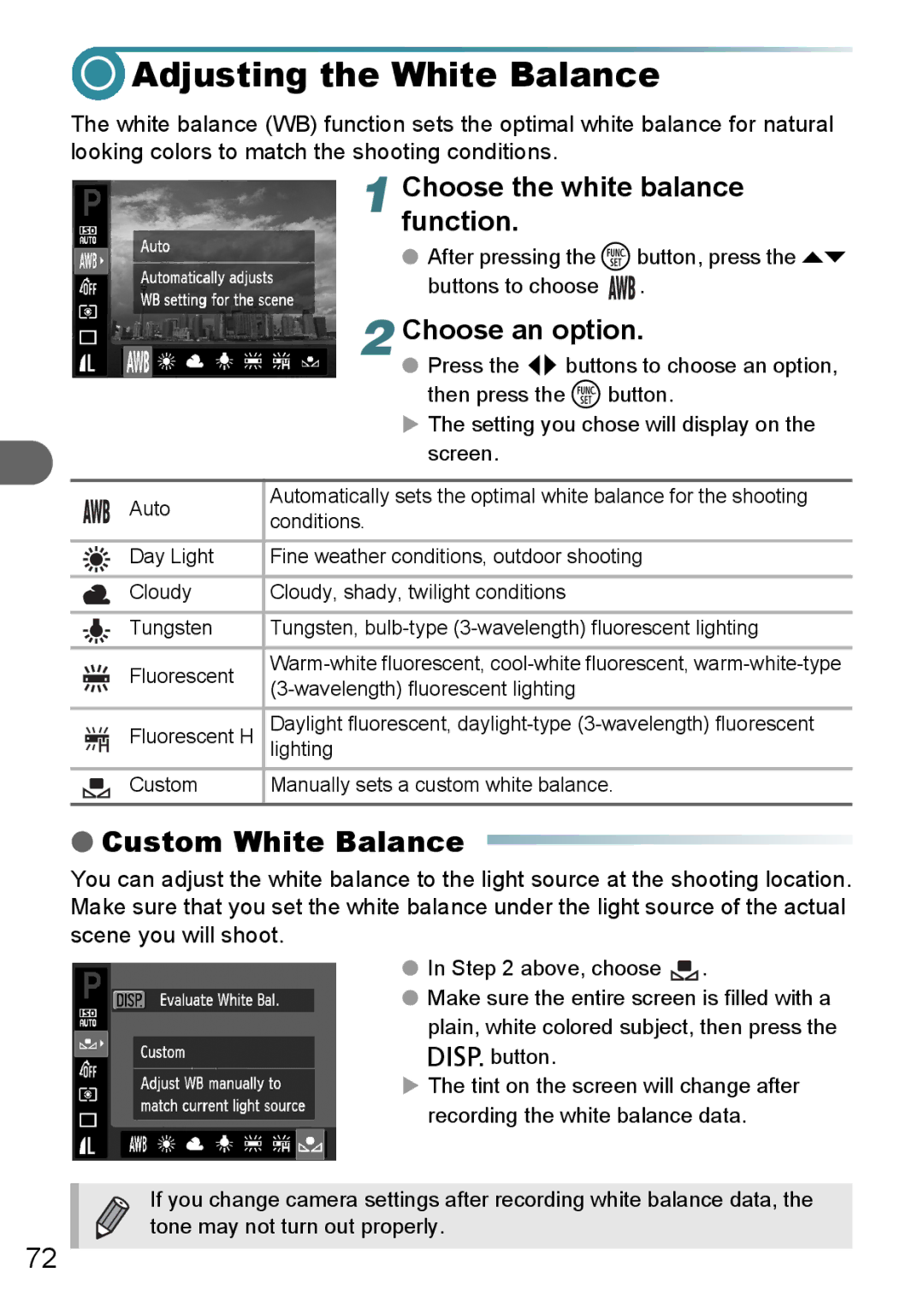Adjusting the White Balance
Adjusting the White Balance
The white balance (WB) function sets the optimal white balance for natural looking colors to match the shooting conditions.
| 1 Choose the white balance | |
| function. |
|
| ● After pressing the mbutton, press the op | |
| buttons to choose | . |
| 2 Choose an option. | |
| ● Press the qr buttons to choose an option, | |
| then press the m button. | |
| X The setting you chose will display on the | |
| screen. |
|
|
| |
Auto | Automatically sets the optimal white balance for the shooting | |
conditions. |
| |
|
| |
Day Light | Fine weather conditions, outdoor shooting | |
|
|
|
Cloudy | Cloudy, shady, twilight conditions |
|
|
| |
Tungsten | Tungsten, | |
|
| |
Fluorescent | ||
| ||
|
| |
Fluorescent H | Daylight fluorescent, | |
lighting |
| |
Custom | Manually sets a custom white balance. |
|
|
|
|
72
●Custom White Balance 
You can adjust the white balance to the light source at the shooting location. Make sure that you set the white balance under the light source of the actual scene you will shoot.
●In Step 2 above, choose ![]() .
.
●Make sure the entire screen is filled with a plain, white colored subject, then press the l button.
XThe tint on the screen will change after recording the white balance data.
If you change camera settings after recording white balance data, the tone may not turn out properly.