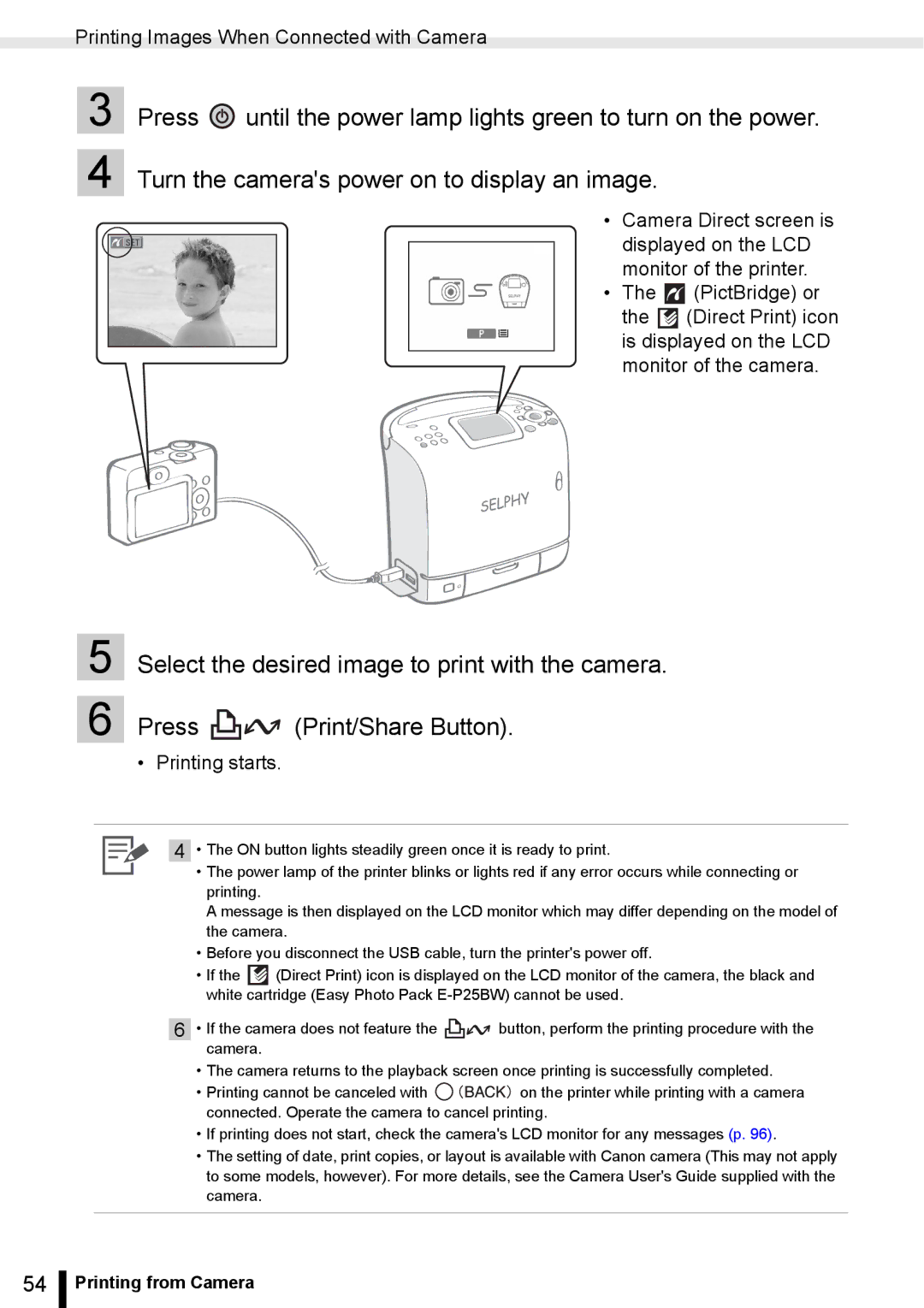Printing Images When Connected with Camera
3 Press ![]() until the power lamp lights green to turn on the power.
until the power lamp lights green to turn on the power.
4 Turn the camera's power on to display an image.
• Camera Direct screen is displayed on the LCD monitor of the printer.
• The ![]() (PictBridge) or the
(PictBridge) or the ![]() (Direct Print) icon is displayed on the LCD monitor of the camera.
(Direct Print) icon is displayed on the LCD monitor of the camera.
5 Select the desired image to print with the camera.
6 Press ![]()
![]() (Print/Share Button).
(Print/Share Button).
• Printing starts.
4 • The ON button lights steadily green once it is ready to print.
•The power lamp of the printer blinks or lights red if any error occurs while connecting or printing.
A message is then displayed on the LCD monitor which may differ depending on the model of the camera.
•Before you disconnect the USB cable, turn the printer's power off.
•If the ![]() (Direct Print) icon is displayed on the LCD monitor of the camera, the black and white cartridge (Easy Photo Pack
(Direct Print) icon is displayed on the LCD monitor of the camera, the black and white cartridge (Easy Photo Pack
6• If the camera does not feature the ![]()
![]() button, perform the printing procedure with the camera.
button, perform the printing procedure with the camera.
•The camera returns to the playback screen once printing is successfully completed.
•Printing cannot be canceled with ![]()
![]()
![]()
![]()
![]()
![]() on the printer while printing with a camera connected. Operate the camera to cancel printing.
on the printer while printing with a camera connected. Operate the camera to cancel printing.
•If printing does not start, check the camera's LCD monitor for any messages (p. 96).
•The setting of date, print copies, or layout is available with Canon camera (This may not apply to some models, however). For more details, see the Camera User's Guide supplied with the camera.