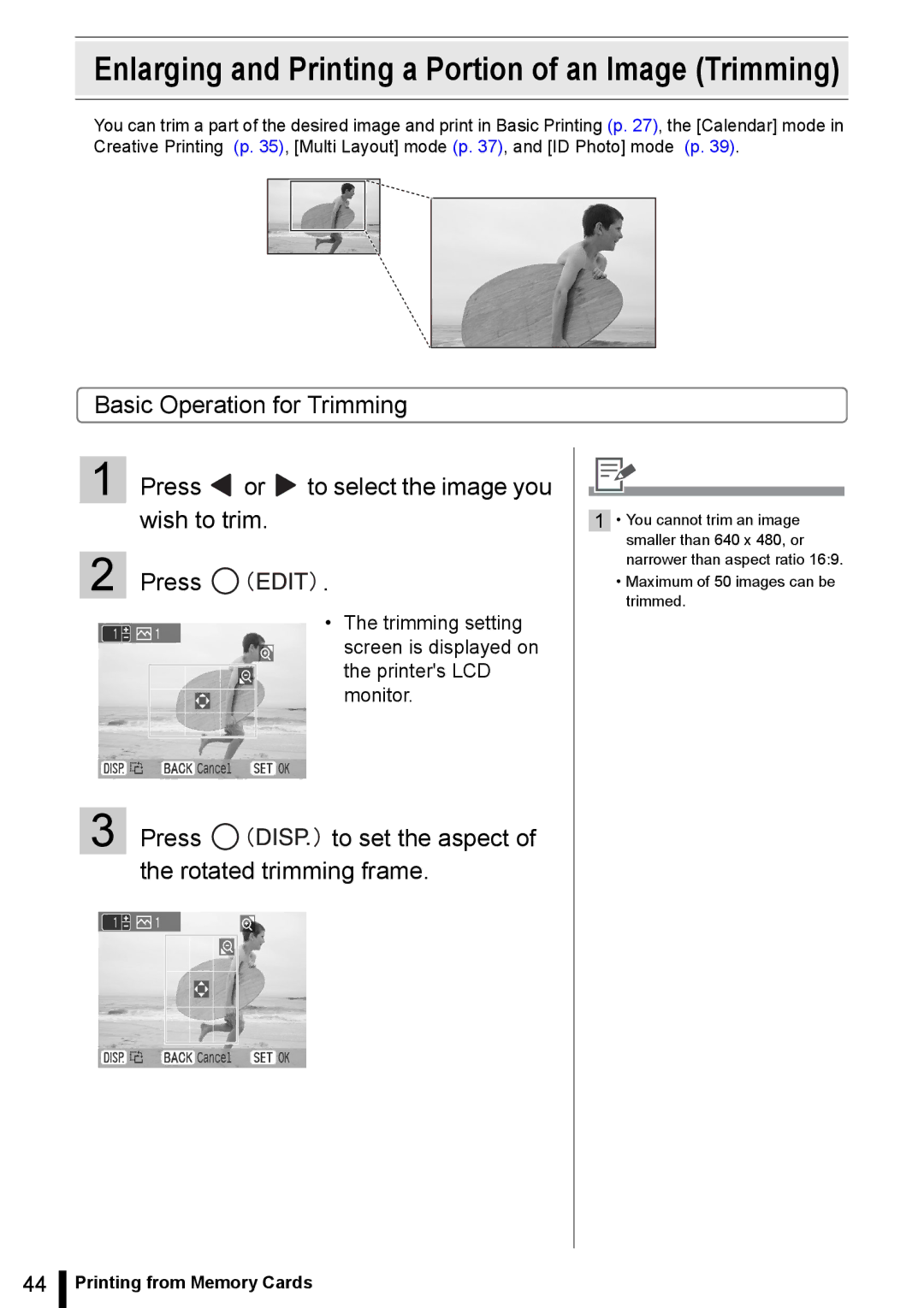Canon INC
What You Can Do with Your Selphy
Print Settings
„ You can enlarge and print a portion of an image
Digital Camera Images
Camera Equipped Mobile Phone Images
Images on Your PC
Print
Table of Contents
About This Guide
Conventions Used in this Guide
Getting Started
Getting Started
Check the Package Contents
Paper Size Ink Type Name No. Color Product No
Accessories Sold Separately
Cartridge Type
Components Guide
Front View
Back View
Components Guide
Lit Orange Charging the battery pack Selphy ES2 only
Controls
Switching the View to 9 Images at a Time
LCD Monitor
Main Display
Enlarged View
Information Views
Sample View of the LCD Monitor
Jump Function
Easy-Scroll Wheel Selphy ES2 only
Image Scroll Function
Loading a Cartridge
Preparing/Replacing the Cartridge
Preparing the Cartridge
Press the area marked Push to close the cover
Preparing/Replacing the Cartridge
Preparing/Replacing the Cartridge
Replacing the Cartridge
Eject the cartridge
Storing Cartridges
Placing/Connecting the Printer
Printing Precaution
Printing from Memory Cards
Printing from Memory Cards
Compatible Memory Cards
Slot
An image is displayed on the LCD monitor
Inserting a Memory Card
Startup screen appears on the LCD monitor
Printing starts
Print Selected Photos Basic Printing
Press
Print All Photos
Print an Image Using Camera Specified Settings Dpof Print
Selecting an Image during Auto Play for Printing Auto Play
Press after displaying the image you wish to print
Creative Print
For detailed settings for each item, refer to p
Creative Print
How to Set Menu Items
Check the settings on the screen Press
Select Frames in Creative Print
Frames
Clip Art
For selecting Clip Art, refer to How to Use the Menu p
Select Clip Art in Creative Print
Calendar
For selecting Calendar, refer to How to Use the Menu p
Select Calendar in Creative Print
Check the settings on the screen Press
Multi Layout
For selecting Multi Layout, refer to How to Use the Menu p
Select Multi Layout in Creative Print
Speech Bubble
For selecting Speech Bubble, refer to How to Use the Menu p
Select Speech Bubble in Creative Print
Select ID Photo in Creative Print
ID Photo
Print confirmation screen is displayed
Movie Print
For selecting Movie Print, refer to How to Use the Menu p
Select Movie Print in Creative Print
For selecting Print Effects, refer to How to Use the Menu p
Select Image Effect in Creative Print
Press or to select the desired print effect and press
Image Effects Selphy ES2 only
Press or to select the image and press
Enlarging and Printing a Portion of an Image Trimming
Press to set the aspect of the rotated trimming frame
Enlarging and Printing a Portion of an Image Trimming
Print Settings
Print setting menu is displayed
For the settings of each item, refer to p
Setting value is saved
Print Setting Menu
Print Settings
Printing with Date, File No., Borders or Page Layout
Index
Layout
Fixed Size
Adjust Image
Off
Brightness
Contrast
My Colors
Printing from Camera
Printing from Camera
Printing Images When Connected with Camera
Communication Settings for Camera
Printing Images When Connected with Camera
Printing from a Mobile Phone Wireless Printing
Infrared IrDA Wireless Printing Selphy ES2 only
Printing from a Mobile Phone Wireless Printing
Printing via Bluetooth
Printing via Bluetooth
Printing starts after data transmission is completed
Print from a computer connected to the printer
Printing from a PC
System Requirements
Windows
Macintosh
System Requirements
Installer panel is displayed
Installing the Printer Driver and Software
Installing the Printer Driver
Installing the Printer Driver and Software
Click Finish
Click the Application Software Easy Installation button
Click Install
Installing the Software
Software installation is complete. Remove the CD-ROM
Click and select Easy Install, then, click Install
Installer starts
Click the Add button
Printer list window appears
Installing the Printer Driver and Software
Click OK
Click Install Select Easy Installation and click Next
Installing Software
Introduction to the Supplied Programs
ImageBrowser
Ulead Photo Express LE
Introduction to the Supplied Programs
Introduction to the Supplied Programs
Using the Battery Pack Selphy ES2 only
Using the Battery Pack Selphy ES2 only
Installing the Battery Pack
Charging the Battery Pack
Install the battery pack NB-ES1L and charge it
Indication Description
Checking the Battery Status
Battery Status
Handling of the Battery Pack
Battery Storage
Appendix
Appendix
Making Printer Settings
Press or to select the item and change the setting value
Printer setup screen is displayed
For the settings of each item, refer to pp. p
Making Printer Settings
Printer Setup Menu
Bluetooth Settings
Setting is saved and the screen returns to Printer Setup
Press to select Printer Setup Select Bluetooth and press
Bluetooth setting screen is displayed
Language selection screen is displayed
Press to select the Printer Setup Select Language and press
Language
Cleaning the Printer
Cleaning the Inside of the Printer
Cleaning the Printer Casing
Cleaning the Back of the Printer
Storing the Printer or the Printed Paper
Carrying the Printer
Storing the Printer
Storing Prints
Safety Precautions
Equipment
Battery Selphy ES2 only
Safety Precautions
Unplug the equipment when you are not using it
Do not open the cartridge cover during printing
Safety Precautions
Printer
Handling Precautions
Warranty Limitations
Handling Precautions
Specification
Compact Photo Printer Selphy ES2/ES20
Compact Power Adapter CA-ES100
Specification
Battery Pack NB-ES1L sold separately Selphy ES2 only
Troubleshooting
Troubleshooting
You Think There is a Problem
Printer and Power Source
Printing Problems
Power will not turn on
Image Does not Appear when Memory Card is Inserted
Cannot Print Cleanly
You Think There is a Problem
Cannot Print from previous
Paper Problems
Colors on the Computer Display and the Print Are Different
Frequent Paper Jams
Cannot Print the Specified No. of Prints
Error Messages
On Button
Recharge the printer battery
Hardware Error
Cannot print! / Could not print XX images
No Image
Cartridge has been changed Trim Setting Adjusted
Communication error
Cartridge has been changed
Cartridge not compatible
Memory card error
Incompatible Jpeg
Unidentified Image
Cannot magnify
Device Not Supported
Device Not Supported HUB
Index
101
102
64 , 68

![]() or
or ![]() to select the image you wish to trim.
to select the image you wish to trim.![]()
![]()
![]()
![]()
![]()
![]()
![]() .
.





 to set the aspect of the rotated trimming frame.
to set the aspect of the rotated trimming frame.