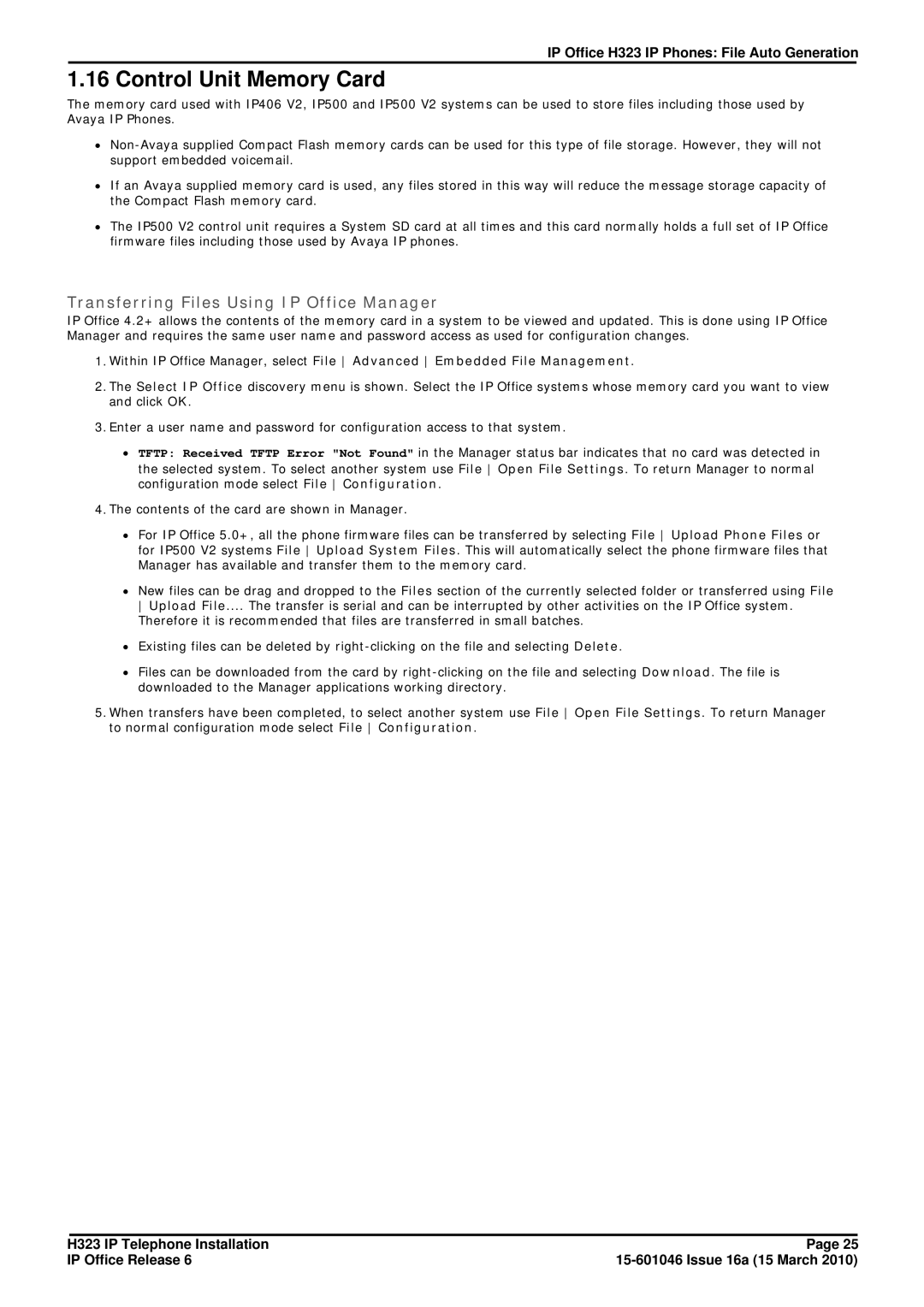IP Office H323 IP Phones: File Auto Generation
1.16 Control Unit Memory Card
The memory card used with IP406 V2, IP500 and IP500 V2 systems can be used to store files including those used by Avaya IP Phones.
∙
∙If an Avaya supplied memory card is used, any files stored in this way will reduce the message storage capacity of the Compact Flash memory card.
∙The IP500 V2 control unit requires a System SD card at all times and this card normally holds a full set of IP Office firmware files including those used by Avaya IP phones.
Transferring Files Using IP Office Manager
IP Office 4.2+ allows the contents of the memory card in a system to be viewed and updated. This is done using IP Office Manager and requires the same user name and password access as used for configuration changes.
1.Within IP Office Manager, select File Advanced Embedded File Management.
2.The Select IP Office discovery menu is shown. Select the IP Office systems whose memory card you want to view and click OK.
3.Enter a user name and password for configuration access to that system.
∙TFTP: Received TFTP Error "Not Found" in the the selected system. To select another system use configuration mode select File Configuration.
4.The contents of the card are shown in Manager.
Manager status bar indicates that no card was detected in File Open File Settings. To return Manager to normal
∙For IP Office 5.0+, all the phone firmware files can be transferred by selecting File Upload Phone Files or for IP500 V2 systems File Upload System Files. This will automatically select the phone firmware files that Manager has available and transfer them to the memory card.
∙New files can be drag and dropped to the Files section of the currently selected folder or transferred using File Upload File.... The transfer is serial and can be interrupted by other activities on the IP Office system. Therefore it is recommended that files are transferred in small batches.
∙Existing files can be deleted by
∙Files can be downloaded from the card by
5.When transfers have been completed, to select another system use File Open File Settings. To return Manager to normal configuration mode select File Configuration.
H323 IP Telephone Installation | Page 25 |
IP Office Release 6 |