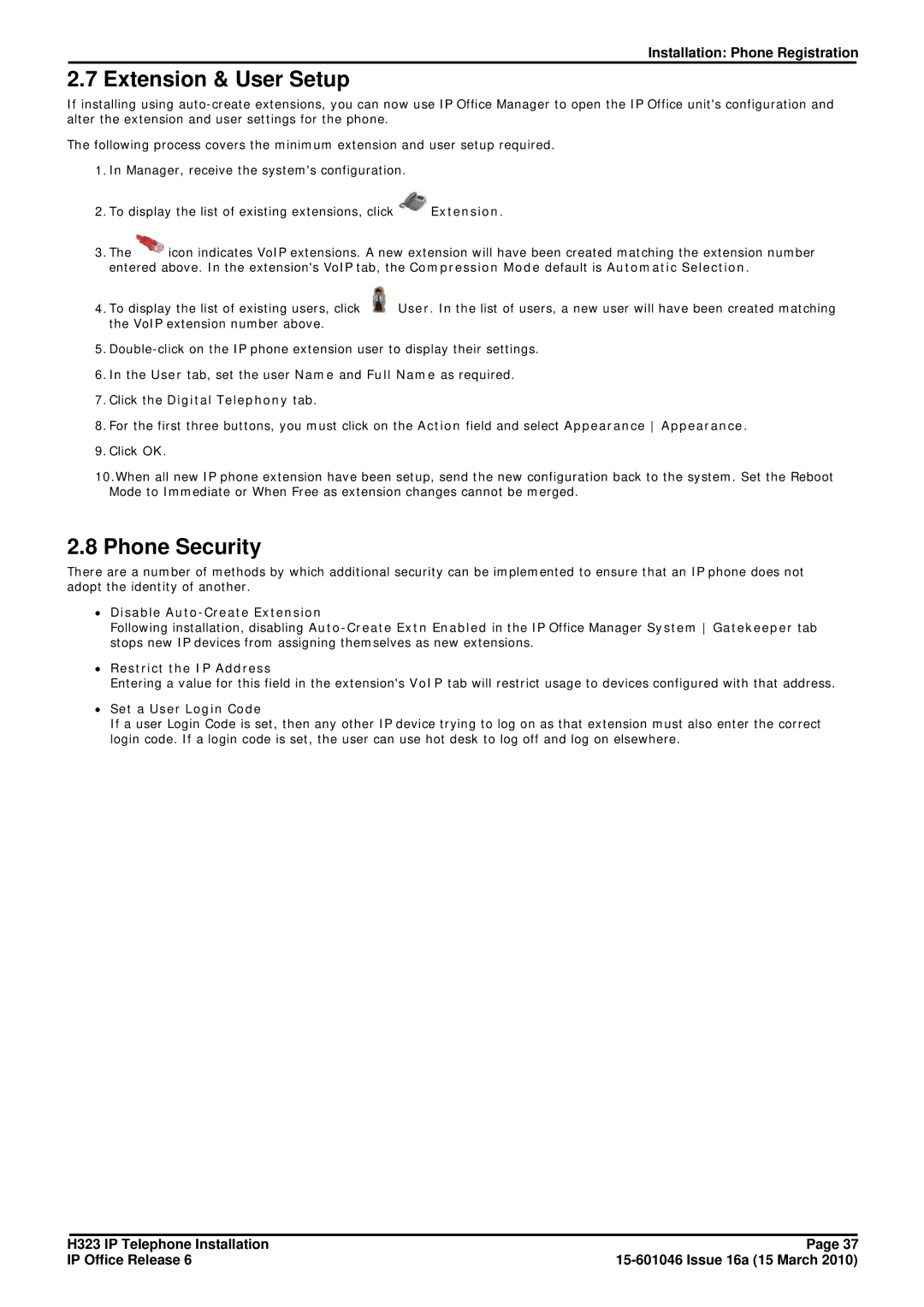Installation: Phone Registration
2.7 Extension & User Setup
If installing using
The following process covers the minimum extension and user setup required.
1.In Manager, receive the system's configuration.
2.To display the list of existing extensions, click ![]() Extension.
Extension.
3.The ![]() icon indicates VoIP extensions. A new extension will have been created matching the extension number entered above. In the extension's VoIP tab, the Compression Mode default is Automatic Selection.
icon indicates VoIP extensions. A new extension will have been created matching the extension number entered above. In the extension's VoIP tab, the Compression Mode default is Automatic Selection.
4.To display the list of existing users, click ![]() User. In the list of users, a new user will have been created matching the VoIP extension number above.
User. In the list of users, a new user will have been created matching the VoIP extension number above.
5.
6.In the User tab, set the user Name and Full Name as required.
7.Click the Digital Telephony tab.
8.For the first three buttons, you must click on the Action field and select Appearance Appearance.
9.Click OK.
10.When all new IP phone extension have been setup, send the new configuration back to the system. Set the Reboot Mode to Immediate or When Free as extension changes cannot be merged.
2.8 Phone Security
There are a number of methods by which additional security can be implemented to ensure that an IP phone does not adopt the identity of another.
∙Disable Auto-Create Extension
Following installation, disabling
∙Restrict the IP Address
Entering a value for this field in the extension's VoIP tab will restrict usage to devices configured with that address.
∙Set a User Login Code
If a user Login Code is set, then any other IP device trying to log on as that extension must also enter the correct login code. If a login code is set, the user can use hot desk to log off and log on elsewhere.
H323 IP Telephone Installation | Page 37 |
IP Office Release 6 |