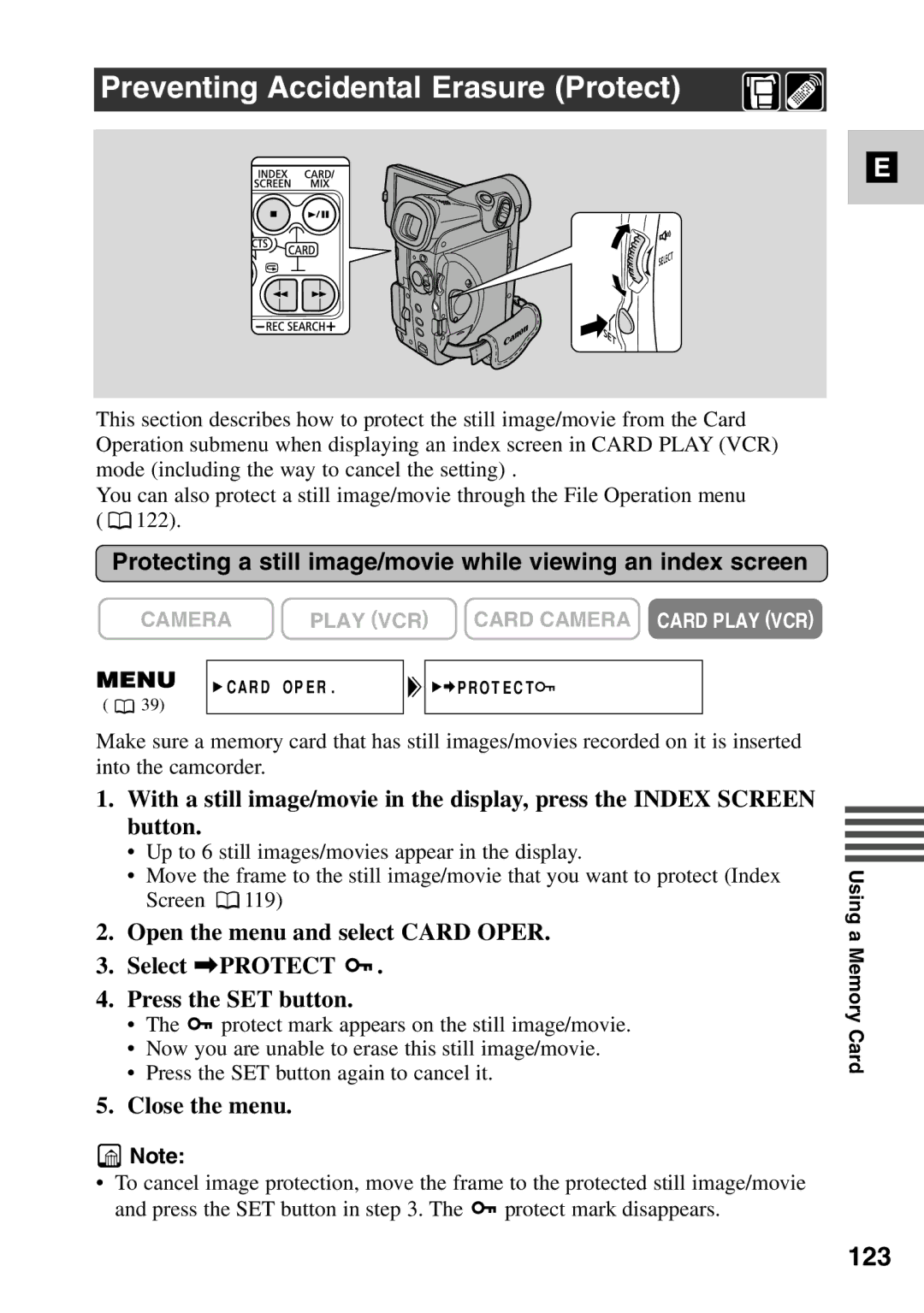Preventing Accidental Erasure (Protect)
E
This section describes how to protect the still image/movie from the Card Operation submenu when displaying an index screen in CARD PLAY (VCR) mode (including the way to cancel the setting) .
You can also protect a still image/movie through the File Operation menu ( ![]() 122).
122).
Protecting a still image/movie while viewing an index screen
CAMERA | PLAY (VCR) | CARD CAMERA CARD PLAY (VCR) | ||||
|
|
|
|
|
| |
| CARD OPER. | PROTECT | ||||
( | 39) |
Make sure a memory card that has still images/movies recorded on it is inserted into the camcorder.
1.With a still image/movie in the display, press the INDEX SCREEN button.
•Up to 6 still images/movies appear in the display.
•Move the frame to the still image/movie that you want to protect (Index Screen ![]() 119)
119)
2.Open the menu and select CARD OPER.
3.Select \PROTECT ![]() .
.
4.Press the SET button.
•The ![]() protect mark appears on the still image/movie.
protect mark appears on the still image/movie.
•Now you are unable to erase this still image/movie.
•Press the SET button again to cancel it.
5.Close the menu.
![]() Note:
Note:
•To cancel image protection, move the frame to the protected still image/movie
and press the SET button in step 3. The ![]() protect mark disappears.
protect mark disappears.
Using a Memory Card