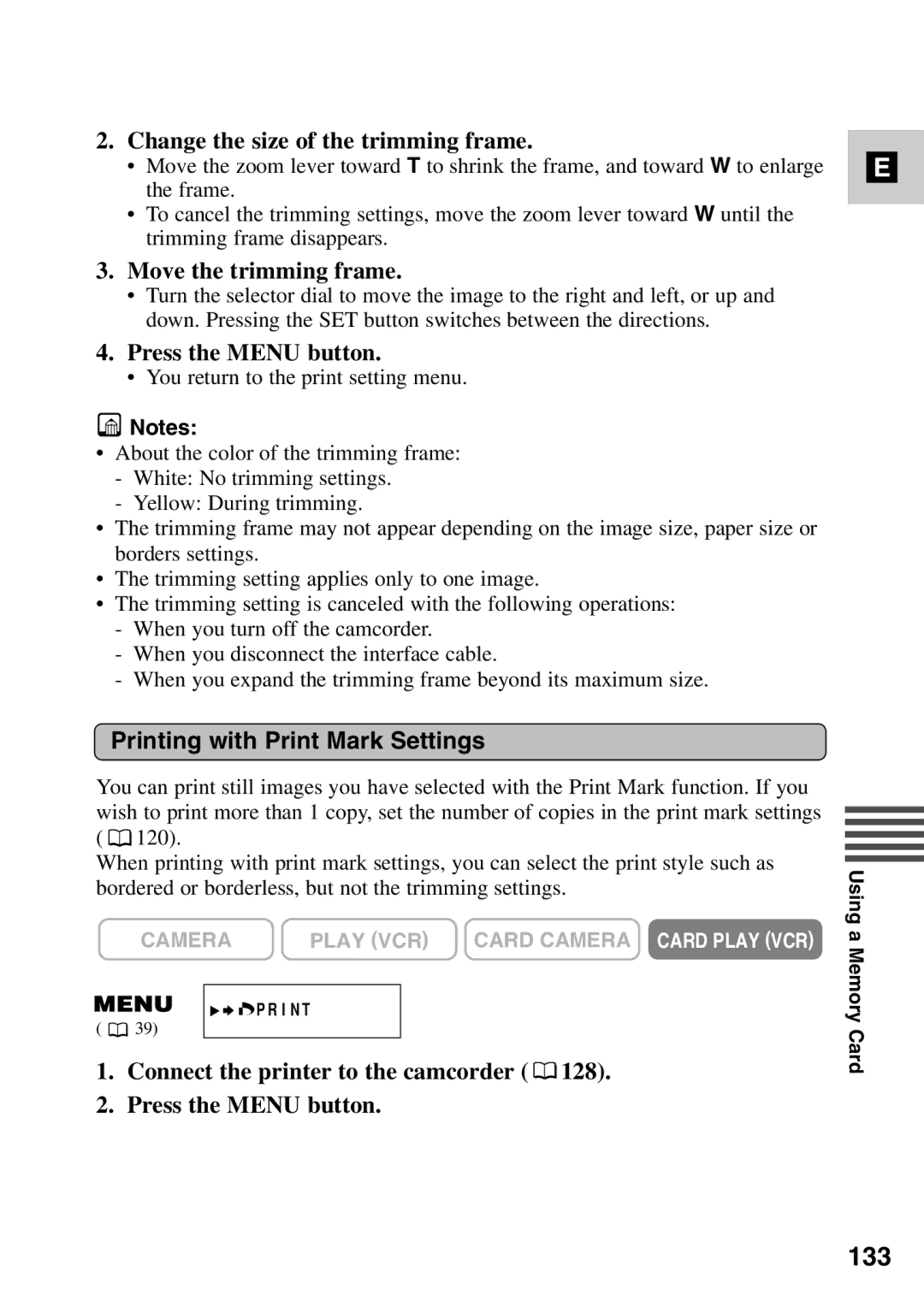2.Change the size of the trimming frame.
•Move the zoom lever toward T to shrink the frame, and toward W to enlarge the frame.
•To cancel the trimming settings, move the zoom lever toward W until the trimming frame disappears.
3.Move the trimming frame.
•Turn the selector dial to move the image to the right and left, or up and down. Pressing the SET button switches between the directions.
4.Press the MENU button.
•You return to the print setting menu.
![]() Notes:
Notes:
•About the color of the trimming frame:
-White: No trimming settings.
-Yellow: During trimming.
•The trimming frame may not appear depending on the image size, paper size or borders settings.
•The trimming setting applies only to one image.
•The trimming setting is canceled with the following operations:
-When you turn off the camcorder.
-When you disconnect the interface cable.
-When you expand the trimming frame beyond its maximum size.
E
Printing with Print Mark Settings
You can print still images you have selected with the Print Mark function. If you wish to print more than 1 copy, set the number of copies in the print mark settings ( ![]() 120).
120).
When printing with print mark settings, you can select the print style such as bordered or borderless, but not the trimming settings.
CAMERA | PLAY (VCR) CARD CAMERA CARD PLAY (VCR) |
![]()
![]()
![]() PRINT
PRINT
( ![]() 39)
39)
1.Connect the printer to the camcorder (  128).
128).
2.Press the MENU button.
Using a Memory Card