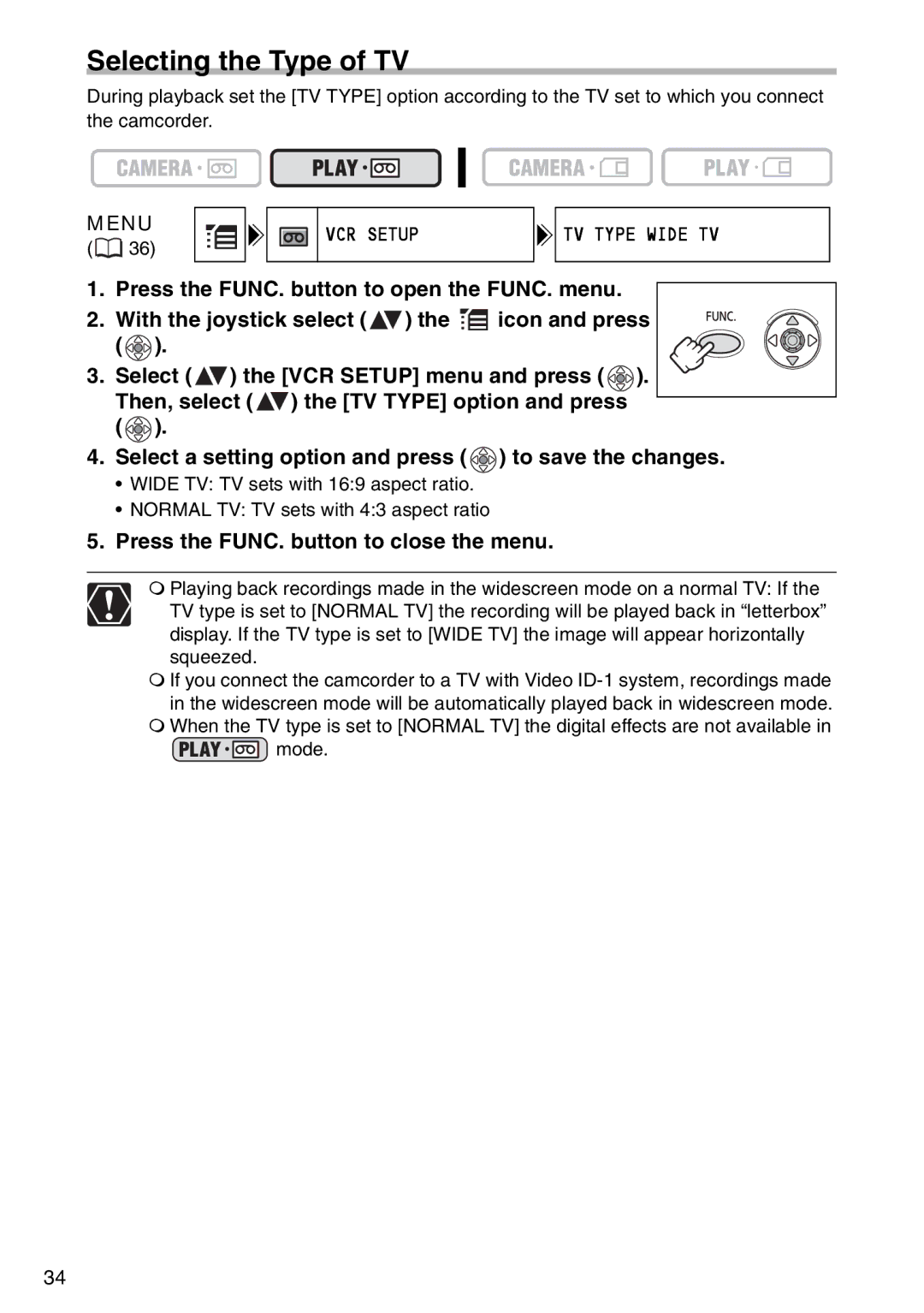Selecting the Type of TV
During playback set the [TV TYPE] option according to the TV set to which you connect the camcorder.
MENU
(![]() 36)
36)
VCR SETUP
![]()
![]() TV TYPE WIDE TV
TV TYPE WIDE TV
1. Press the FUNC. button to open the FUNC. menu.
2. With the joystick select ( ![]() ) the
) the ![]()
![]() icon and press (
icon and press ( ![]() ).
).
3.Select ( ![]() ) the [VCR SETUP] menu and press (
) the [VCR SETUP] menu and press ( ![]() ). Then, select (
). Then, select ( ![]() ) the [TV TYPE] option and press (
) the [TV TYPE] option and press ( ![]() ).
).
4.Select a setting option and press ( ![]() ) to save the changes.
) to save the changes.
•WIDE TV: TV sets with 16:9 aspect ratio.
•NORMAL TV: TV sets with 4:3 aspect ratio
5.Press the FUNC. button to close the menu.
Playing back recordings made in the widescreen mode on a normal TV: If the TV type is set to [NORMAL TV] the recording will be played back in “letterbox” display. If the TV type is set to [WIDE TV] the image will appear horizontally squeezed.
If you connect the camcorder to a TV with Video
When the TV type is set to [NORMAL TV] the digital effects are not available in
![]() mode.
mode.
34