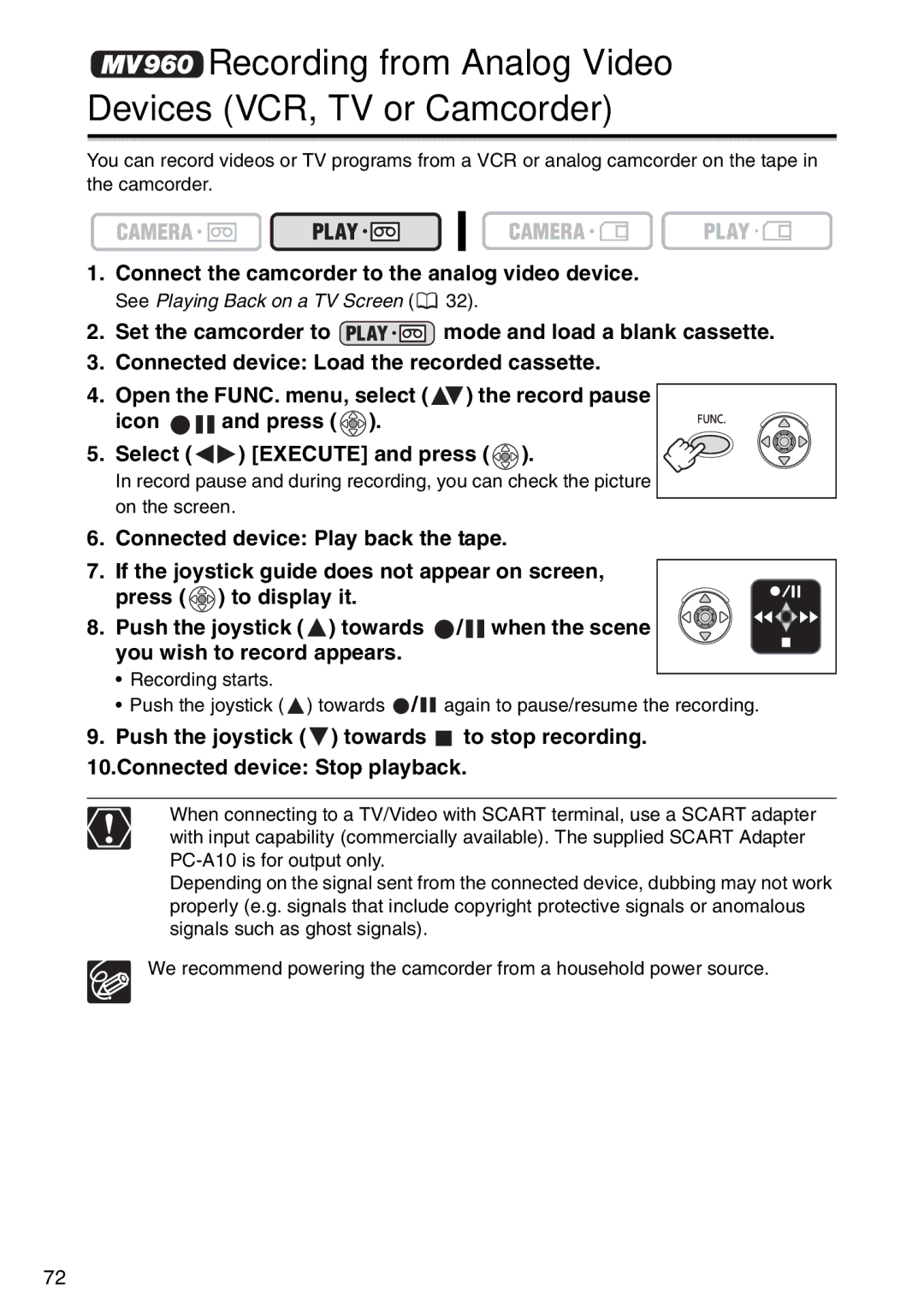Recording from Analog Video Devices (VCR, TV or Camcorder)
Recording from Analog Video Devices (VCR, TV or Camcorder)
You can record videos or TV programs from a VCR or analog camcorder on the tape in the camcorder.
1.Connect the camcorder to the analog video device.
See Playing Back on a TV Screen (![]() 32).
32).
2.Set the camcorder to ![]() mode and load a blank cassette.
mode and load a blank cassette.
3.Connected device: Load the recorded cassette.
4.Open the FUNC. menu, select (![]() ) the record pause
) the record pause
icon ![]()
![]() and press (
and press ( ![]() ).
).
5. Select (![]()
![]() ) [EXECUTE] and press (
) [EXECUTE] and press ( ![]() ).
).
In record pause and during recording, you can check the picture on the screen.
6.Connected device: Play back the tape.
7.If the joystick guide does not appear on screen,
press ( ![]() ) to display it.
) to display it.
8. Push the joystick (![]() ) towards
) towards ![]() /
/![]() when the scene you wish to record appears.
when the scene you wish to record appears.
•Recording starts.
•Push the joystick (![]() ) towards
) towards ![]() /
/![]() again to pause/resume the recording.
again to pause/resume the recording.
9.Push the joystick (![]() ) towards
) towards ![]() to stop recording. 10.Connected device: Stop playback.
to stop recording. 10.Connected device: Stop playback.
When connecting to a TV/Video with SCART terminal, use a SCART adapter with input capability (commercially available). The supplied SCART Adapter
Depending on the signal sent from the connected device, dubbing may not work properly (e.g. signals that include copyright protective signals or anomalous signals such as ghost signals).
We recommend powering the camcorder from a household power source.
72