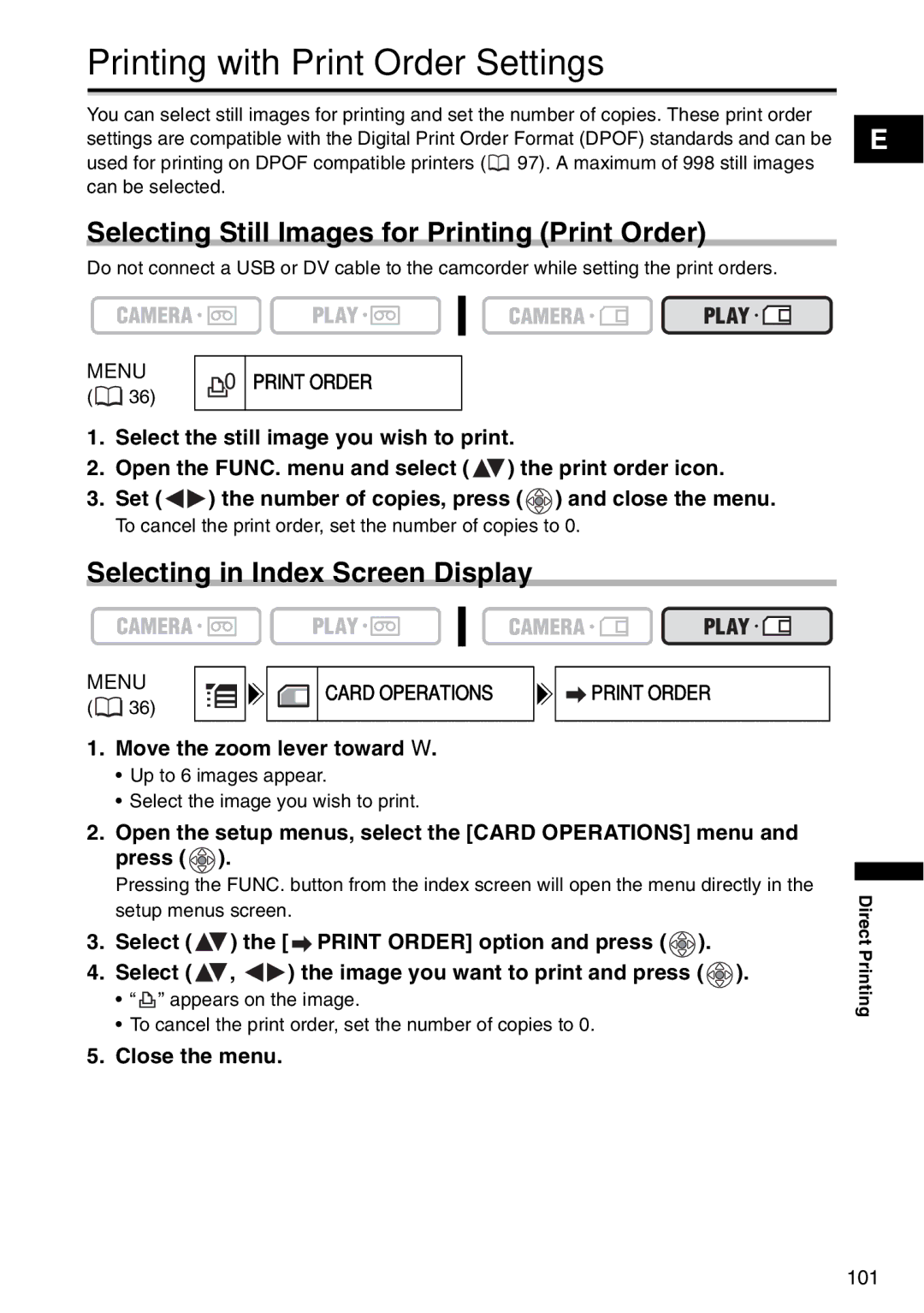Printing with Print Order Settings
You can select still images for printing and set the number of copies. These print order settings are compatible with the Digital Print Order Format (DPOF) standards and can be used for printing on DPOF compatible printers (![]() 97). A maximum of 998 still images can be selected.
97). A maximum of 998 still images can be selected.
Selecting Still Images for Printing (Print Order)
Do not connect a USB or DV cable to the camcorder while setting the print orders.
E
MENU
(![]() 36)
36)
PRINT ORDER
1.Select the still image you wish to print.
2.Open the FUNC. menu and select ( ![]() ) the print order icon.
) the print order icon.
3.Set ( ![]()
![]() ) the number of copies, press (
) the number of copies, press ( ![]() ) and close the menu.
) and close the menu.
To cancel the print order, set the number of copies to 0.
Selecting in Index Screen Display
MENU | CARD OPERATIONS | |
( 36) | ||
|
1.Move the zoom lever toward W.
•Up to 6 images appear.
•Select the image you wish to print.
![]() PRINT ORDER
PRINT ORDER
2.Open the setup menus, select the [CARD OPERATIONS] menu and
press ( ![]() ).
).
Pressing the FUNC. button from the index screen will open the menu directly in the setup menus screen.
3.Select ( ![]() ) the [
) the [ ![]() PRINT ORDER] option and press (
PRINT ORDER] option and press ( ![]() ).
).
4.Select ( ![]() ,
, ![]()
![]() ) the image you want to print and press (
) the image you want to print and press ( ![]() ).
).
•“ ![]() ” appears on the image.
” appears on the image.
•To cancel the print order, set the number of copies to 0.
5.Close the menu.
Direct Printing
101