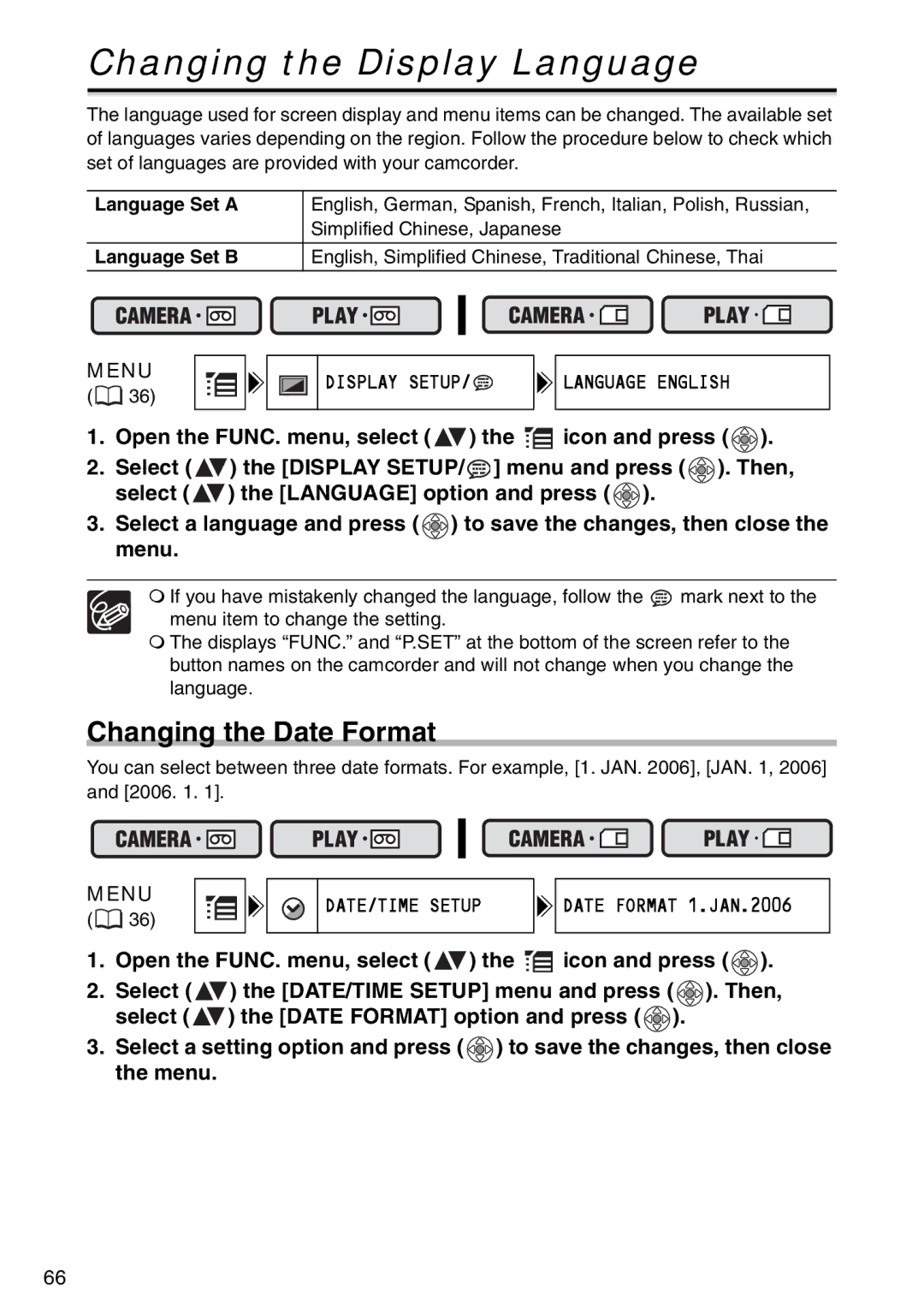Changing the Display Language
The language used for screen display and menu items can be changed. The available set of languages varies depending on the region. Follow the procedure below to check which set of languages are provided with your camcorder.
Language Set A | English, German, Spanish, French, Italian, Polish, Russian, | |||||||||
|
|
|
|
| Simplified Chinese, Japanese | |||||
|
|
|
| |||||||
Language Set B | English, Simplified Chinese, Traditional Chinese, Thai | |||||||||
|
|
|
|
|
|
|
|
|
|
|
|
|
|
|
|
|
|
|
|
|
|
|
|
|
|
|
|
|
|
|
|
|
|
|
|
|
|
|
|
|
|
|
|
|
|
|
|
|
|
|
|
|
|
|
MENU
(![]() 36)
36)
DISPLAY SETUP/![]()
![]()
![]() LANGUAGE ENGLISH
LANGUAGE ENGLISH
1.Open the FUNC. menu, select ( ![]() ) the
) the ![]() icon and press (
icon and press ( ![]() ).
).
2.Select ( ![]() ) the [DISPLAY SETUP/
) the [DISPLAY SETUP/![]() ] menu and press (
] menu and press ( ![]() ). Then, select (
). Then, select ( ![]() ) the [LANGUAGE] option and press (
) the [LANGUAGE] option and press ( ![]() ).
).
3.Select a language and press ( ![]() ) to save the changes, then close the menu.
) to save the changes, then close the menu.
If you have mistakenly changed the language, follow the ![]() mark next to the
mark next to the
menu item to change the setting.
The displays “FUNC.” and “P.SET” at the bottom of the screen refer to the button names on the camcorder and will not change when you change the language.
Changing the Date Format
You can select between three date formats. For example, [1. JAN. 2006], [JAN. 1, 2006] and [2006. 1. 1].
MENU
(![]() 36)
36)
DATE/TIME SETUP
![]()
![]() DATE FORMAT 1.JAN.2006
DATE FORMAT 1.JAN.2006
1.Open the FUNC. menu, select ( ![]() ) the
) the ![]() icon and press (
icon and press ( ![]() ).
).
2.Select ( ![]() ) the [DATE/TIME SETUP] menu and press (
) the [DATE/TIME SETUP] menu and press ( ![]() ). Then, select (
). Then, select ( ![]() ) the [DATE FORMAT] option and press (
) the [DATE FORMAT] option and press ( ![]() ).
).
3.Select a setting option and press ( ![]() ) to save the changes, then close the menu.
) to save the changes, then close the menu.
66