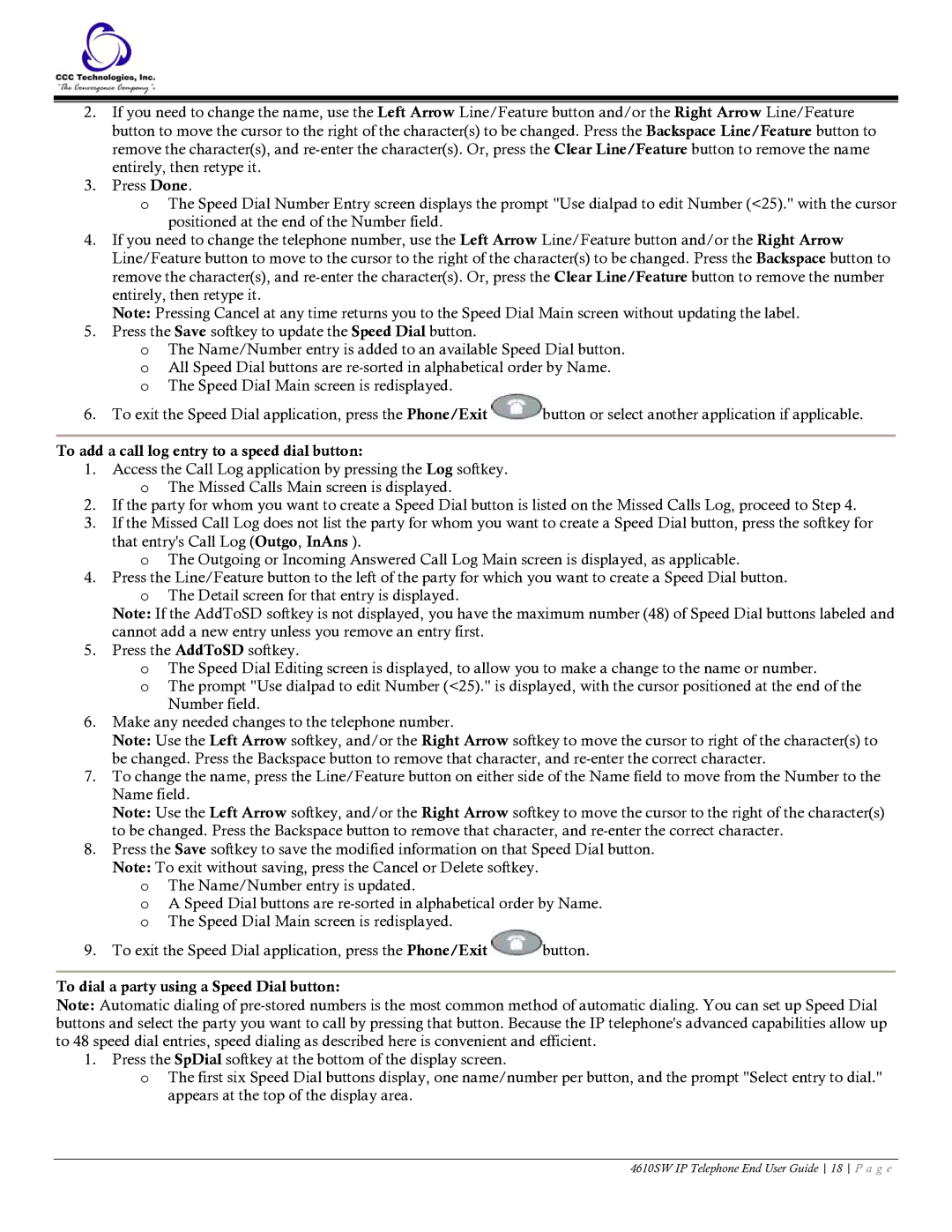2.If you need to change the name, use the Left Arrow Line/Feature button and/or the Right Arrow Line/Feature button to move the cursor to the right of the character(s) to be changed. Press the Backspace Line/Feature button to remove the character(s), and
3.Press Done.
oThe Speed Dial Number Entry screen displays the prompt "Use dialpad to edit Number (<25)." with the cursor positioned at the end of the Number field.
4.If you need to change the telephone number, use the Left Arrow Line/Feature button and/or the Right Arrow Line/Feature button to move to the cursor to the right of the character(s) to be changed. Press the Backspace button to remove the character(s), and
Note: Pressing Cancel at any time returns you to the Speed Dial Main screen without updating the label.
5.Press the Save softkey to update the Speed Dial button.
oThe Name/Number entry is added to an available Speed Dial button.
oAll Speed Dial buttons are
6.To exit the Speed Dial application, press the Phone/Exit ![]() button or select another application if applicable.
button or select another application if applicable.
To add a call log entry to a speed dial button:
1.Access the Call Log application by pressing the Log softkey. o The Missed Calls Main screen is displayed.
2.If the party for whom you want to create a Speed Dial button is listed on the Missed Calls Log, proceed to Step 4.
3.If the Missed Call Log does not list the party for whom you want to create a Speed Dial button, press the softkey for that entry's Call Log (Outgo, InAns ).
o The Outgoing or Incoming Answered Call Log Main screen is displayed, as applicable.
4.Press the Line/Feature button to the left of the party for which you want to create a Speed Dial button.
oThe Detail screen for that entry is displayed.
Note: If the AddToSD softkey is not displayed, you have the maximum number (48) of Speed Dial buttons labeled and cannot add a new entry unless you remove an entry first.
5.Press the AddToSD softkey.
oThe Speed Dial Editing screen is displayed, to allow you to make a change to the name or number.
oThe prompt "Use dialpad to edit Number (<25)." is displayed, with the cursor positioned at the end of the Number field.
6.Make any needed changes to the telephone number.
Note: Use the Left Arrow softkey, and/or the Right Arrow softkey to move the cursor to right of the character(s) to be changed. Press the Backspace button to remove that character, and
7.To change the name, press the Line/Feature button on either side of the Name field to move from the Number to the Name field.
Note: Use the Left Arrow softkey, and/or the Right Arrow softkey to move the cursor to the right of the character(s) to be changed. Press the Backspace button to remove that character, and
8.Press the Save softkey to save the modified information on that Speed Dial button. Note: To exit without saving, press the Cancel or Delete softkey.
oThe Name/Number entry is updated.
oA Speed Dial buttons are
9.To exit the Speed Dial application, press the Phone/Exit ![]() button.
button.
To dial a party using a Speed Dial button:
Note: Automatic dialing of
1.Press the SpDial softkey at the bottom of the display screen.
oThe first six Speed Dial buttons display, one name/number per button, and the prompt "Select entry to dial." appears at the top of the display area.
4610SW IP Telephone End User Guide 18 P a g e