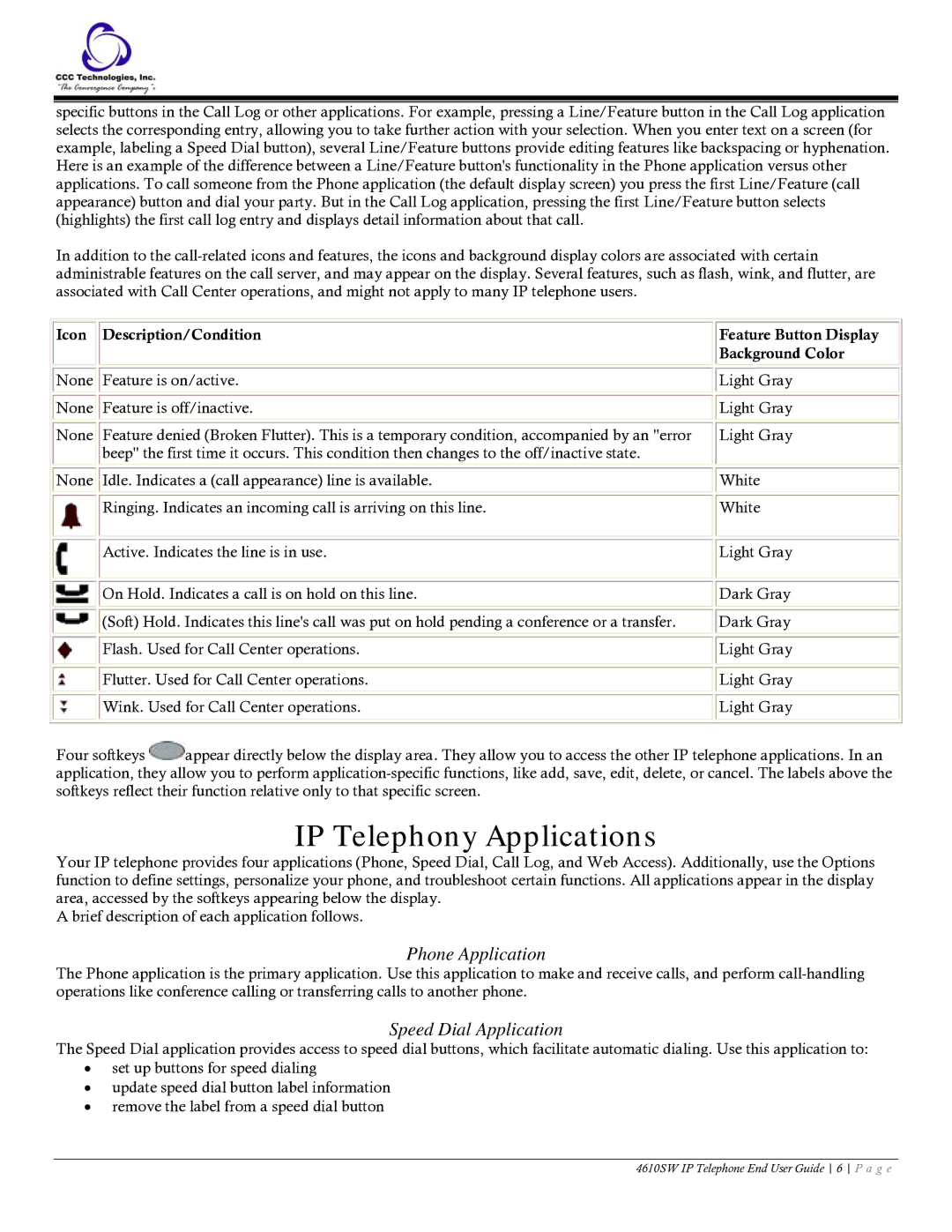specific buttons in the Call Log or other applications. For example, pressing a Line/Feature button in the Call Log application selects the corresponding entry, allowing you to take further action with your selection. When you enter text on a screen (for example, labeling a Speed Dial button), several Line/Feature buttons provide editing features like backspacing or hyphenation. Here is an example of the difference between a Line/Feature button's functionality in the Phone application versus other applications. To call someone from the Phone application (the default display screen) you press the first Line/Feature (call appearance) button and dial your party. But in the Call Log application, pressing the first Line/Feature button selects (highlights) the first call log entry and displays detail information about that call.
In addition to the
|
|
|
|
|
Icon |
| Description/Condition |
| Feature Button Display |
|
|
|
| Background Color |
|
|
|
|
|
None |
| Feature is on/active. |
| Light Gray |
|
|
|
|
|
None |
| Feature is off/inactive. |
| Light Gray |
|
|
|
|
|
None |
| Feature denied (Broken Flutter). This is a temporary condition, accompanied by an "error |
| Light Gray |
|
| beep" the first time it occurs. This condition then changes to the off/inactive state. |
|
|
|
|
|
|
|
None |
| Idle. Indicates a (call appearance) line is available. |
| White |
|
|
|
|
|
|
| Ringing. Indicates an incoming call is arriving on this line. |
| White |
|
|
|
|
|
|
|
|
|
|
|
| Active. Indicates the line is in use. |
| Light Gray |
|
|
|
|
|
|
|
|
|
|
|
| On Hold. Indicates a call is on hold on this line. |
| Dark Gray |
|
|
|
|
|
|
| (Soft) Hold. Indicates this line's call was put on hold pending a conference or a transfer. |
| Dark Gray |
|
|
|
|
|
|
| Flash. Used for Call Center operations. |
| Light Gray |
|
|
|
|
|
|
|
|
|
|
|
| Flutter. Used for Call Center operations. |
| Light Gray |
|
|
|
|
|
|
| Wink. Used for Call Center operations. |
| Light Gray |
|
|
|
|
|
Four softkeys ![]() appear directly below the display area. They allow you to access the other IP telephone applications. In an application, they allow you to perform
appear directly below the display area. They allow you to access the other IP telephone applications. In an application, they allow you to perform
IP Telephony Applications
Your IP telephone provides four applications (Phone, Speed Dial, Call Log, and Web Access). Additionally, use the Options function to define settings, personalize your phone, and troubleshoot certain functions. All applications appear in the display area, accessed by the softkeys appearing below the display.
A brief description of each application follows.
Phone Application
The Phone application is the primary application. Use this application to make and receive calls, and perform
Speed Dial Application
The Speed Dial application provides access to speed dial buttons, which facilitate automatic dialing. Use this application to:
•set up buttons for speed dialing
•update speed dial button label information
•remove the label from a speed dial button
4610SW IP Telephone End User Guide 6 P a g e