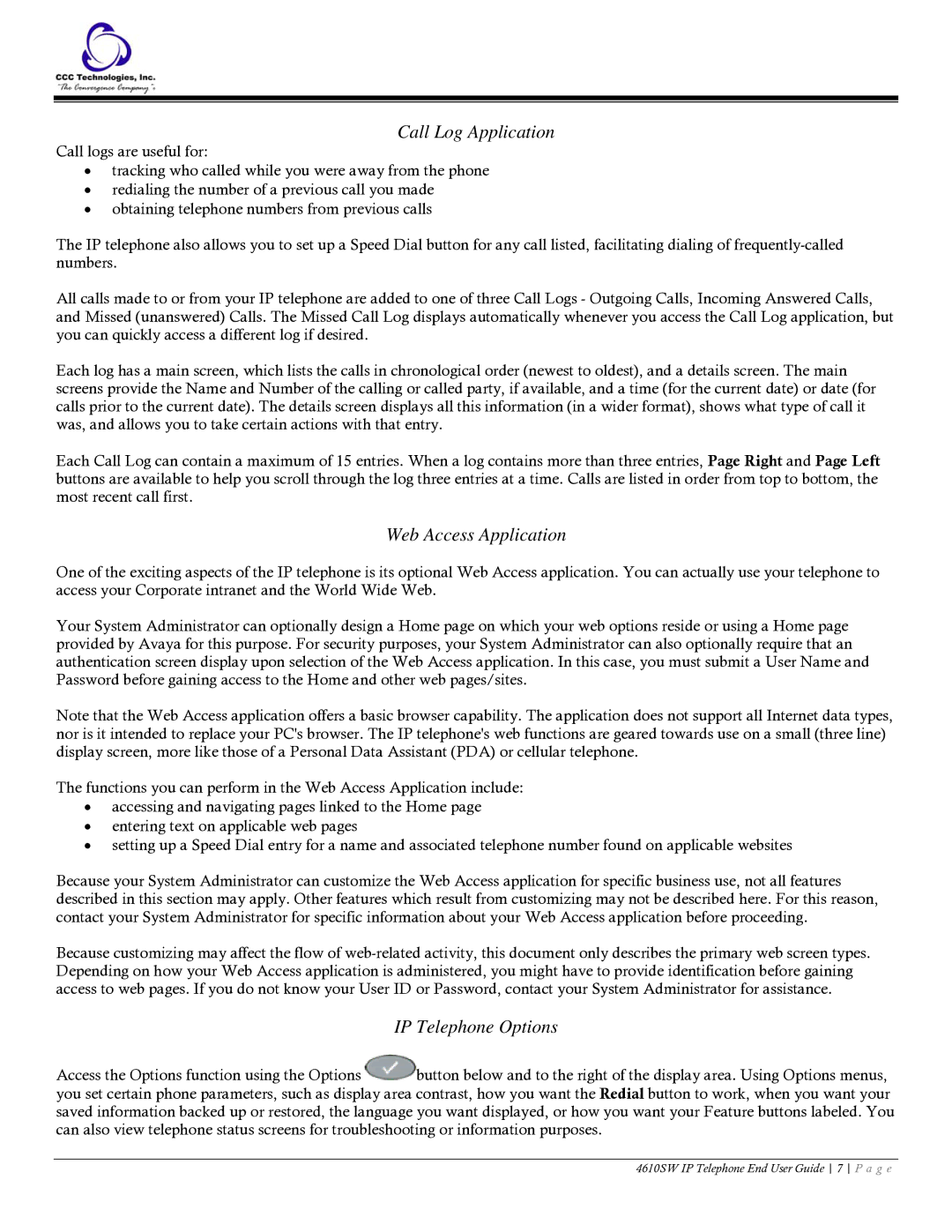Call Log Application
Call logs are useful for:
•tracking who called while you were away from the phone
•redialing the number of a previous call you made
•obtaining telephone numbers from previous calls
The IP telephone also allows you to set up a Speed Dial button for any call listed, facilitating dialing of
All calls made to or from your IP telephone are added to one of three Call Logs - Outgoing Calls, Incoming Answered Calls, and Missed (unanswered) Calls. The Missed Call Log displays automatically whenever you access the Call Log application, but you can quickly access a different log if desired.
Each log has a main screen, which lists the calls in chronological order (newest to oldest), and a details screen. The main screens provide the Name and Number of the calling or called party, if available, and a time (for the current date) or date (for calls prior to the current date). The details screen displays all this information (in a wider format), shows what type of call it was, and allows you to take certain actions with that entry.
Each Call Log can contain a maximum of 15 entries. When a log contains more than three entries, Page Right and Page Left buttons are available to help you scroll through the log three entries at a time. Calls are listed in order from top to bottom, the most recent call first.
Web Access Application
One of the exciting aspects of the IP telephone is its optional Web Access application. You can actually use your telephone to access your Corporate intranet and the World Wide Web.
Your System Administrator can optionally design a Home page on which your web options reside or using a Home page provided by Avaya for this purpose. For security purposes, your System Administrator can also optionally require that an authentication screen display upon selection of the Web Access application. In this case, you must submit a User Name and Password before gaining access to the Home and other web pages/sites.
Note that the Web Access application offers a basic browser capability. The application does not support all Internet data types, nor is it intended to replace your PC's browser. The IP telephone's web functions are geared towards use on a small (three line) display screen, more like those of a Personal Data Assistant (PDA) or cellular telephone.
The functions you can perform in the Web Access Application include:
•accessing and navigating pages linked to the Home page
•entering text on applicable web pages
•setting up a Speed Dial entry for a name and associated telephone number found on applicable websites
Because your System Administrator can customize the Web Access application for specific business use, not all features described in this section may apply. Other features which result from customizing may not be described here. For this reason, contact your System Administrator for specific information about your Web Access application before proceeding.
Because customizing may affect the flow of
IP Telephone Options
Access the Options function using the Options ![]() button below and to the right of the display area. Using Options menus, you set certain phone parameters, such as display area contrast, how you want the Redial button to work, when you want your saved information backed up or restored, the language you want displayed, or how you want your Feature buttons labeled. You can also view telephone status screens for troubleshooting or information purposes.
button below and to the right of the display area. Using Options menus, you set certain phone parameters, such as display area contrast, how you want the Redial button to work, when you want your saved information backed up or restored, the language you want displayed, or how you want your Feature buttons labeled. You can also view telephone status screens for troubleshooting or information purposes.
4610SW IP Telephone End User Guide 7 P a g e