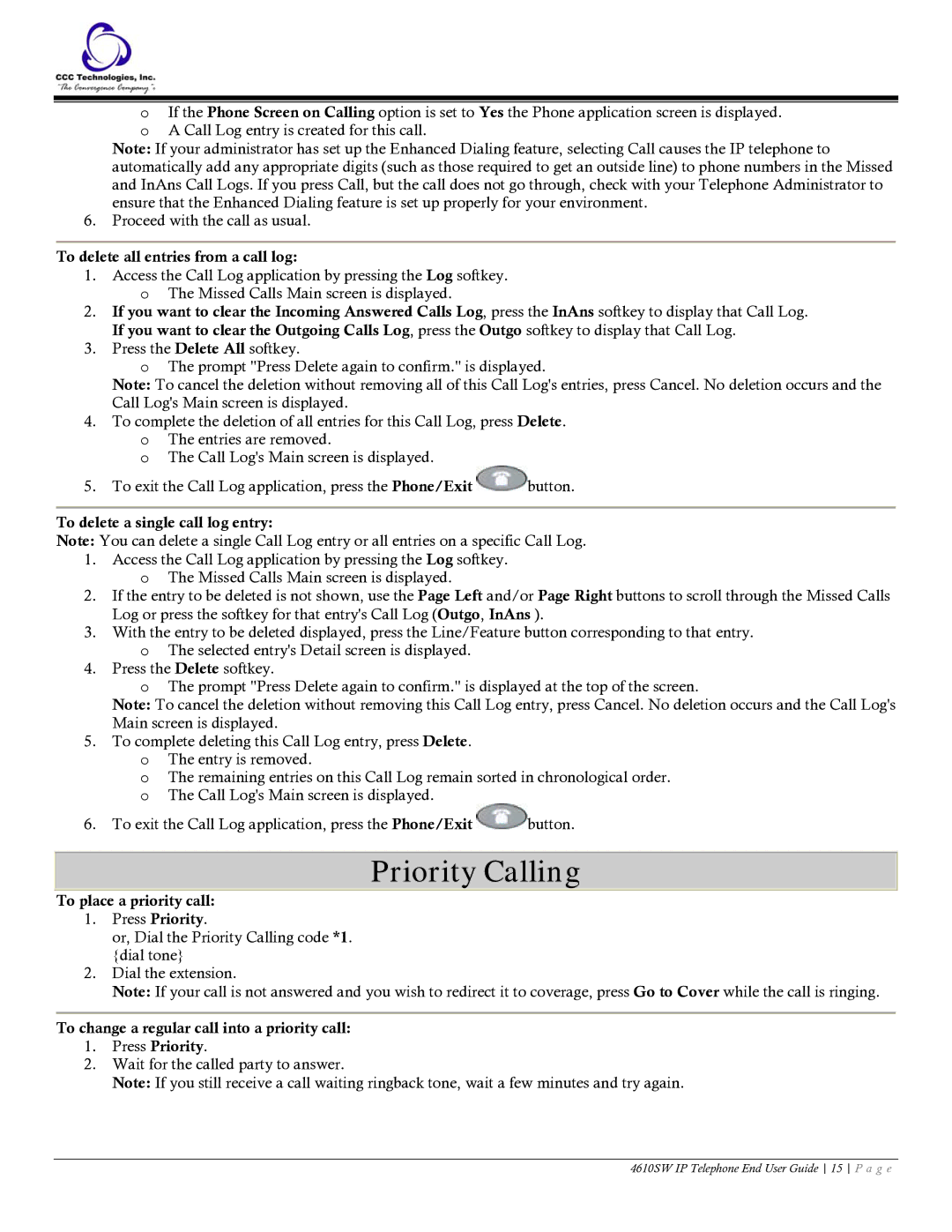oIf the Phone Screen on Calling option is set to Yes the Phone application screen is displayed. o A Call Log entry is created for this call.
Note: If your administrator has set up the Enhanced Dialing feature, selecting Call causes the IP telephone to automatically add any appropriate digits (such as those required to get an outside line) to phone numbers in the Missed and InAns Call Logs. If you press Call, but the call does not go through, check with your Telephone Administrator to ensure that the Enhanced Dialing feature is set up properly for your environment.
6.Proceed with the call as usual.
To delete all entries from a call log:
1.Access the Call Log application by pressing the Log softkey. o The Missed Calls Main screen is displayed.
2.If you want to clear the Incoming Answered Calls Log, press the InAns softkey to display that Call Log. If you want to clear the Outgoing Calls Log, press the Outgo softkey to display that Call Log.
3.Press the Delete All softkey.
oThe prompt "Press Delete again to confirm." is displayed.
Note: To cancel the deletion without removing all of this Call Log's entries, press Cancel. No deletion occurs and the Call Log's Main screen is displayed.
4.To complete the deletion of all entries for this Call Log, press Delete. o The entries are removed.
o The Call Log's Main screen is displayed.
5.To exit the Call Log application, press the Phone/Exit ![]() button.
button.
To delete a single call log entry:
Note: You can delete a single Call Log entry or all entries on a specific Call Log.
1.Access the Call Log application by pressing the Log softkey. o The Missed Calls Main screen is displayed.
2.If the entry to be deleted is not shown, use the Page Left and/or Page Right buttons to scroll through the Missed Calls Log or press the softkey for that entry's Call Log (Outgo, InAns ).
3.With the entry to be deleted displayed, press the Line/Feature button corresponding to that entry.
oThe selected entry's Detail screen is displayed.
4.Press the Delete softkey.
oThe prompt "Press Delete again to confirm." is displayed at the top of the screen.
Note: To cancel the deletion without removing this Call Log entry, press Cancel. No deletion occurs and the Call Log's Main screen is displayed.
5.To complete deleting this Call Log entry, press Delete. o The entry is removed.
o The remaining entries on this Call Log remain sorted in chronological order. o The Call Log's Main screen is displayed.
6.To exit the Call Log application, press the Phone/Exit ![]() button.
button.
Priority Calling
To place a priority call:
1.Press Priority.
or, Dial the Priority Calling code *1. {dial tone}
2.Dial the extension.
Note: If your call is not answered and you wish to redirect it to coverage, press Go to Cover while the call is ringing.
To change a regular call into a priority call:
1.Press Priority.
2.Wait for the called party to answer.
Note: If you still receive a call waiting ringback tone, wait a few minutes and try again.
4610SW IP Telephone End User Guide 15 P a g e