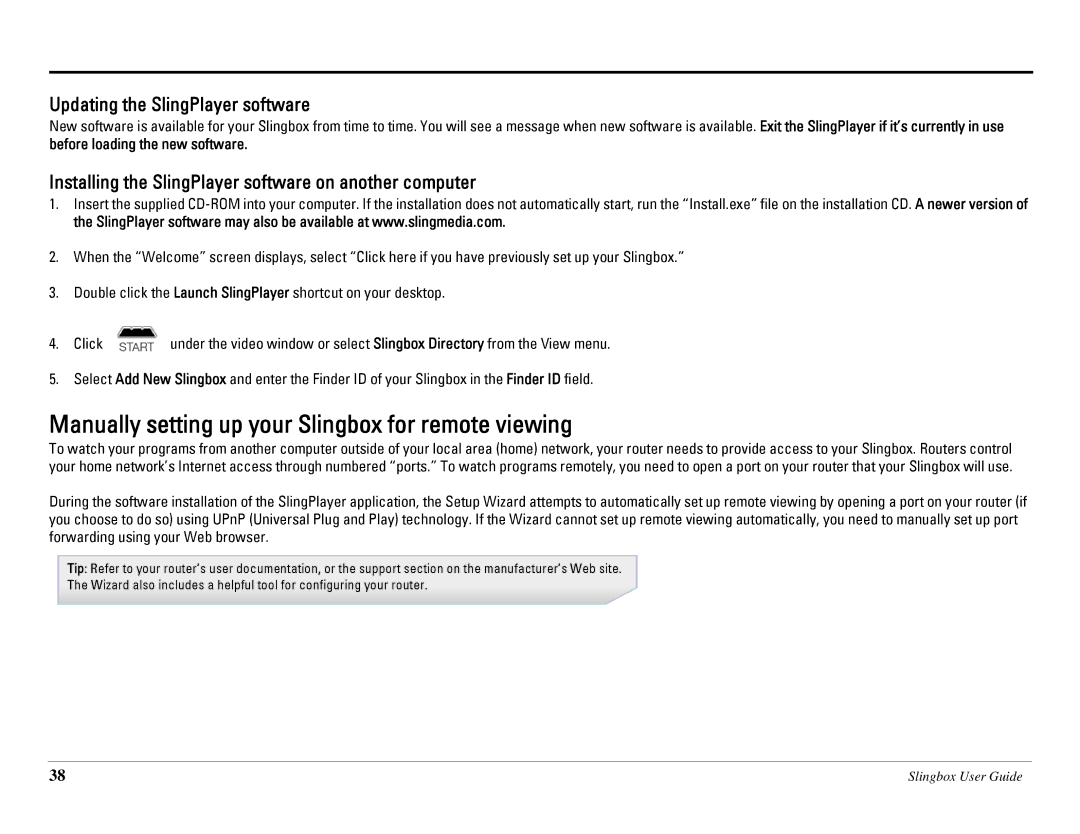Updating the SlingPlayer software
New software is available for your Slingbox from time to time. You will see a message when new software is available. Exit the SlingPlayer if it’s currently in use before loading the new software.
Installing the SlingPlayer software on another computer
1.Insert the supplied
2.When the “Welcome” screen displays, select “Click here if you have previously set up your Slingbox.”
3.Double click the Launch SlingPlayer shortcut on your desktop.
4.Click ![]() under the video window or select Slingbox Directory from the View menu.
under the video window or select Slingbox Directory from the View menu.
5.Select Add New Slingbox and enter the Finder ID of your Slingbox in the Finder ID field.
Manually setting up your Slingbox for remote viewing
To watch your programs from another computer outside of your local area (home) network, your router needs to provide access to your Slingbox. Routers control your home network’s Internet access through numbered “ports.” To watch programs remotely, you need to open a port on your router that your Slingbox will use.
During the software installation of the SlingPlayer application, the Setup Wizard attempts to automatically set up remote viewing by opening a port on your router (if you choose to do so) using UPnP (Universal Plug and Play) technology. If the Wizard cannot set up remote viewing automatically, you need to manually set up port forwarding using your Web browser.
Tip: Refer to your router’s user documentation, or the support section on the manufacturer’s Web site.
The Wizard also includes a helpful tool for configuring your router.
38 | Slingbox User Guide |