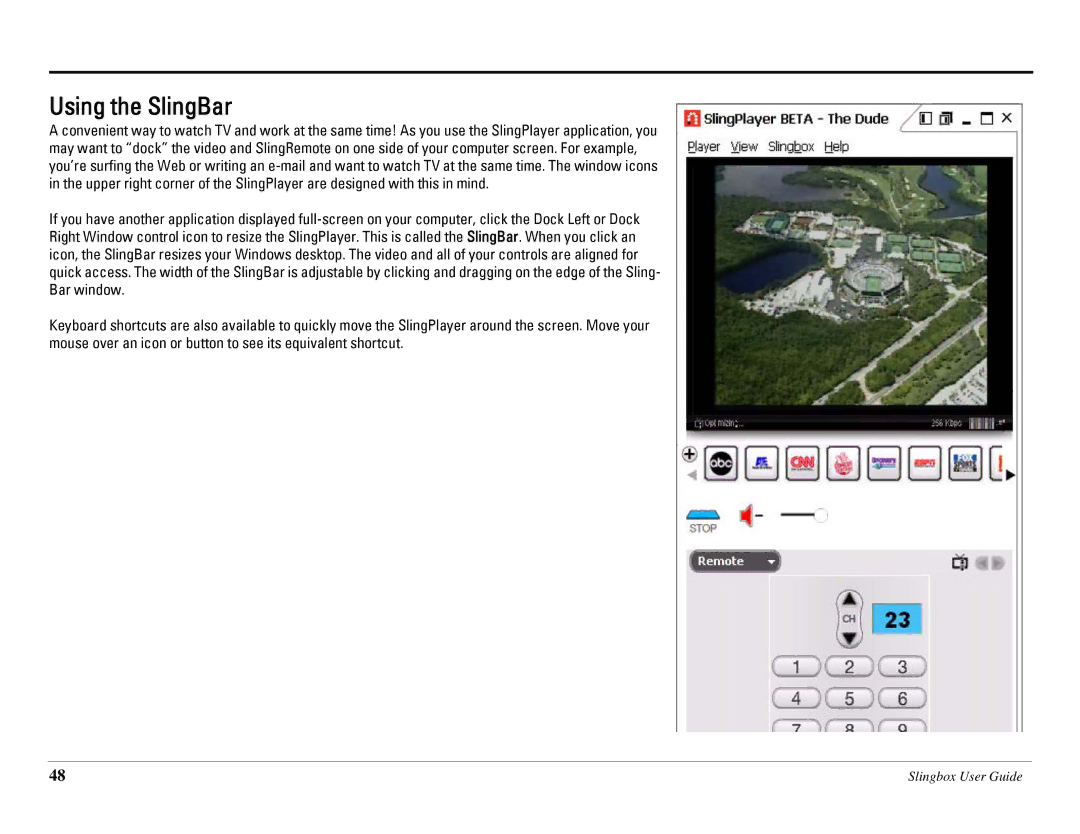Using the SlingBar
A convenient way to watch TV and work at the same time! As you use the SlingPlayer application, you may want to “dock” the video and SlingRemote on one side of your computer screen. For example, you’re surfing the Web or writing an e-mail and want to watch TV at the same time. The window icons in the upper right corner of the SlingPlayer are designed with this in mind.
If you have another application displayed full-screen on your computer, click the Dock Left or Dock Right Window control icon to resize the SlingPlayer. This is called the SlingBar. When you click an icon, the SlingBar resizes your Windows desktop. The video and all of your controls are aligned for quick access. The width of the SlingBar is adjustable by clicking and dragging on the edge of the Sling- Bar window.
Keyboard shortcuts are also available to quickly move the SlingPlayer around the screen. Move your mouse over an icon or button to see its equivalent shortcut.