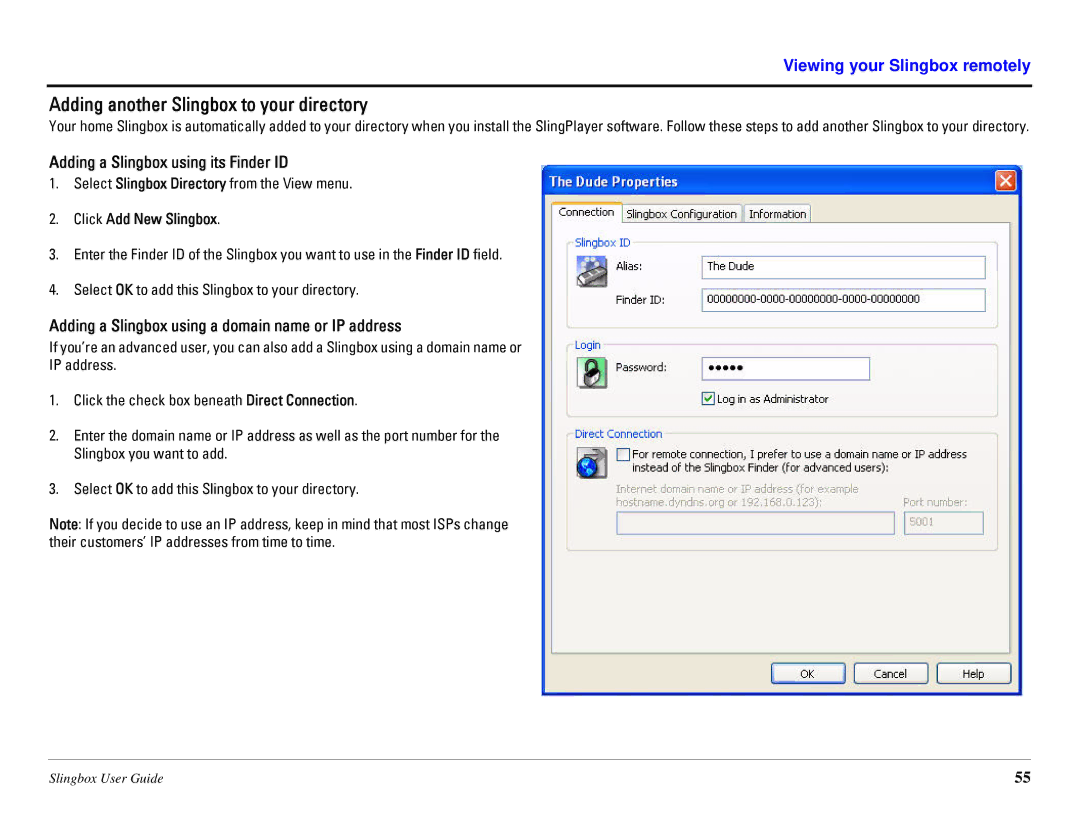Viewing your Slingbox remotely
Adding another Slingbox to your directory
Your home Slingbox is automatically added to your directory when you install the SlingPlayer software. Follow these steps to add another Slingbox to your directory.
Adding a Slingbox using its Finder ID
1.Select Slingbox Directory from the View menu.
2.Click Add New Slingbox.
3.Enter the Finder ID of the Slingbox you want to use in the Finder ID field.
4.Select OK to add this Slingbox to your directory.
Adding a Slingbox using a domain name or IP address
If you’re an advanced user, you can also add a Slingbox using a domain name or
IP address.
1.Click the check box beneath Direct Connection.
2.Enter the domain name or IP address as well as the port number for the Slingbox you want to add.
3.Select OK to add this Slingbox to your directory.
Note: If you decide to use an IP address, keep in mind that most ISPs change their customers’ IP addresses from time to time.
Slingbox User Guide | 55 |