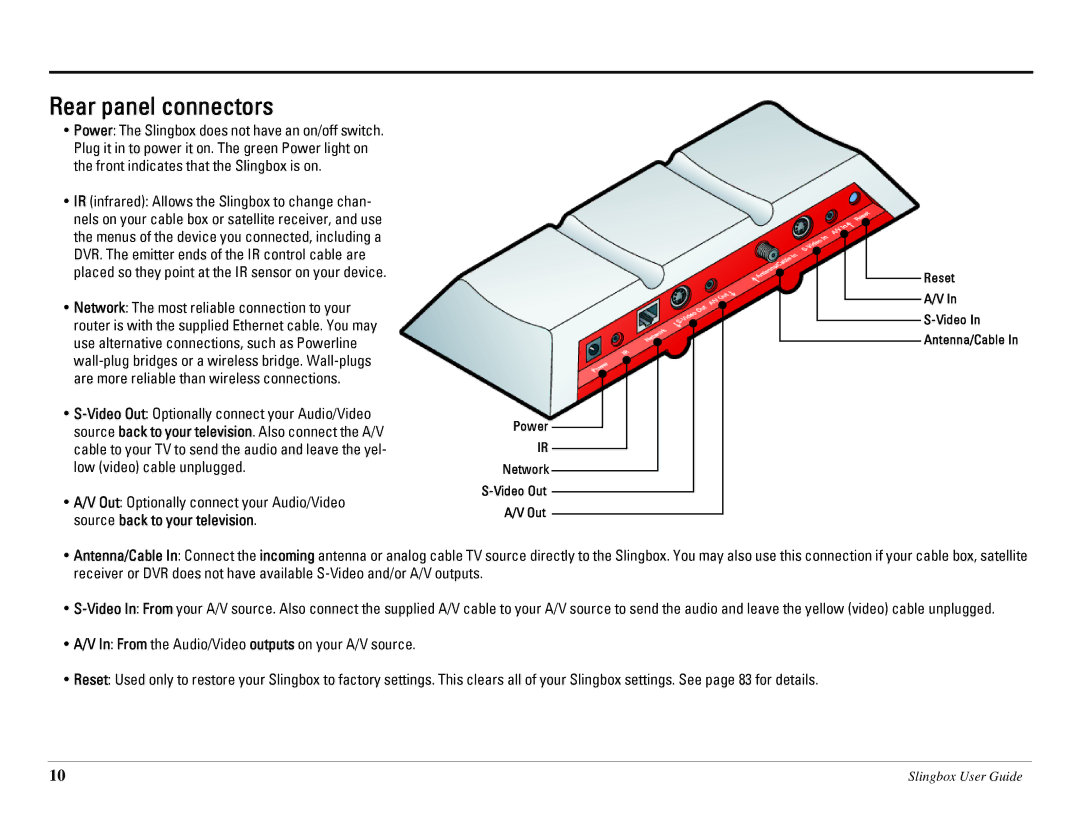Rear panel connectors
•Power: The Slingbox does not have an on/off switch. Plug it in to power it on. The green Power light on the front indicates that the Slingbox is on.
•IR (infrared): Allows the Slingbox to change chan- nels on your cable box or satellite receiver, and use the menus of the device you connected, including a DVR. The emitter ends of the IR control cable are placed so they point at the IR sensor on your device.
•Network: The most reliable connection to your router is with the supplied Ethernet cable. You may use alternative connections, such as Powerline
•
•A/V Out: Optionally connect your Audio/Video source back to your television.
Power |
IR |
Network |
A/V Out |
Reset
A/V In
Antenna/Cable In
•Antenna/Cable In: Connect the incoming antenna or analog cable TV source directly to the Slingbox. You may also use this connection if your cable box, satellite receiver or DVR does not have available
•
•A/V In: From the Audio/Video outputs on your A/V source.
•Reset: Used only to restore your Slingbox to factory settings. This clears all of your Slingbox settings. See page 83 for details.
10 | Slingbox User Guide |