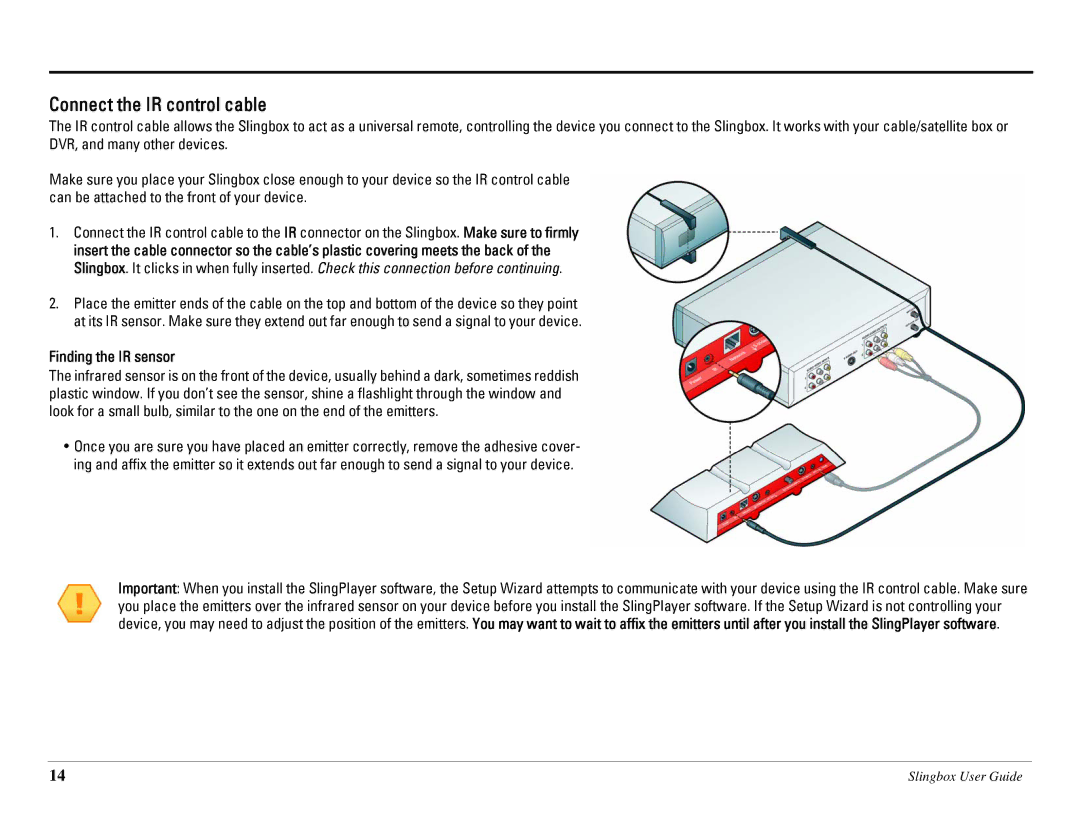Connect the IR control cable
The IR control cable allows the Slingbox to act as a universal remote, controlling the device you connect to the Slingbox. It works with your cable/satellite box or DVR, and many other devices.
Make sure you place your Slingbox close enough to your device so the IR control cable can be attached to the front of your device.
1.Connect the IR control cable to the IR connector on the Slingbox. Make sure to firmly insert the cable connector so the cable’s plastic covering meets the back of the Slingbox. It clicks in when fully inserted. Check this connection before continuing.
2.Place the emitter ends of the cable on the top and bottom of the device so they point at its IR sensor. Make sure they extend out far enough to send a signal to your device.
Finding the IR sensor
The infrared sensor is on the front of the device, usually behind a dark, sometimes reddish plastic window. If you don’t see the sensor, shine a flashlight through the window and look for a small bulb, similar to the one on the end of the emitters.
•Once you are sure you have placed an emitter correctly, remove the adhesive cover- ing and affix the emitter so it extends out far enough to send a signal to your device.
Important: When you install the SlingPlayer software, the Setup Wizard attempts to communicate with your device using the IR control cable. Make sure you place the emitters over the infrared sensor on your device before you install the SlingPlayer software. If the Setup Wizard is not controlling your device, you may need to adjust the position of the emitters. You may want to wait to affix the emitters until after you install the SlingPlayer software.
14 | Slingbox User Guide |