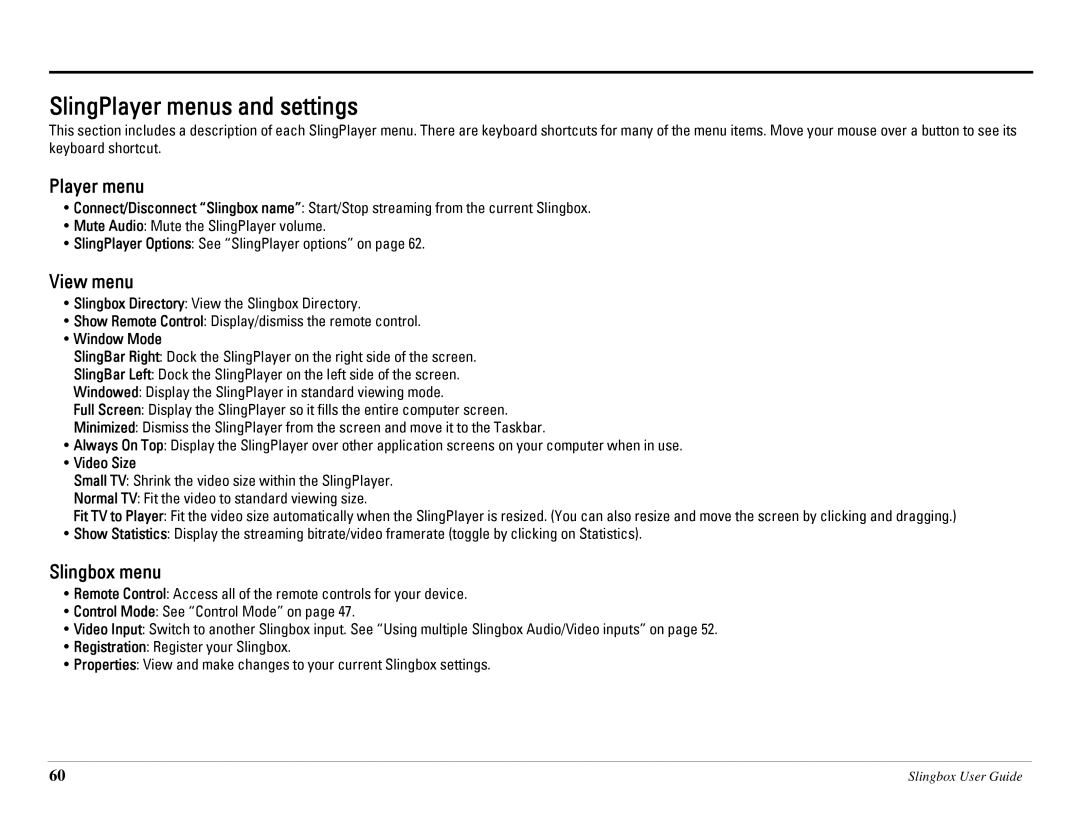SlingPlayer menus and settings
This section includes a description of each SlingPlayer menu. There are keyboard shortcuts for many of the menu items. Move your mouse over a button to see its keyboard shortcut.
Player menu
•Connect/Disconnect “Slingbox name”: Start/Stop streaming from the current Slingbox.
•Mute Audio: Mute the SlingPlayer volume.
•SlingPlayer Options: See “SlingPlayer options” on page 62.
View menu
•Slingbox Directory: View the Slingbox Directory.
•Show Remote Control: Display/dismiss the remote control.
•Window Mode
SlingBar Right: Dock the SlingPlayer on the right side of the screen.
SlingBar Left: Dock the SlingPlayer on the left side of the screen.
Windowed: Display the SlingPlayer in standard viewing mode.
Full Screen: Display the SlingPlayer so it fills the entire computer screen.
Minimized: Dismiss the SlingPlayer from the screen and move it to the Taskbar.
•Always On Top: Display the SlingPlayer over other application screens on your computer when in use.
•Video Size
Small TV: Shrink the video size within the SlingPlayer.
Normal TV: Fit the video to standard viewing size.
Fit TV to Player: Fit the video size automatically when the SlingPlayer is resized. (You can also resize and move the screen by clicking and dragging.)
•Show Statistics: Display the streaming bitrate/video framerate (toggle by clicking on Statistics).
Slingbox menu
•Remote Control: Access all of the remote controls for your device.
•Control Mode: See “Control Mode” on page 47.
•Video Input: Switch to another Slingbox input. See “Using multiple Slingbox Audio/Video inputs” on page 52.
•Registration: Register your Slingbox.
•Properties: View and make changes to your current Slingbox settings.
60 | Slingbox User Guide |