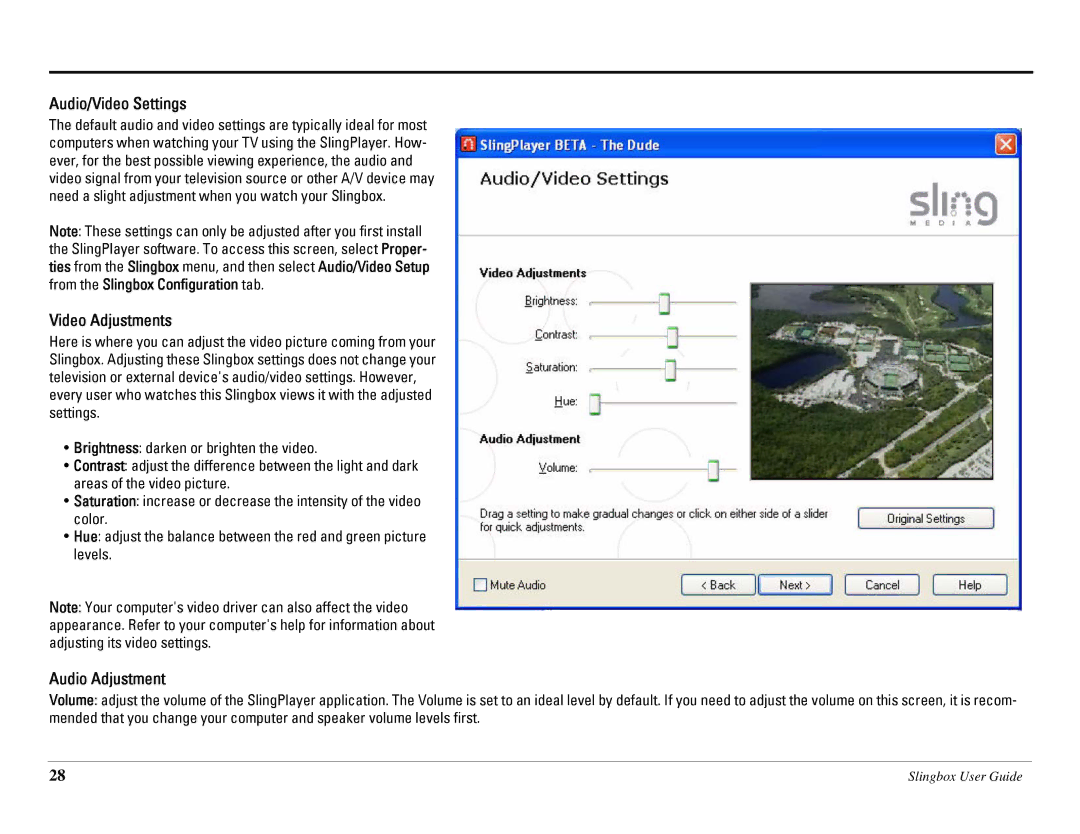Audio/Video Settings
The default audio and video settings are typically ideal for most computers when watching your TV using the SlingPlayer. How- ever, for the best possible viewing experience, the audio and video signal from your television source or other A/V device may need a slight adjustment when you watch your Slingbox.
Note: These settings can only be adjusted after you first install the SlingPlayer software. To access this screen, select Proper- ties from the Slingbox menu, and then select Audio/Video Setup from the Slingbox Configuration tab.
Video Adjustments
Here is where you can adjust the video picture coming from your Slingbox. Adjusting these Slingbox settings does not change your television or external device's audio/video settings. However, every user who watches this Slingbox views it with the adjusted settings.
•Brightness: darken or brighten the video.
•Contrast: adjust the difference between the light and dark areas of the video picture.
•Saturation: increase or decrease the intensity of the video color.
•Hue: adjust the balance between the red and green picture levels.
Note: Your computer's video driver can also affect the video appearance. Refer to your computer's help for information about adjusting its video settings.
Audio Adjustment
Volume: adjust the volume of the SlingPlayer application. The Volume is set to an ideal level by default. If you need to adjust the volume on this screen, it is recom- mended that you change your computer and speaker volume levels first.
28 | Slingbox User Guide |