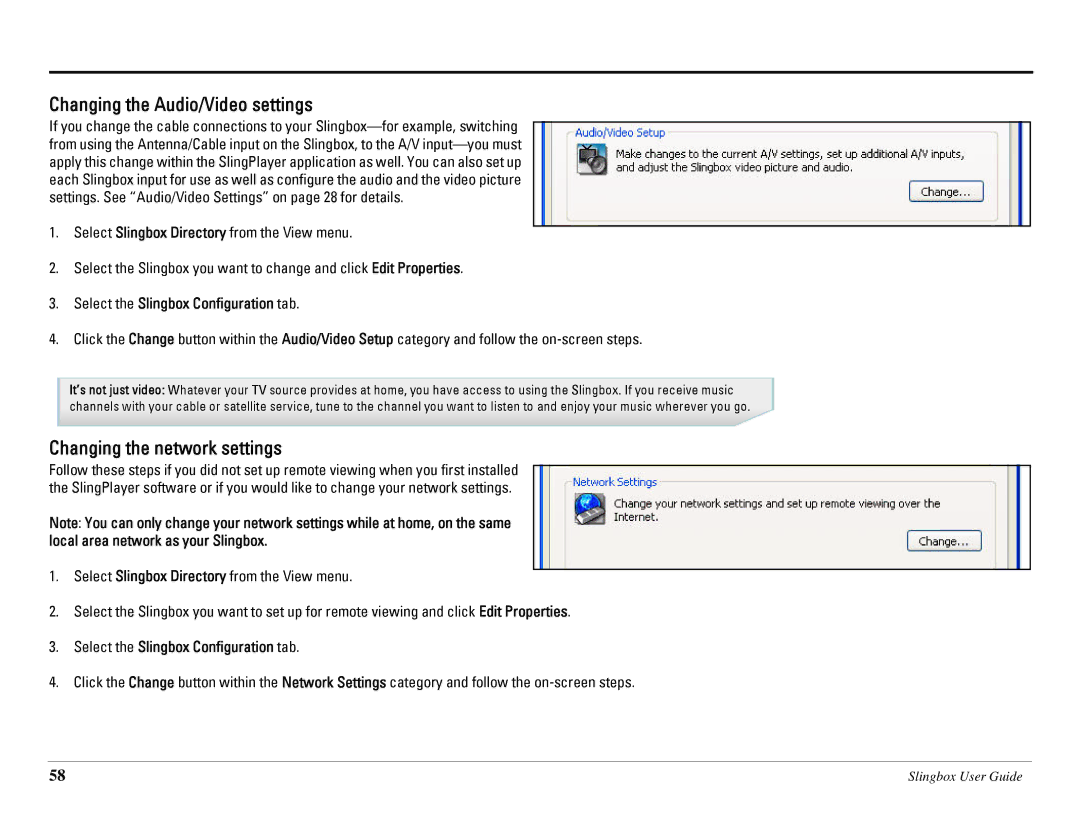Changing the Audio/Video settings
If you change the cable connections to your
1.Select Slingbox Directory from the View menu.
2.Select the Slingbox you want to change and click Edit Properties.
3.Select the Slingbox Configuration tab.
4.Click the Change button within the Audio/Video Setup category and follow the
It’s not just video: Whatever your TV source provides at home, you have access to using the Slingbox. If you receive music channels with your cable or satellite service, tune to the channel you want to listen to and enjoy your music wherever you go.
Changing the network settings
Follow these steps if you did not set up remote viewing when you first installed the SlingPlayer software or if you would like to change your network settings.
Note: You can only change your network settings while at home, on the same local area network as your Slingbox.
1.Select Slingbox Directory from the View menu.
2.Select the Slingbox you want to set up for remote viewing and click Edit Properties.
3.Select the Slingbox Configuration tab.
4.Click the Change button within the Network Settings category and follow the
58 | Slingbox User Guide |