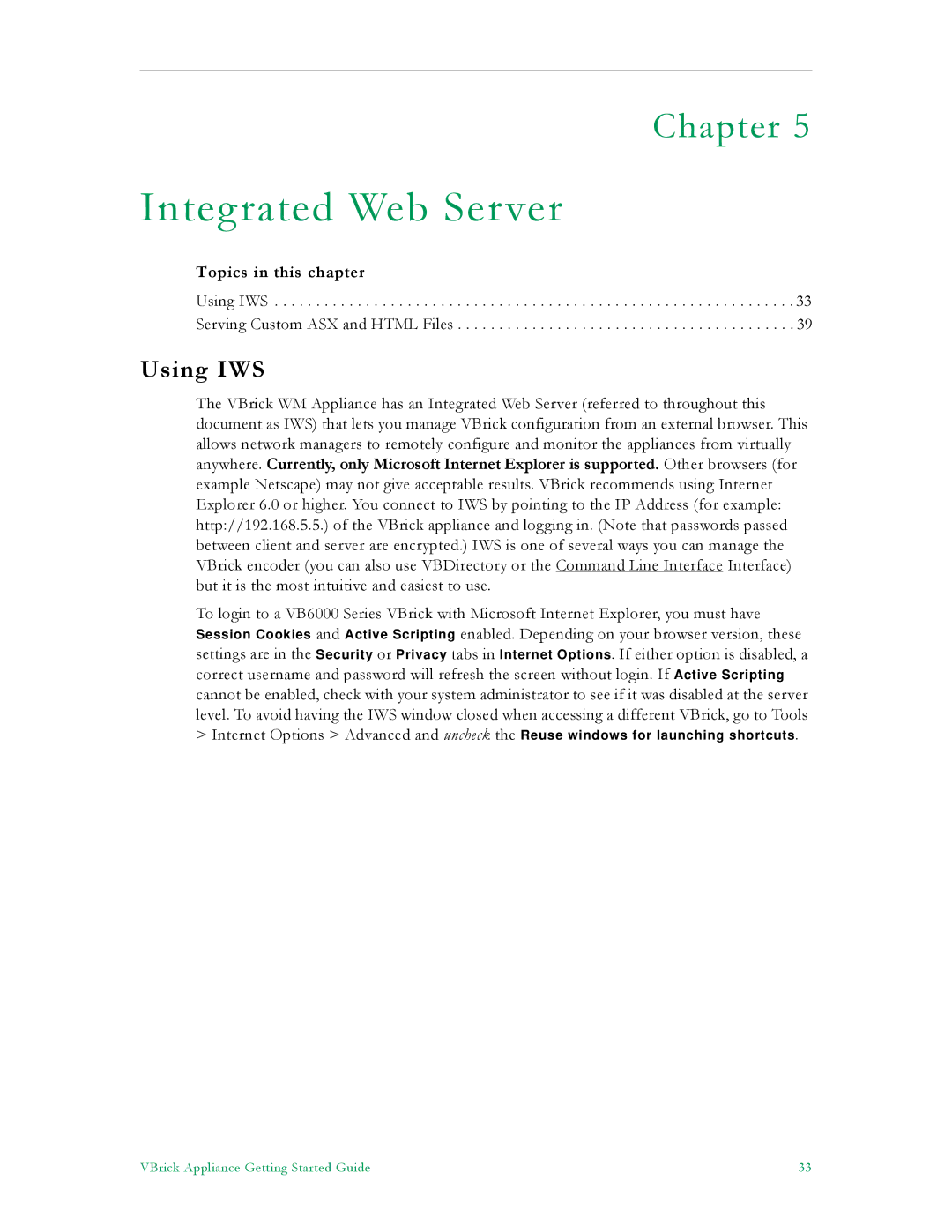Chapter 5
Integrated Web Server
Topics in this chapter
Using IWS . . . . . . . . . . . . . . . . . . . . . . . . . . . . . . . . . . . . . . . . . . . . . . . . . . . . . . . . . . . . . . . 33 Serving Custom ASX and HTML Files . . . . . . . . . . . . . . . . . . . . . . . . . . . . . . . . . . . . . . . . . 39
Using IWS
The VBrick WM Appliance has an Integrated Web Server (referred to throughout this document as IWS) that lets you manage VBrick configuration from an external browser. This allows network managers to remotely configure and monitor the appliances from virtually anywhere. Currently, only Microsoft Internet Explorer is supported. Other browsers (for example Netscape) may not give acceptable results. VBrick recommends using Internet Explorer 6.0 or higher. You connect to IWS by pointing to the IP Address (for example: http://192.168.5.5.) of the VBrick appliance and logging in. (Note that passwords passed between client and server are encrypted.) IWS is one of several ways you can manage the VBrick encoder (you can also use VBDirectory or the Command Line Interface Interface) but it is the most intuitive and easiest to use.
To login to a VB6000 Series VBrick with Microsoft Internet Explorer, you must have Session Cookies and Active Scripting enabled. Depending on your browser version, these settings are in the Security or Privacy tabs in Internet Options. If either option is disabled, a correct username and password will refresh the screen without login. If Active Scripting cannot be enabled, check with your system administrator to see if it was disabled at the server level. To avoid having the IWS window closed when accessing a different VBrick, go to Tools
>Internet Options > Advanced and uncheck the Reuse windows for launching shortcuts.
VBrick Appliance Getting Started Guide | 33 |