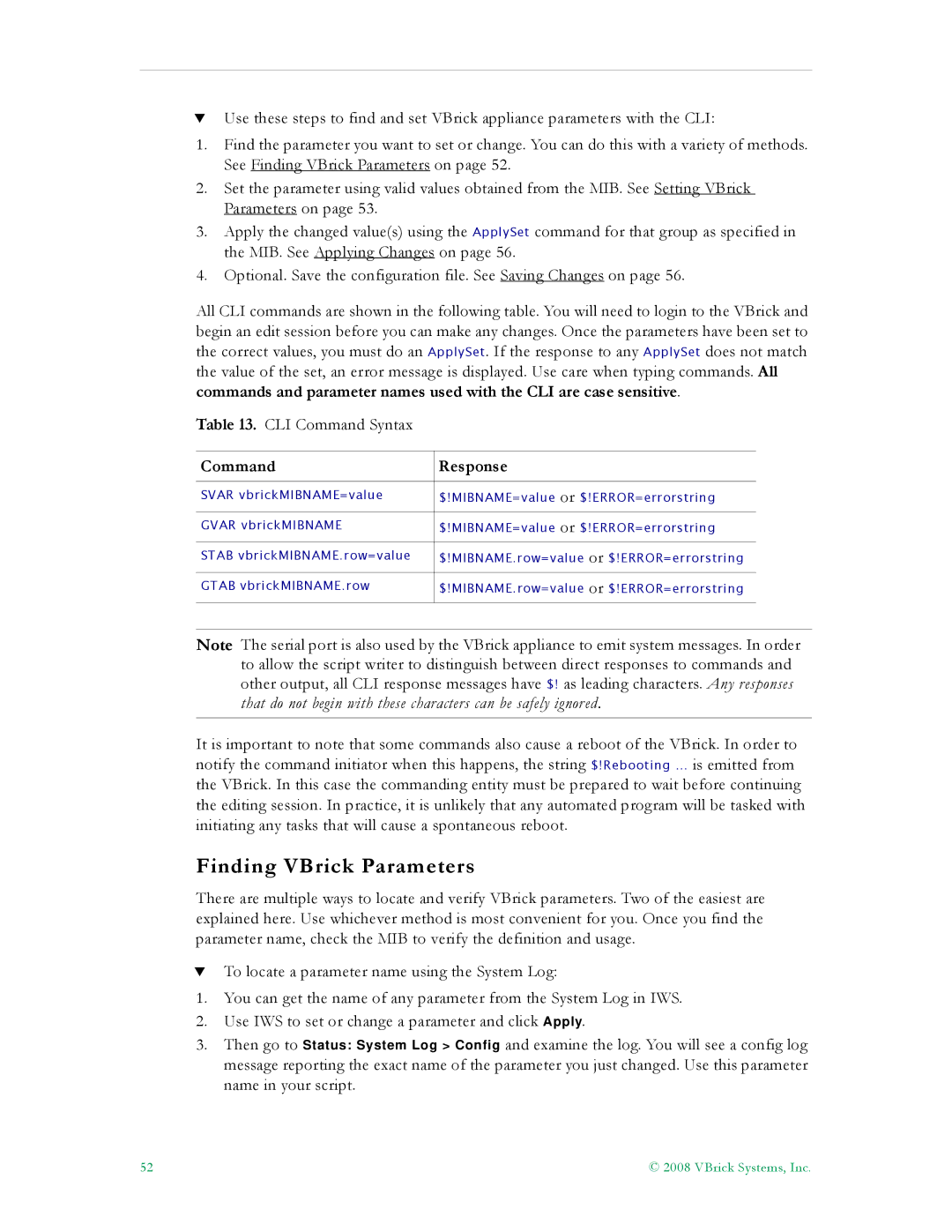TUse these steps to find and set VBrick appliance parameters with the CLI:
1.Find the parameter you want to set or change. You can do this with a variety of methods. See Finding VBrick Parameters on page 52.
2.Set the parameter using valid values obtained from the MIB. See Setting VBrick Parameters on page 53.
3.Apply the changed value(s) using the ApplySet command for that group as specified in the MIB. See Applying Changes on page 56.
4.Optional. Save the configuration file. See Saving Changes on page 56.
All CLI commands are shown in the following table. You will need to login to the VBrick and begin an edit session before you can make any changes. Once the parameters have been set to the correct values, you must do an ApplySet. If the response to any ApplySet does not match the value of the set, an error message is displayed. Use care when typing commands. All commands and parameter names used with the CLI are case sensitive.
Table 13. CLI Command Syntax
Command | Response |
|
|
SVAR vbrickMIBNAME=value | $!MIBNAME=value or $!ERROR=errorstring |
|
|
GVAR vbrickMIBNAME | $!MIBNAME=value or $!ERROR=errorstring |
|
|
STAB vbrickMIBNAME.row=value | $!MIBNAME.row=value or $!ERROR=errorstring |
|
|
GTAB vbrickMIBNAME.row | $!MIBNAME.row=value or $!ERROR=errorstring |
|
|
Note The serial port is also used by the VBrick appliance to emit system messages. In order to allow the script writer to distinguish between direct responses to commands and other output, all CLI response messages have $! as leading characters. Any responses that do not begin with these characters can be safely ignored.
It is important to note that some commands also cause a reboot of the VBrick. In order to notify the command initiator when this happens, the string $!Rebooting … is emitted from the VBrick. In this case the commanding entity must be prepared to wait before continuing the editing session. In practice, it is unlikely that any automated program will be tasked with initiating any tasks that will cause a spontaneous reboot.
Finding VBrick Parameters
There are multiple ways to locate and verify VBrick parameters. Two of the easiest are explained here. Use whichever method is most convenient for you. Once you find the parameter name, check the MIB to verify the definition and usage.
TTo locate a parameter name using the System Log:
1.You can get the name of any parameter from the System Log in IWS.
2.Use IWS to set or change a parameter and click Apply.
3.Then go to Status: System Log > Config and examine the log. You will see a config log message reporting the exact name of the parameter you just changed. Use this parameter name in your script.
52 | © 2008 VBrick Systems, Inc. |