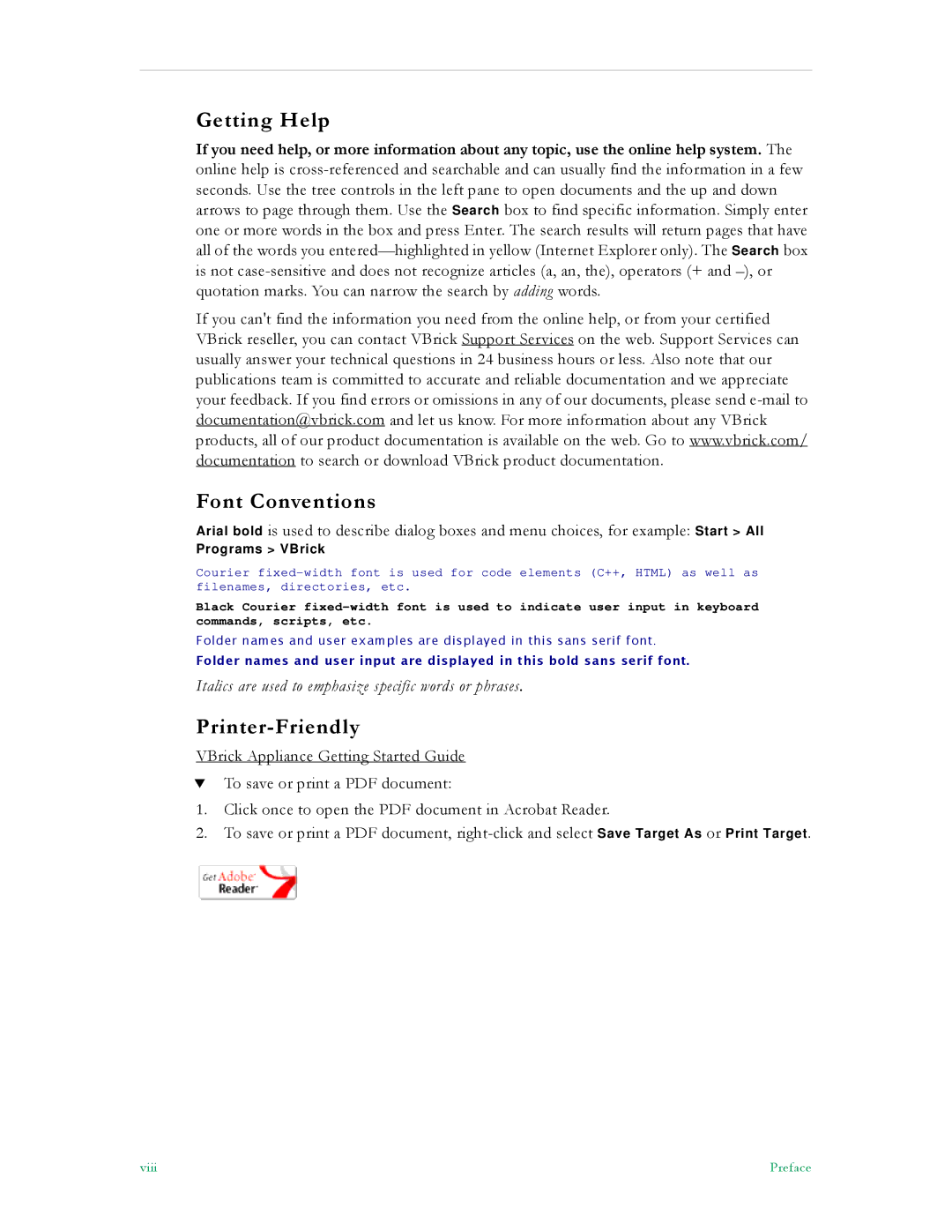Getting Help
If you need help, or more information about any topic, use the online help system. The online help is
If you can't find the information you need from the online help, or from your certified VBrick reseller, you can contact VBrick Support Services on the web. Support Services can usually answer your technical questions in 24 business hours or less. Also note that our publications team is committed to accurate and reliable documentation and we appreciate your feedback. If you find errors or omissions in any of our documents, please send
Font Conventions
Arial bold is used to describe dialog boxes and menu choices, for example: Start > All
Programs > VBrick
Courier
Black Courier
Folder names and user examples are displayed in this sans serif font.
Folder names and user input are displayed in this bold sans serif font.
Italics are used to emphasize specific words or phrases.
Printer-Friendly
VBrick Appliance Getting Started Guide
TTo save or print a PDF document:
1.Click once to open the PDF document in Acrobat Reader.
2.To save or print a PDF document,
viii | Preface |