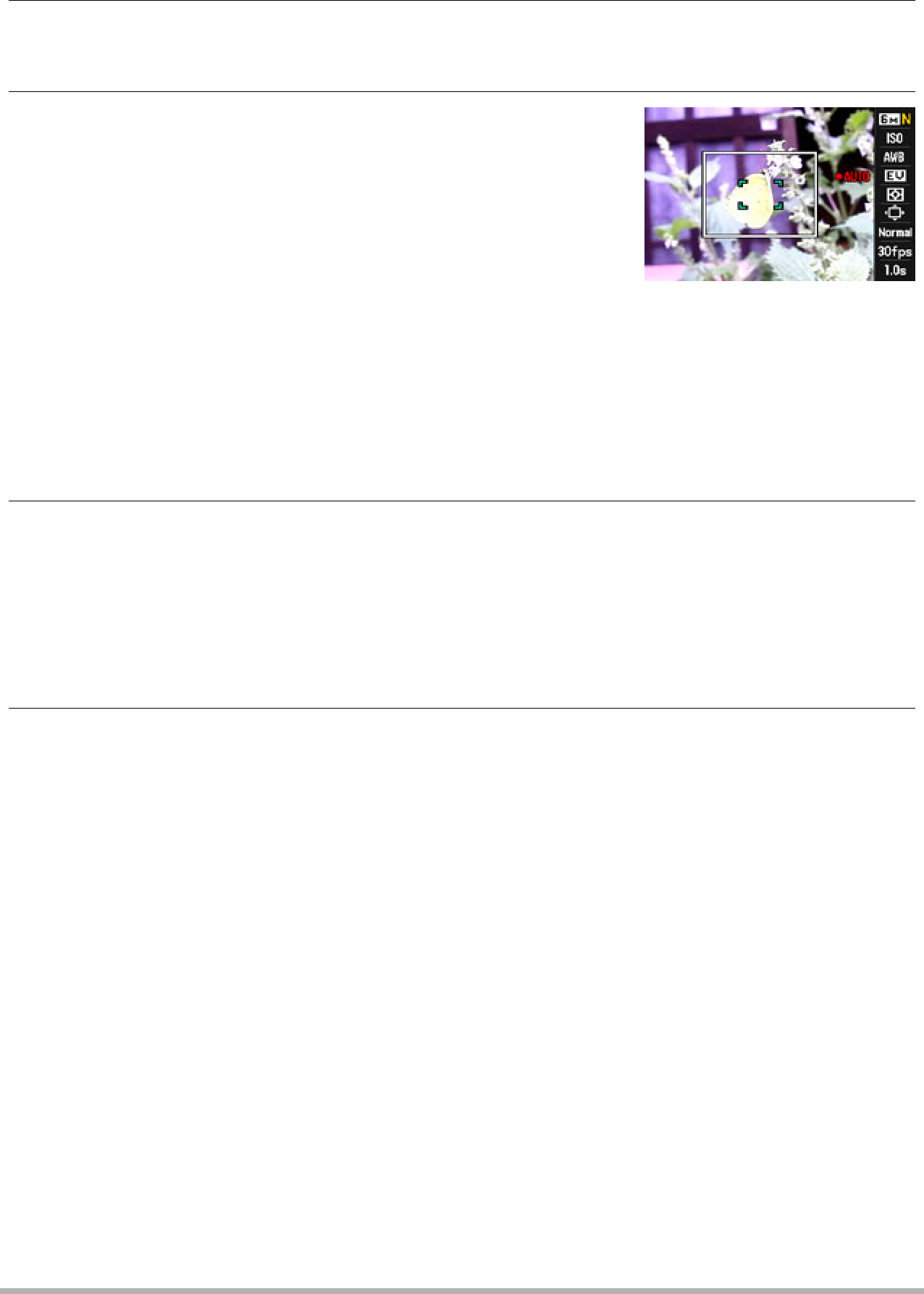
.To shoot using Move Out CS
1.Compose the image so the subject is within the boundary on the monitor screen.
2.
•The camera will adjust exposure and focus automatically.
3.When the boundary on the monitor screen turns green, press the shutter button the rest of the way down.
At this time the camera will go into recording standby and start
camera” on page 72. After the buffer becomes full, new images keep being added while older images are continually being deleted.
The camera will start saving images automatically the moment it detects that the subject has moved out of the boundary.
•“0 AUTO” flashes on the monitor screen during recording standby and auto recording.
4.Image recording will continue until the end of the Prerecord Time is reached.
•While the camera is in Move Out CS recording standby, you can cancel standby by pressing the shutter button all the way down. You then will be able to shoot images normally.
•To stop an ongoing image recording operation, press [SET] or [0].
5.Save the CS images (page 58).
74 | Using BEST SHOT |
|