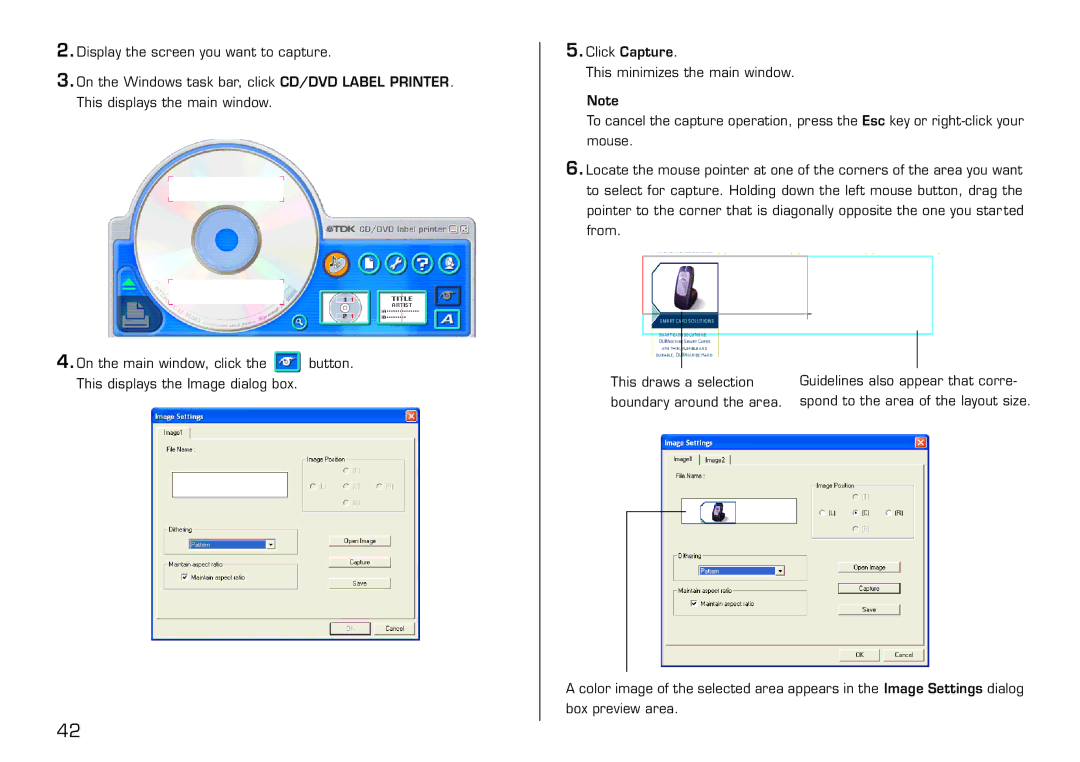2.Display the screen you want to capture.
3.On the Windows task bar, click CD/DVD LABEL PRINTER. This displays the main window.
4.On the main window, click the ![]() button. This displays the Image dialog box.
button. This displays the Image dialog box.
5.Click Capture.
This minimizes the main window.
Note
To cancel the capture operation, press the Esc key or
6.Locate the mouse pointer at one of the corners of the area you want to select for capture. Holding down the left mouse button, drag the pointer to the corner that is diagonally opposite the one you star ted from.
This draws a selection | Guidelines also appear that corre- | ||
boundary around the area. | spond to the area of the layout size. | ||
|
|
|
|
|
|
|
|
A color image of the selected area appears in the Image Settings dialog box preview area.
42