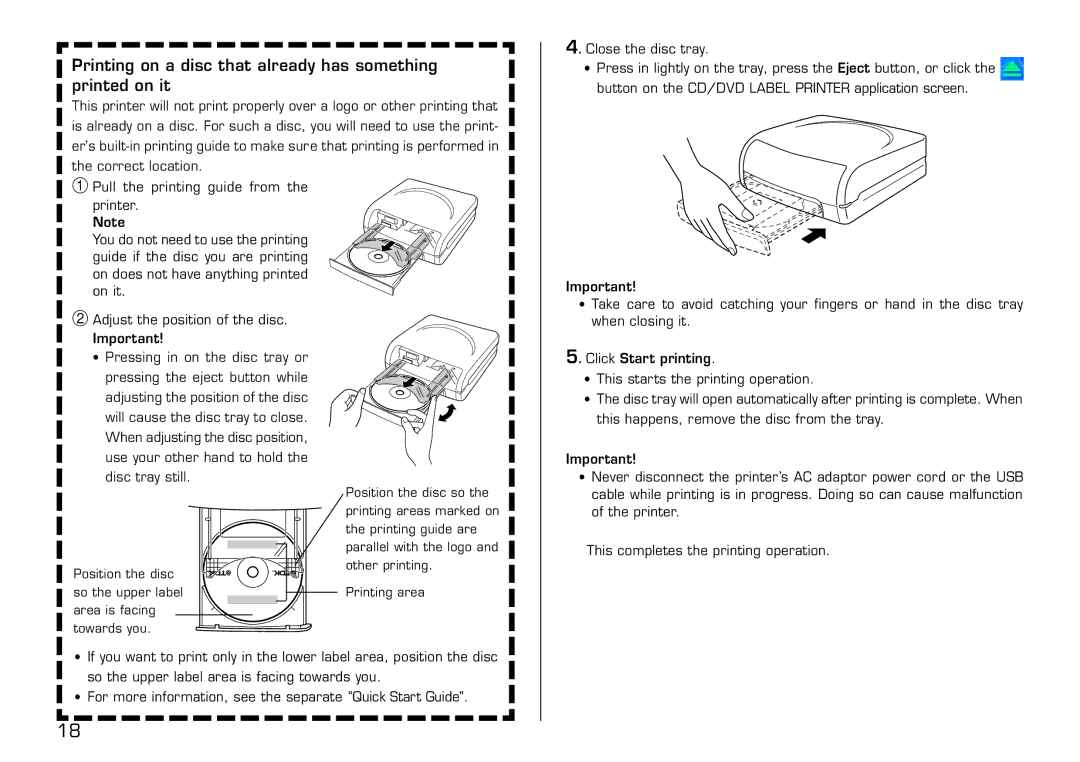Printing on a disc that already has something printed on it
This printer will not print properly over a logo or other printing that is already on a disc. For such a disc, you will need to use the print- er's
1Pull the printing guide from the
printer. Note
You do not need to use the printing guide if the disc you are printing on does not have anything printed on it.
2Adjust the position of the disc.
Important!
• Pressing in on the disc tray or
pressing the eject button while adjusting the position of the disc will cause the disc tray to close. When adjusting the disc position, use your other hand to hold the disc tray still.
| Position the disc so the |
| printing areas marked on |
| the printing guide are |
| parallel with the logo and |
Position the disc | other printing. |
| |
so the upper label | Printing area |
area is facing |
|
towards you. |
|
•If you want to print only in the lower label area, position the disc so the upper label area is facing towards you.
•For more information, see the separate “Quick Start Guide”.
4. Close the disc tray.
•Press in lightly on the tray, press the Eject button, or click the ![]() button on the CD/DVD LABEL PRINTER application screen.
button on the CD/DVD LABEL PRINTER application screen.
Important!
•Take care to avoid catching your fingers or hand in the disc tray when closing it.
5. Click Start printing.
•This starts the printing operation.
•The disc tray will open automatically after printing is complete. When this happens, remove the disc from the tray.
Important!
•Never disconnect the printer’s AC adaptor power cord or the USB cable while printing is in progress. Doing so can cause malfunction of the printer.
This completes the printing operation.
18