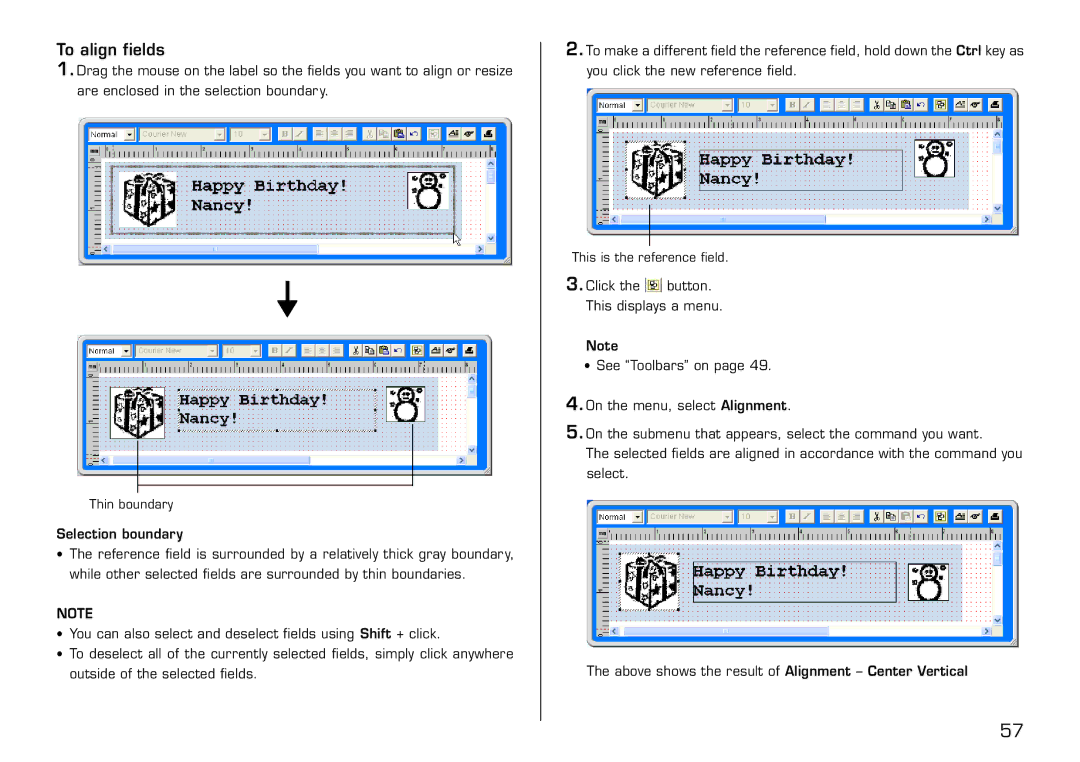To align fields
1.Drag the mouse on the label so the fields you want to align or resize are enclosed in the selection boundary.
L
Thin boundary
Selection boundary
•The reference field is surrounded by a relatively thick gray boundary, while other selected fields are surrounded by thin boundaries.
NOTE
•You can also select and deselect fields using Shift + click.
•To deselect all of the currently selected fields, simply click anywhere outside of the selected fields.
2.To make a different field the reference field, hold down the Ctrl key as you click the new reference field.
This is the reference field.
3.Click the ![]() button. This displays a menu.
button. This displays a menu.
Note
•See “Toolbars” on page 49.
4.On the menu, select Alignment.
5.On the submenu that appears, select the command you want.
The selected fields are aligned in accordance with the command you select.
The above shows the result of Alignment – Center Vertical
57