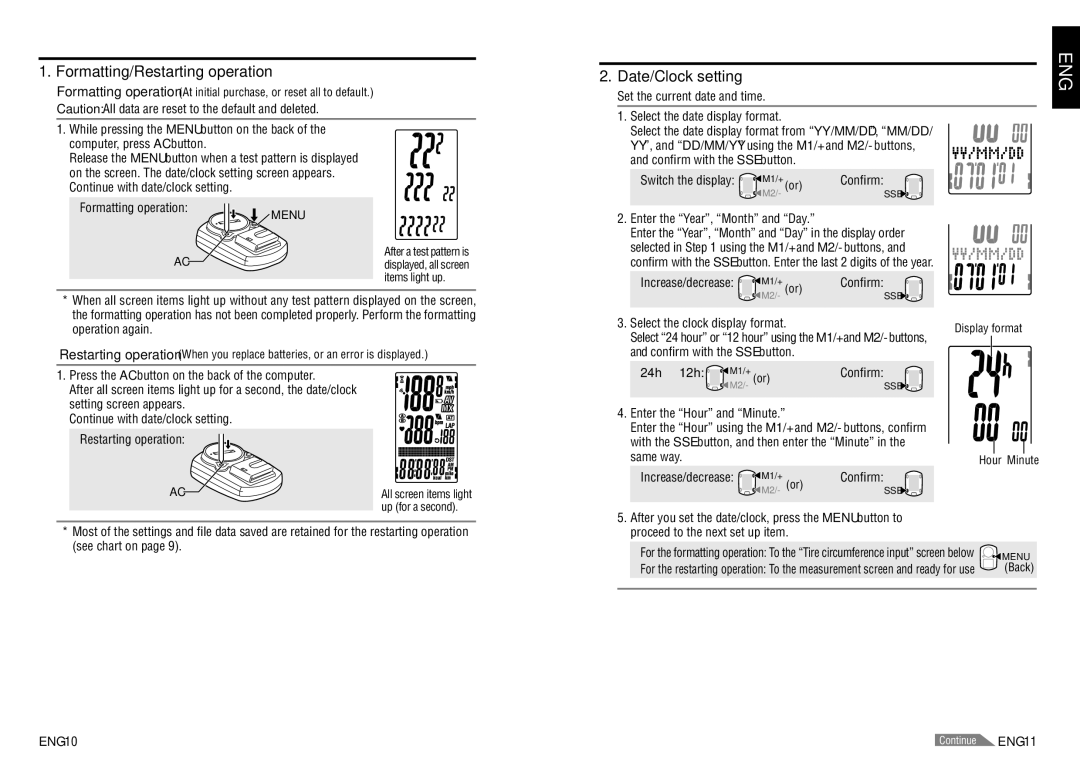1. Formatting/Restarting operation
Formatting operation (At initial purchase, or reset all to default.)
Caution: All data are reset to the default and deleted.
1.While pressing the MENU button on the back of the computer, press AC button.
Release the MENU button when a test pattern is displayed on the screen. The date/clock setting screen appears. Continue with date/clock setting.
2. Date/Clock setting
Set the current date and time.
1. Select the date display format.
Select the date display format from “YY/MM/DD”, “MM/DD/ YY”, and “DD/MM/YY” using the M1/+ and M2/- buttons, and confirm with the SSE button.
Switch the display: | M1/+ | (or) | Confirm: |
| M2/- | SSE | |
|
|
ENG
Formatting operation:
 MENU
MENU
AC![]()
After a test pattern is displayed, all screen items light up.
2. Enter the “Year”, “Month” and “Day.”
Enter the “Year”, “Month” and “Day” in the display order selected in Step 1 using the M1/+ and M2/- buttons, and confirm with the SSE button. Enter the last 2 digits of the year.
Increase/decrease: | M1/+ | (or) | Confirm: |
| M2/- |
|
*When all screen items light up without any test pattern displayed on the screen, the formatting operation has not been completed properly. Perform the formatting operation again.
Restarting operation (When you replace batteries, or an error is displayed.)
1. Press the AC button on the back of the computer.
After all screen items light up for a second, the date/clock setting screen appears.
|
| SSE |
3. Select the clock display format. | Display format | |
Select “24 hour” or “12 hour” using the M1/+ and M2/- buttons, | ||
and confirm with the SSE button. |
| |
24h ↔ 12h: | M1/+ | Confirm: |
| M2/- (or) | SSE |
Continue with date/clock setting.
Restarting operation:
AC | All screen items light |
| up (for a second). |
*Most of the settings and file data saved are retained for the restarting operation (see chart on page 9).
4.Enter the “Hour” and “Minute.”
Enter the “Hour” using the M1/+ and M2/- buttons, confirm with the SSE button, and then enter the “Minute” in the same way.
Increase/decrease: | M1/+ | Confirm: |
| M2/- (or) | SSE |
5.After you set the date/clock, press the MENU button to proceed to the next set up item.
For the formatting operation: To the “Tire circumference input” screen below
For the restarting operation: To the measurement screen and ready for use
Hour Minute
![]()
![]() MENU
MENU
(Back)
| Continue |