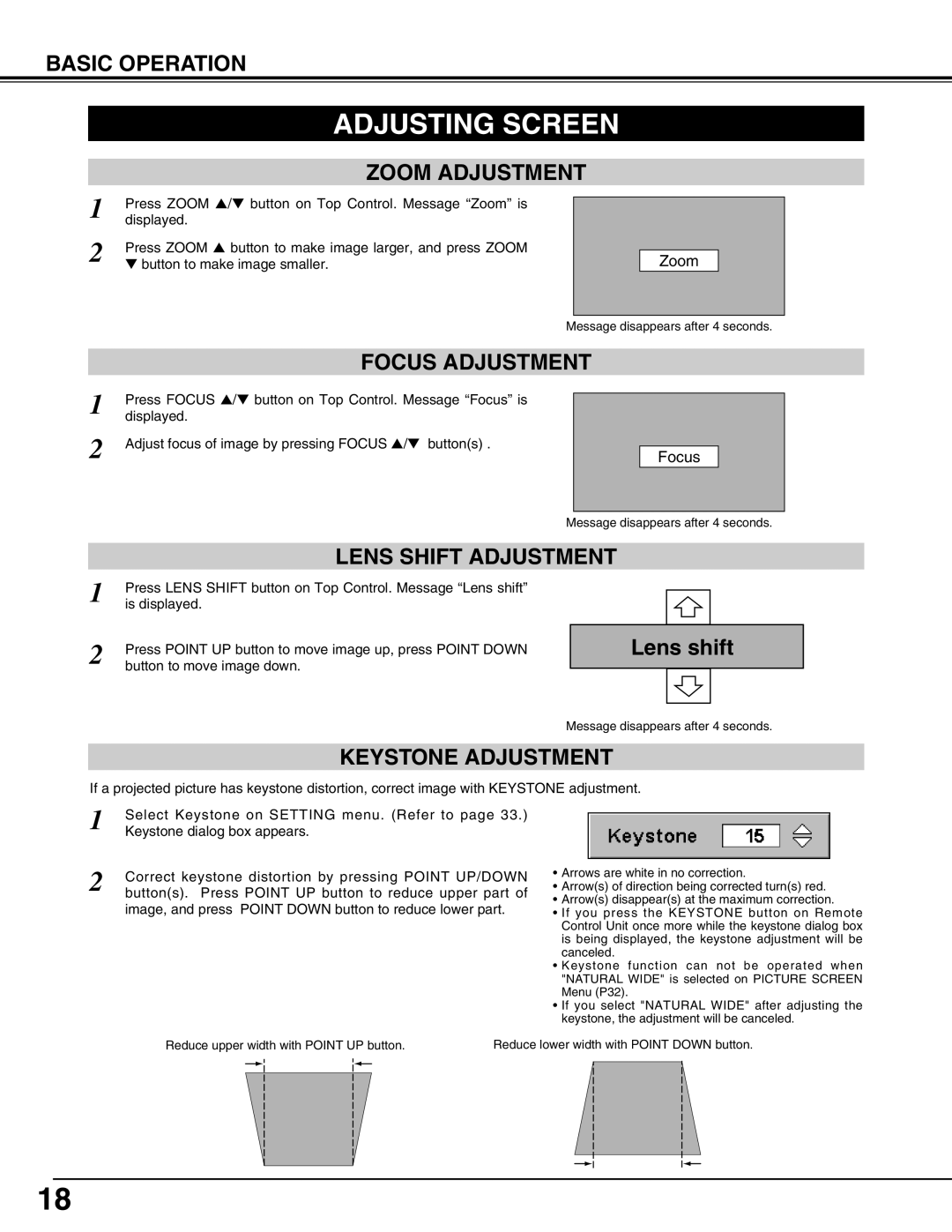BASIC OPERATION
ADJUSTING SCREEN
ZOOM ADJUSTMENT
1 | Press ZOOM ▲/▼ button on Top Control. Message “Zoom” is |
displayed. | |
2 | Press ZOOM ▲ button to make image larger, and press ZOOM |
| ▼ button to make image smaller. |
Zoom
Message disappears after 4 seconds.
FOCUS ADJUSTMENT
1 | Press FOCUS ▲/▼ button on Top Control. Message “Focus” is |
displayed. | |
2 | Adjust focus of image by pressing FOCUS ▲/▼ button(s) . |
Focus
Message disappears after 4 seconds.
LENS SHIFT ADJUSTMENT
1 | Press LENS SHIFT button on Top Control. Message “Lens shift” |
is displayed. | |
2 | Press POINT UP button to move image up, press POINT DOWN |
button to move image down. |
�
Lens shift
�
Message disappears after 4 seconds.
�
KEYSTONE ADJUSTMENT
If a projected picture has keystone distortion, correct image with KEYSTONE adjustment.
1 | Select Keystone on SETTING menu. (Refer to page 33.) |
| ||||||
Keystone dialog box appears. |
|
| ||||||
2 |
|
| ||||||
Correct keystone distortion by pressing POINT UP/DOWN | • Arrows are white in no correction. | |||||||
button(s). Press POINT UP button to reduce upper part of | • Arrow(s) of direction being corrected turn(s) red. | |||||||
• Arrow(s) disappear(s) at the maximum correction. | ||||||||
| image, and press POINT DOWN button to reduce lower part. | |||||||
| • If you press the KEYSTONE button on Remote | |||||||
|
|
|
|
|
|
| Control Unit once more while the keystone dialog box | |
|
|
|
|
|
|
| is being displayed, the keystone adjustment will be | |
|
|
|
|
|
|
| canceled. | |
|
|
|
|
|
|
| • Keystone function can not be operated when | |
|
|
|
|
|
|
| "NATURAL WIDE" is selected on PICTURE SCREEN | |
|
|
|
|
|
|
| Menu (P32). | |
|
|
|
|
|
|
| • If you select "NATURAL WIDE" after adjusting the | |
|
|
|
|
|
|
| keystone, the adjustment will be canceled. | |
|
|
|
| |||||
| Reduce upper width with POINT UP button. | Reduce lower width with POINT DOWN button. | ||||||
|
|
|
|
|
|
|
| |
18