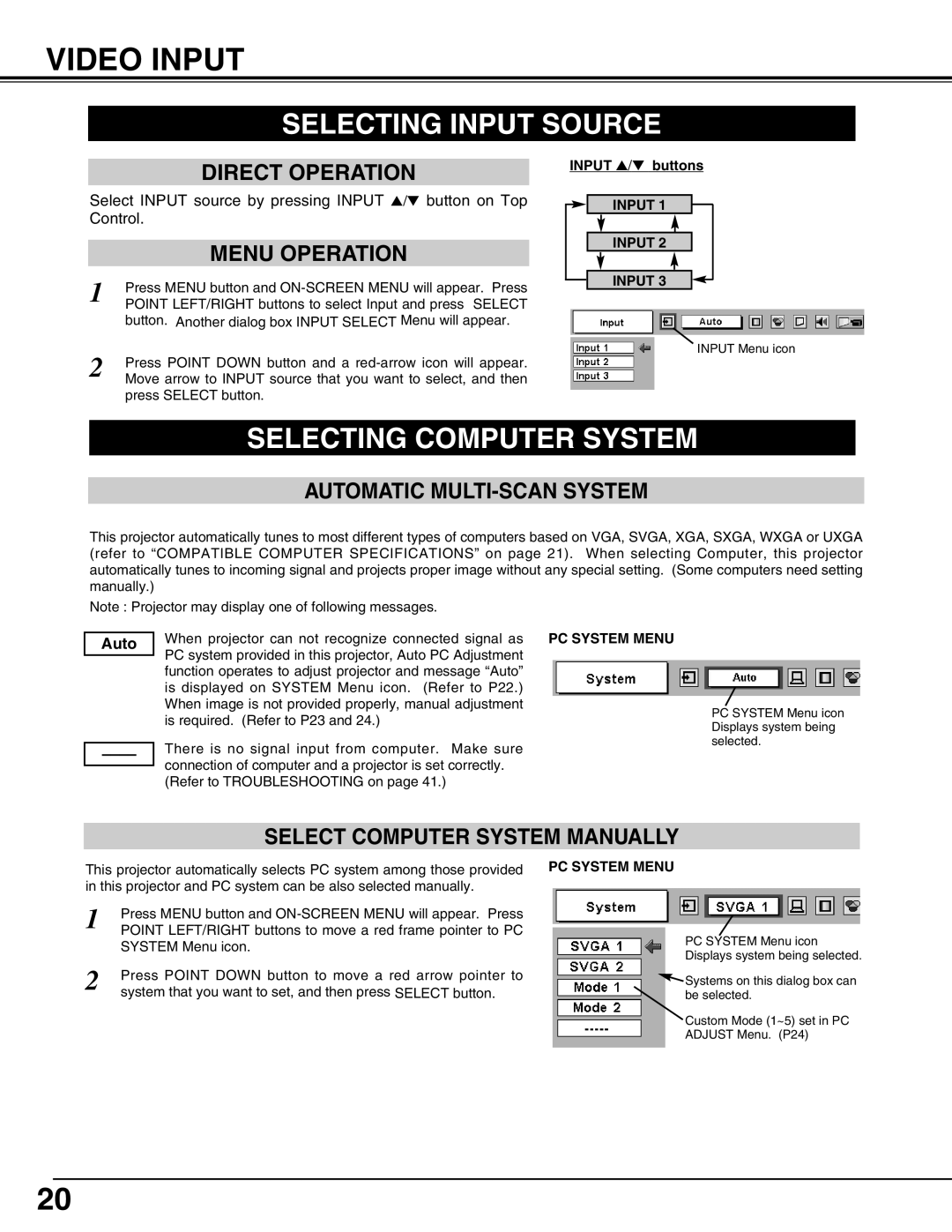VIDEO INPUT
SELECTING INPUT SOURCE
DIRECT OPERATION
Select INPUT source by pressing INPUT ▲/▼ button on Top Control.
| MENU OPERATION |
1 | Press MENU button and |
POINT LEFT/RIGHT buttons to select Input and press SELECT | |
| button. Another dialog box INPUT SELECT Menu will appear. |
2 | Press POINT DOWN button and a |
Move arrow to INPUT source that you want to select, and then |
press SELECT button.
INPUT ▲/▼ buttons
INPUT 1
INPUT 2
INPUT 3
INPUT Menu icon
SELECTING COMPUTER SYSTEM
AUTOMATIC MULTI-SCAN SYSTEM
This projector automatically tunes to most different types of computers based on VGA, SVGA, XGA, SXGA, WXGA or UXGA (refer to “COMPATIBLE COMPUTER SPECIFICATIONS” on page 21). When selecting Computer, this projector automatically tunes to incoming signal and projects proper image without any special setting. (Some computers need setting manually.)
Note : Projector may display one of following messages.
Auto
When projector can not recognize connected signal as PC SYSTEM MENU PC system provided in this projector, Auto PC Adjustment
function operates to adjust projector and message “Auto” is displayed on SYSTEM Menu icon. (Refer to P22.) When image is not provided properly, manual adjustment is required. (Refer to P23 and 24.)
There is no signal input from computer. Make sure connection of computer and a projector is set correctly. (Refer to TROUBLESHOOTING on page 41.)
PC SYSTEM Menu icon Displays system being selected.
SELECT COMPUTER SYSTEM MANUALLY
This projector automatically selects PC system among those provided in this projector and PC system can be also selected manually.
1 | Press MENU button and |
POINT LEFT/RIGHT buttons to move a red frame pointer to PC | |
| SYSTEM Menu icon. |
2 | Press POINT DOWN button to move a red arrow pointer to |
| system that you want to set, and then press SELECT button. |
PC SYSTEM MENU
PC SYSTEM Menu icon
Displays system being selected.
![]() Systems on this dialog box can be selected.
Systems on this dialog box can be selected.
Custom Mode (1~5) set in PC
ADJUST Menu. (P24)
20